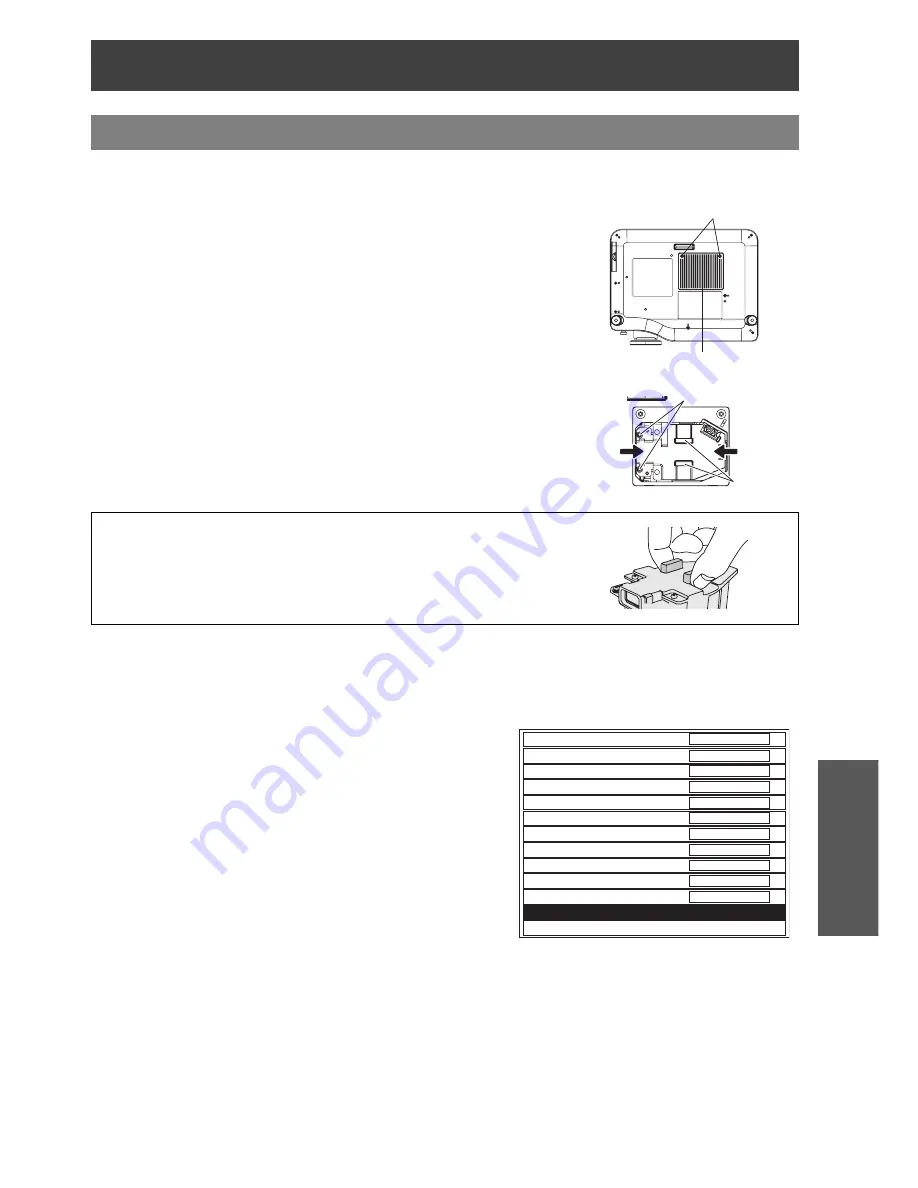
Care and Replacement
E
NGLISH
- 39
Maintenance
J
Replacing
1. Turn off the
MAIN POWER
switch according to the procedure
“Switching the projector on/off” on page 19, and then disconnect the
power cord plug from the wall outlet and check that the area around
the lamp unit has cooled down.
2. Use a Phillips screwdriver to turn the lamp unit cover fixing screws at
the bottom of the projector, and then remove the lamp unit cover.
3. Use a Phillips screw driver to loosen the two lamp unit fixing screws
until the screws turn freely. Then hold the handle of the lamp unit and
gently pull it out from the projector.
4. Insert the new lamp unit while making sure that the direction of
insertion is correct, and then use a Phillips screwdriver to securely
tighten the lamp unit fixing screw.
5. Install the lamp unit cover, and then use a Phillips screwdriver to
securely tighten the lamp unit cover fixing screws.
J
Resetting the LAMP RUNTIME
If the lamp usage time has passed 2 000 hours (when
LAMP POWER
has been set to
NORMAL
), the
projector will switch to standby mode after approximately 10 minutes of operation. The resetting procedure
should thus be completed within 10 minutes.
1. Insert the power cord plug into the wall outlet and then
press the
MAIN POWER
switch.
2. Press the
POWER
button so that a picture is projected onto
the screen.
3. Press the
MENU
button to display the menu screen, and
then press the
F
or
G
button to select the
OPTION
menu.
4. Press the
ENTER
button, and then press the
F
or
G
button
to select
LAMP RUNTIME
.
5. Press and hold the
ENTER
button for approximately
3 seconds. The confirmation screen, “
LAMP RUNTIME
RESET.
” is displayed and select
OK
.
6. Turn off the power.
This will reset the cumulative usage time for the lamp
unit to zero.
Replacing the lamp unit
NOTE:
Be sure to install the lamp unit and the lamp unit cover securely. If they
are not securely installed, it may cause the protection circuit to operate so
that the power cannot be turned on.
Grip the handle when you remove the lamp unit. Some parts of the lamp
unit are sharpened and may cause injury.
Lamp unit fixing screws
Handle
Press
here
Press
here
Lamp unit cover
Lamp unit cover fixing screws
1820H
NORMAL
LOW
OFF
FRONT/DESK
NORMAL
ON
ON
BLUE
CENTRE
TYPE1
DETAILED
LAMP RUNTIME
TEST PATTERN
LAMP POWER
ALTITUDE
SLEEP
INSTALLATION
HDMI SIGNAL LEVEL
AUTO SEARCH
STARTUP LOGO
BACK COLOUR
OSD POSITION
OSD DESIGN
INPUT GUIDE
Содержание PT-AX100U
Страница 52: ......














































