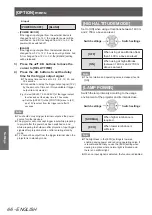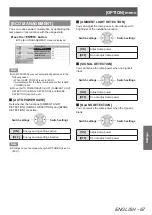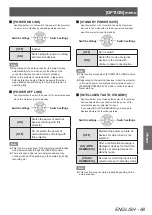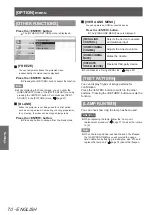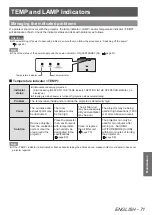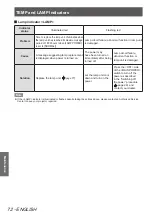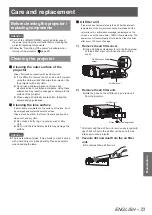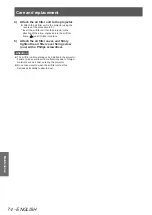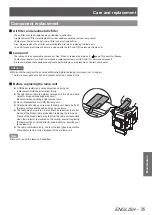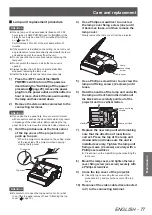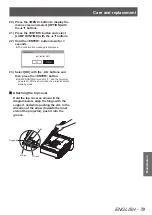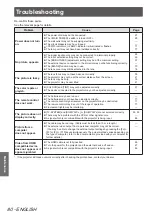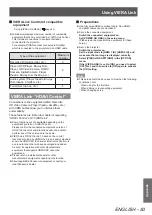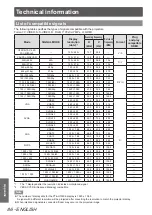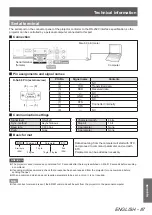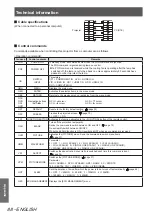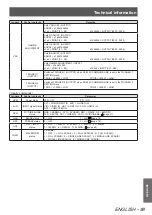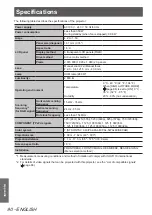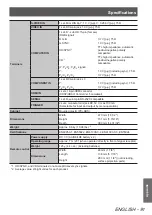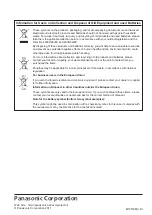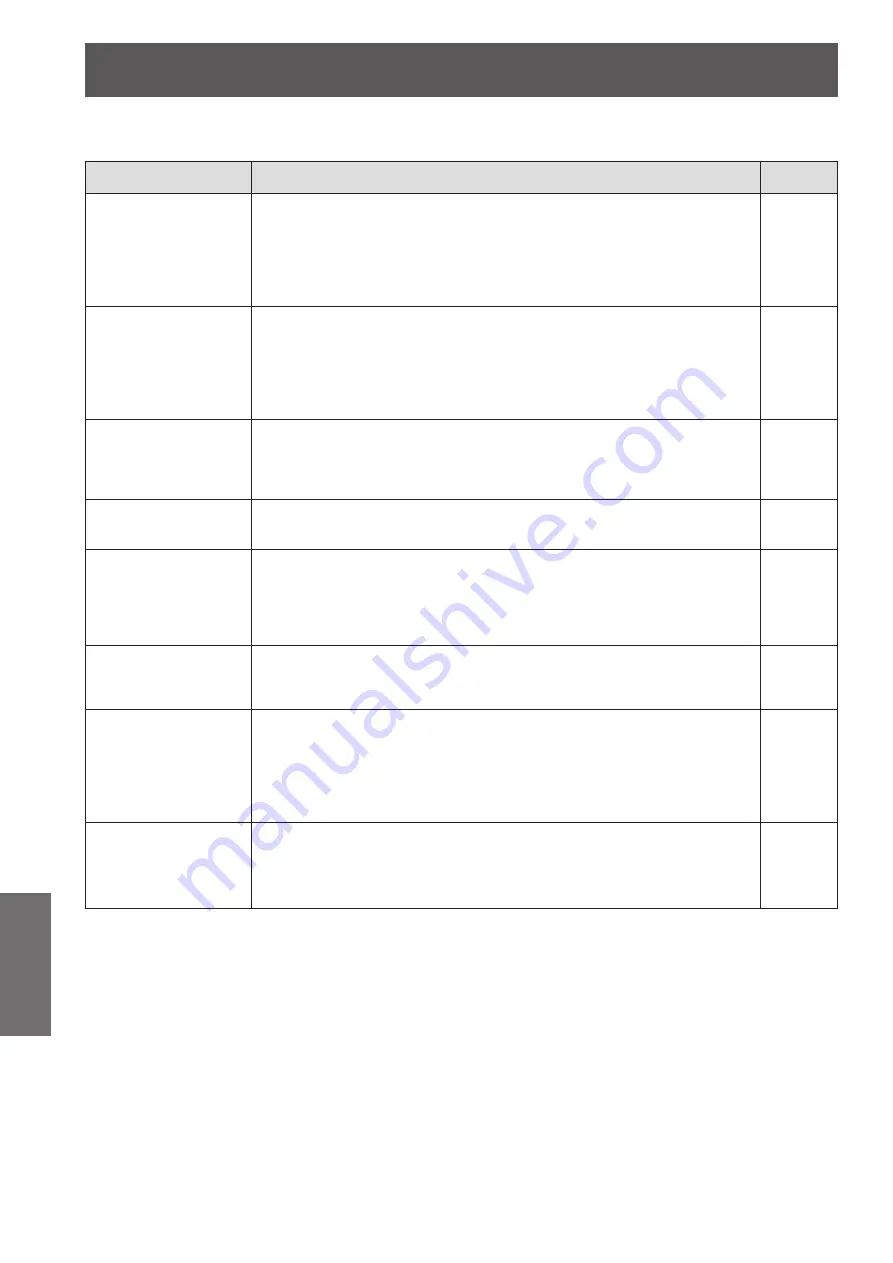
Troubleshooting
80 - ENGLISH
Maintenance
Troubleshooting
Re-confirm these points.
See the relevant page for details.
Problem
Cause
Page
Power does not turn
on.
The power cord may not be connected.
z
The <MAIN POWER> switch is turned <OFF>.
z
The wall outlet may not be supplying electricity.
z
The circuit breakers may have tripped.
z
<TEMP> indicator or <LAMP> indicator is illuminated or flashes.
z
The lamp unit may not have been installed correctly.
z
27
28
—
—
71
77
No picture appears.
The signal input source may not be connected to a terminal properly.
z
The input selection setting may not be correct.
z
The [BRIGHTNESS] adjustment setting may be at the minimum setting.
z
The external device connected to the projector may not be functioning correctly.
z
The [BLANK] function may be in use.
z
The lens cover may still be attached to the lens.
z
25
33
37
—
70
18
The picture is fuzzy.
The lens focus may not have been set correctly.
z
The projector may not be at the correct distance from the screen.
z
The lens may be dirty.
z
The projector may be over tilted.
z
30
21
18
21
The color is pale or
grayish.
[COLOUR] and [TINT] may not be adjusted correctly.
z
The device connected to the projector may not be adjusted correctly.
z
37
—
The remote control
does not work.
The batteries may have run out.
z
The batteries may not have been inserted correctly.
z
The remote control signal receiver on the projector may be obstructed.
z
The remote control may be out of the range of operation.
z
Fluorescent lights may be interfering.
z
—
17
17
17
—
The picture does not
display correctly.
[TV-SYSTEM] and [RGB/YC
z
B
C
R,
] or [RGB/YP
B
P
R
] are not selected correctly.
There may be a problem with the VCR or other signal source.
z
A signal which is not compatible with the projector is being input.
z
52, 53
—
86
Picture from a
computer
does not appear.
The cable may be too long. (Cable must be less than 10 m in length.)
z
The external video output from a personal computer may not be correct.
z
(You may be able to change the external output settings by pressing the [Fn] +
[F3] or [Fn] + [F10] keys simultaneously. The actual method varies depending on
the type of computer; refer to the documentation provided with your computer for
further details.)
—
—
Video from HDMI
compatible device
does not appear or it
appears jumbled.
The HDMI cable is not fully inserted.
z
Turn the power for the projector and the external device off and on.
z
A signal which is not compatible with the projector is being input.
z
26
27
86
* If the projector still does not work correctly after checking the points above, contact your dealer.