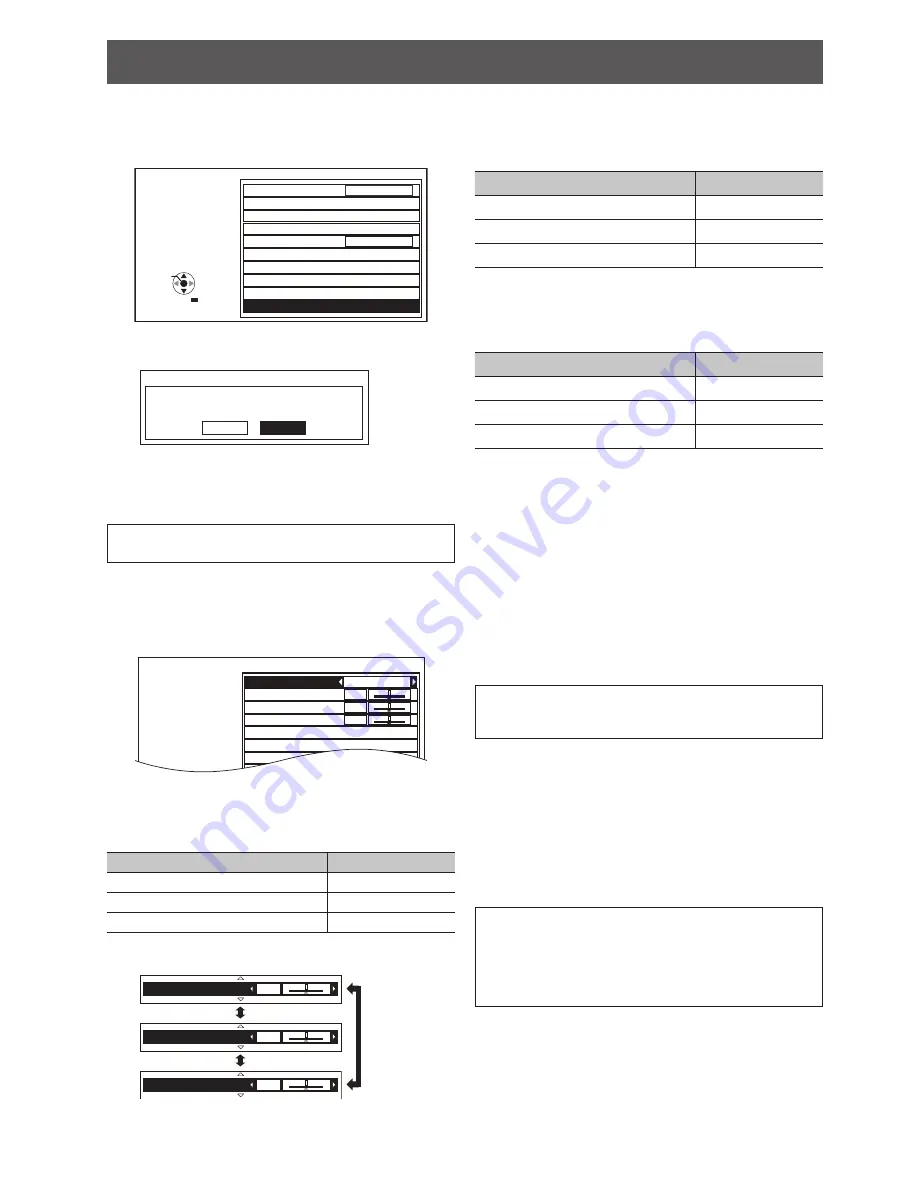
PICTURE menu
26 -
E
NGLISH
Initialize the
4.
GAMMA
settings in the
ADVANCED
mode.
Press ▲ ▼ to select
1)
INITIALIZE
in the
GAMMA
ADJUSTMENT
menu, and press the
ENTER
button.
ADJUSTMENT MODE
GAMMA HIGH
GAMMA MID
GAMMA LOW
POINT
Y ADJUST
R ADJUST
G ADJUST
B ADJUST
INITIALIZE
ADVANCED
5
GAMMA ADJUSTMENT
ENTER
RETURN
SELECT
The confirmation screen will be displayed for the
2)
GAMMA
initialization.
GAMMA ADJUSTMENT
OK
CANCEL
INITIALIZE GAMMA ADJUSTMENT.
Press ◄ ► to select
3)
OK
and press the
ENTER
button.
Your
GAMMA
settings in the
ADVANCED
mode will
go back to the factory default setting.
NOTE:
It is not available to initialize in the
•
SIMPLE
mode.
Setting the GAMMA with the SIMPLE
Q
mode
In the
1.
GAMMA ADJUSTMENT
menu, press ◄ ►
to select
SIMPLE
in
ADJUSTMENT MODE
.
0
0
0
ADJUSTMENT MODE
GAMMA HIGH
GAMMA MID
GAMMA LOW
POINT
Y ADJUST
R ADJUST
G ADJUST
SIMPLE
GAMMA ADJUSTMENT
You can adjust linear intensity at 3 levels (high,
2.
mid, low).
Press ▲ ▼ to select your required
GAMMA
levels.
Levels
Default setting
GAMMA HIGH
0
GAMMA MID
0
GAMMA LOW
0
Setting range: −8 to +8
Press ◄ ► to increase/decrease 1 point.
-
+
GAMMA HIGH
0
-
+
GAMMA MID
0
-
+
GAMMA LOW
0
J
CONTRAST
You can adjust the amount of contrast of individual
RGB colors. Press ◄ ► to increase/decrease
1 point.
RGB
Default setting
CONTRAST R
0
CONTRAST G
0
CONTRAST B
0
Setting range: −32 to +32
J
BRIGHTNESS
You can adjust the brightness of individual RGB
colors. Press ◄ ► to increase/decrease 1 point.
RGB
Default setting
BRIGHTNESS R
0
BRIGHTNESS G
0
BRIGHTNESS B
0
Setting range: −16 to +16
J
NR (Noise Reduction)
You can adjust the automatic noise reduction
system level. Press ◄ ► to change the level.
Setting range: 0 to +3
J
MPEG NR
You can adjust the automatic noise reduction
system level for MPEG format images. The
system minimise block noise and mosquito noise
to eliminate jagged edges, and provides an overall
smoother image. Press ◄ ► to change the level.
Setting range: 0 to +3
NOTE:
MPEG NR
•
system is not available with
COMPUTER
/
HDMI
(VGA60) signals.
J
FRAME CREATION
You can activate the rendering system for fast
motion frames with fewer afterimage. Press ◄ ►
to select the required option.
OFF
Deactivate
MODE1
Setting for a cinema image
MODE2
Setting for a moving image
MODE3
Setting for a fast moving image
NOTE:
With some of the images, it might be difficult to see a
•
difference in result.
The image might look delayed with the
•
MODE2
/
MODE3
setting. When the result does not meet your
requirement, select
MODE1
or deactivate the system.






























