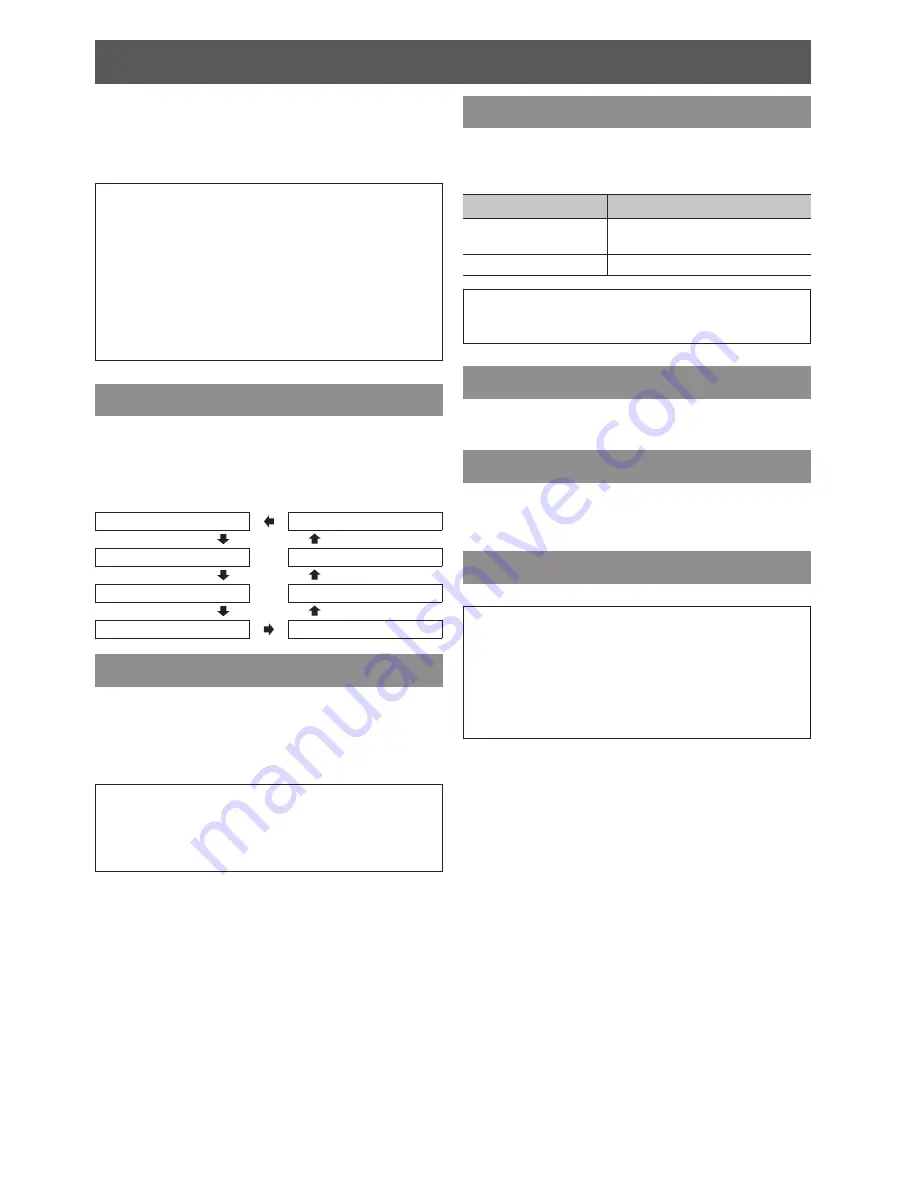
OPTION menu
E
NGLISH - 41
Press ▲ ▼ ◄ ► to move the cursor to
3.
DELAY
TIME
and press ◄ ► to set the delay time for the
trigger output signal.
It is possible to delay the trigger output signal (12 V).
(Only available if Trigger
OUTPUT
item is selected.)
NOTE:
This trigger terminal output is used for control from
•
external equipment only.
You should not use it as the power source for external
equipment.
During start up and cooling off period, projector will not
•
accept the trigger input signal.
Please input the trigger signal only after it is in the
projection or standby mode.
The trigger control is not available to use for the
•
RS-232C command during the standby mode.
SLEEP
You can select the required duration of time and set
the off timer to turn off the power of the projector
automatically. 3 minutes before turn-off, the countdown
of minutes will be displayed in the lower right corner.
Press ◄ ► to cycle through the options.
OFF
240 MIN.
60 MIN.
210 MIN.
90 MIN.
180 MIN.
120 MIN.
150 MIN.
HIGH ALTITUDE MODE
If you use the projector at high elevation, the
HIGH
ALTITUDE MODE
setting need to be
ON
to set the fan
speed high. Press ◄ ► to select the required option.
OFF
The fan speed is low.
ON
The fan speed is high.
NOTE:
At 1 400 - 2 700 m (4 593 - 8 858 ft) above sea level,
•
the setting must be
ON
.
The loudness of fan noise depends on the
•
HIGH
ALTITUDE MODE setting
.
LAMP POWER
You can adjust the power of the lamp to save on
electricity, prolong the lamp life and reduce the fun
noise.
Options
Function
NORMAL
When higher luminance is
required.
ECO-MODE
When lower luminance is sufficient.
NOTE:
When no input signal is detected, the function is
•
disabled.
VIERA LINK SETTINGS
You can set the VIERA Link
settings. See “VIERA Link
Connection” on page 45.
TEST PATTERN
You can display the 5 different
TEST PATTERN
images
for your setting confirmation.
Press the
ENTER
button to switch to the other patterns.
LAMP RUNTIME
You can check how long the lamp has been used.
NOTE:
When
•
LAMP POWER
is set to
NORMAL
; and
LAMP
RUNTIME
has reached 1 800 hours,
LAMP RUNTIME
menu will inform the replacing time by flashing the red
and gray colour.
LAMP RUNTIME
•
is a relevant matter for lamp unit
replacement timing. See “Replacing the lamp unit” in
“Care and Replacement” of the operating instructions.










































