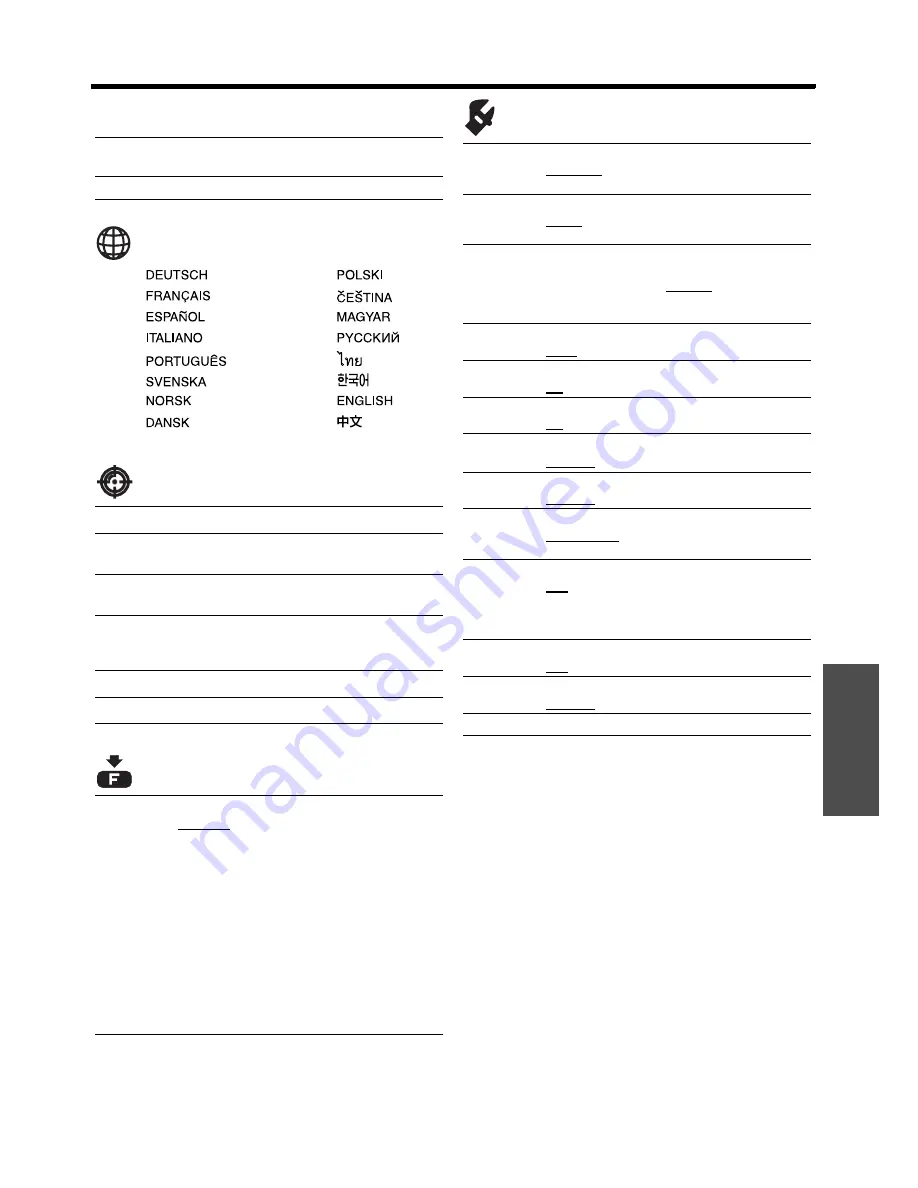
Menu Navigation
E
NGLISH - 31
Settings
LANGUAGE
LENS CONTROL
FUNCTION BUTTON
OPTION
F
OVER SCAN
page 39
KEYSTONE
page 39
(Default: 0)
AUTO SETUP
page 39
ZOOM/FOCUS
page 40
LENS MEMORY LOAD
page 40
LENS MEMORY 1 - 3
LENS MEMORY SAVE
page 40
LENS MEMORY 1 - 3
LENS MEMORY EDIT
page 41
LENS MEMORY DELETE
LENS MEMORY NAME CHANGE
H-AREA POSITION
page 41
V-AREA POSITION
page 41
BUTTON
page 42
HDMI 1 IN
HDMI 2 IN
HDMI 3 IN
COMPUTER IN
COMPONENT 1 IN
COMPONENT 2 IN
S-VIDEO IN
VIDEO IN
BLANK
AUTO SETUP
CONTRAST
CONTRAST R
CONTRAST G
CONTRAST B
NORMAL
DYNAMIC
COLOUR1
COLOUR2
CINEMA1
CINEMA2
CINEMA3
SPLIT ADJUST
WAVEFORM AUTO ADJUST
LENS MEMORY LOAD
BRIGHTNESS
BRIGHTNESS R
BRIGHTNESS G
BRIGHTNESS B
INPUT GUIDE
page 43
DETAILED
SIMPLE
OFF
OSD DESIGN
page 43
TYPE1
TYPE2
TYPE3
OSD POSITION
page 43
UPPER LEFT
UPPER CENTRE
UPPER RIGHT
CENTRE
LOWER LEFT
LOWER CENTRE
LOWER RIGHT
BACK COLOUR
page 43
BLUE
BLACK
STARTUP LOGO
page 43
ON
OFF
AUTO SEARCH
page 43
ON
OFF
HDMI SIGNAL LEVEL
page 43
NORMAL
EXPAND
FRAME RESPONSE
page 43
NORMAL
FAST
INSTALLATION
page 44
FRONT/DESK
FRONT/CEILING
REAR/DESK
REAR/CEILING
SLEEP
page 44
OFF
15 MIN.
20 MIN.
25 MIN.
30 MIN.
35 MIN.
40 MIN.
45 MIN.
50 MIN.
55 MIN.
60 MIN.
HIGH ALTITUDE MODE
page 44
OFF
ON
LAMP POWER
page 44
NORMAL
ECO-MODE
LAMP RUNTIME
page 44
Содержание PT-AE3000E
Страница 60: ...Printed in Japan S0908 1098B ...






























