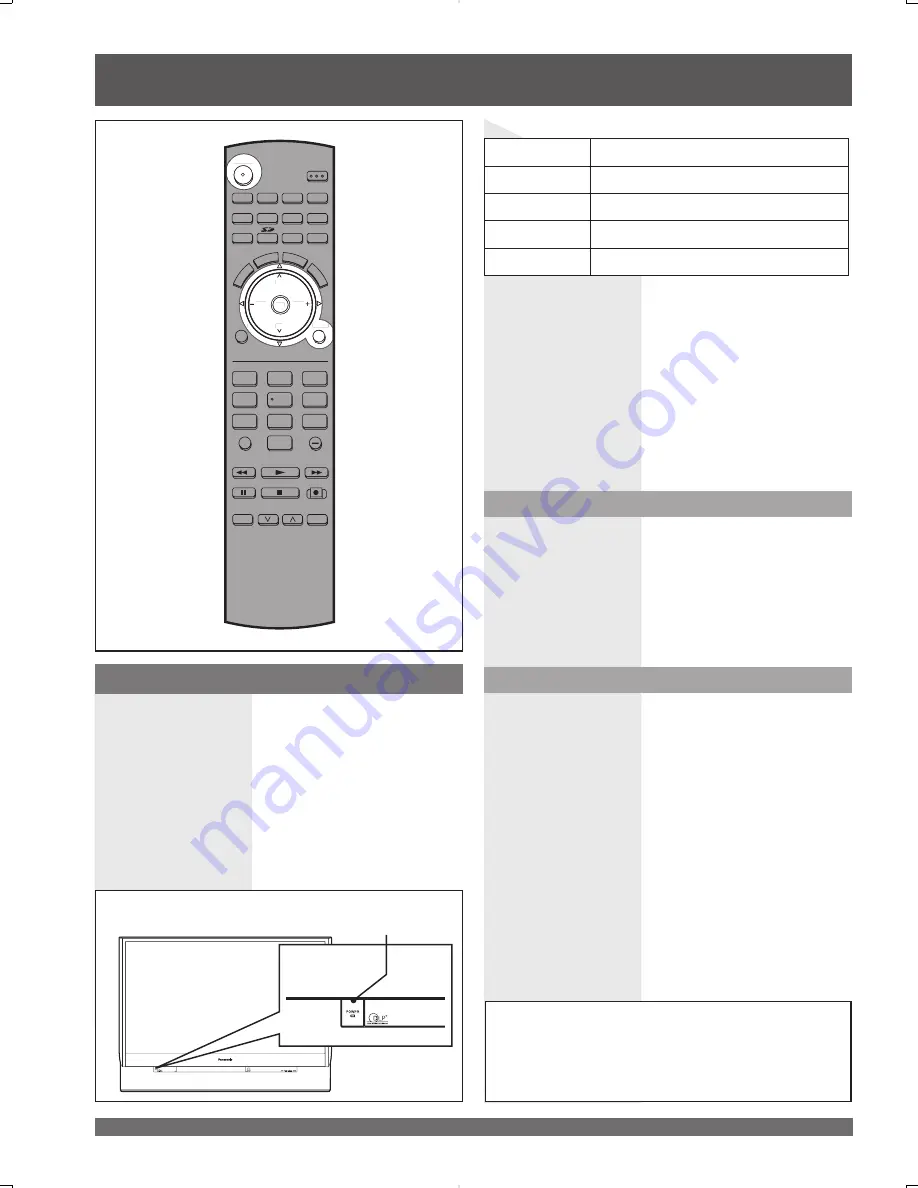
For assistance, please call : 1-888-VIEW PTV(843-9788) or, contact us via the web at: http://www.panasonic.com/contactinfo
24
POWER
SAP
LIGHT
MENU
1
2
3
4
5
6
7
8
0
9
RETURN
CH
CH
VOL
VOL
R-TUNE
REW
TV/VCR
SPLIT SWAP
DVD/VCR CH
OPEN/CLOSE
PLAY
PAUSE
STOP
REC
FF
PROG
TV/VIDEO
SLEEP
EXIT
TV
VCR
DVD
DTV
RCVR
DBS/CBL
AUX
OK
M
U
TE
AS
PECT FAVORITE
RE
CA
LL
Always be sure to follow the procedure given below to
turn the Projection Display power ON and OFF.
• The lamp cooling fan will continue to operate for
approximately 1 minute after the power is turned off. During
this time, the POWER indicator will blink Red.
Press POWER on Projection Display or Remote Control
to turn power on.
The Power Indicator blinks Green for about 15 seconds
and then turns solid Green.
The Power Indicator
Notes:
• If the POWER button is accidentally turned off during use,
after power is turned back on, it may take a short period
before the lamp automatically comes on.
• After the unit is turned on, maximum picture brightness will be
achieved in 5-10 minutes. This is normal.
• This unit consumes approx. 0.1 W (15 W when CableCARD
TM
is inserted.) in OFF condition when plugged into an AC outlet.
Press POWER on Projection Display or Remote Control
to turn power off.
Note:
• When the power cord is disconnected, the internal cooling
fan stops op er at ing. In this case, the lamp will be insufficiently
cooled and will take a while to turn ON again.
Power ON
Power OFF
The Power Indicator blinks Red for about 1 minute and
then LED turns off.
Turning the Power ON and OFF
LED
ACTION
Off
Power – OFF
Red (blinking)
Power – OFF (Now cooling)
Green
Power – ON
Green (blinking) Power – ON (Preparing to light lamp)
Power shuts off after a Black Screen is displayed for a
few seconds.
Note:
• If the POWER button is pressed during the Black Screen
display, Power is turned back on.
Do not disconnect the power cord from the outlet
and do not open the circuit breaker (unless
necessary) while the cooling fan is still operating. Do
not disconnect the power cord from the power outlet
while the power indicator blinks Red.
POWER
Power ON / OFF
Auto shut off
To extend lamp life, if there is no signal to the
set’s tuner for 5 minutes, the lamp will shut off
automatically.
POWER button/
POWER indicator
U
RETURN
CH
CH
VOL
VOL
OK
NU
NU
N
















































