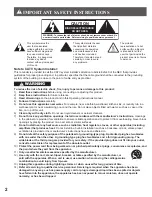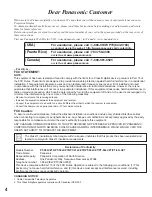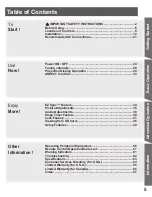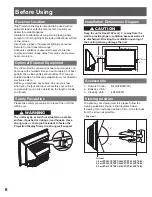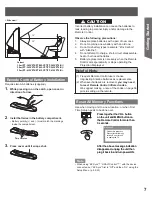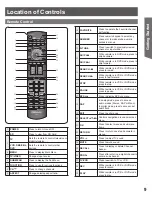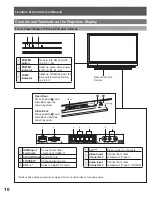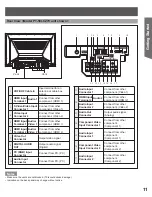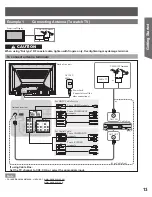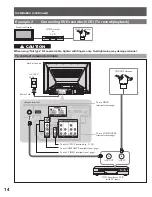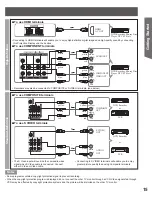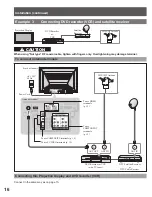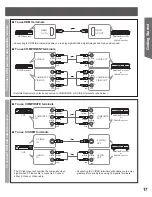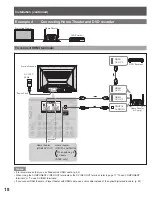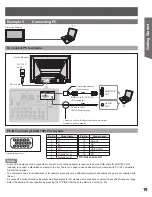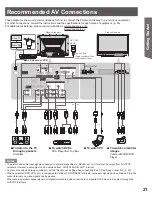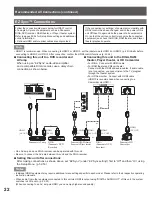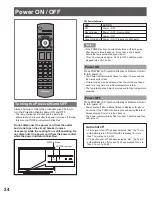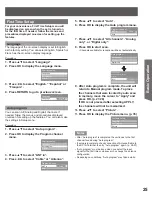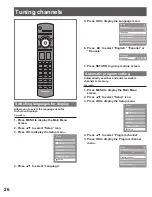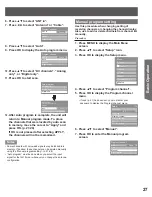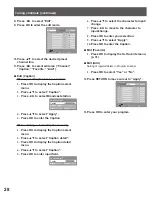13
Getting Start
ed
Example 1
Connecting Antenna (To watch TV)
To connect antenna terminals
Cable
TV
Projection Display
VHF/UHF Antenna
Note
For additional assistance, visit us at : www.panasonic.com
www.panasonic.ca
•
(If no Cable Box)
or
ANT OUT
ANT IN
Cable Box
Antenna terminal
Back of the unit
Power Cord
(Connect after all the
other connections.)
Cable TV
VHF/UHF Antenna
or
If using Cable Box :
Set the TV channel to CH3, CH4, or select the appropriate input.
When using “Nut type” RF coaxial cable, tighten with fingers only. Overtightening may damage terminal.
CAUTION
AC 120 V
60 Hz
For HDTV Cable Service
For Digital Cable
or
or
To use HDMI terminals
To use COMPONENT
terminals
To use COMPOSITE
terminals
To use S VIDEO
terminals