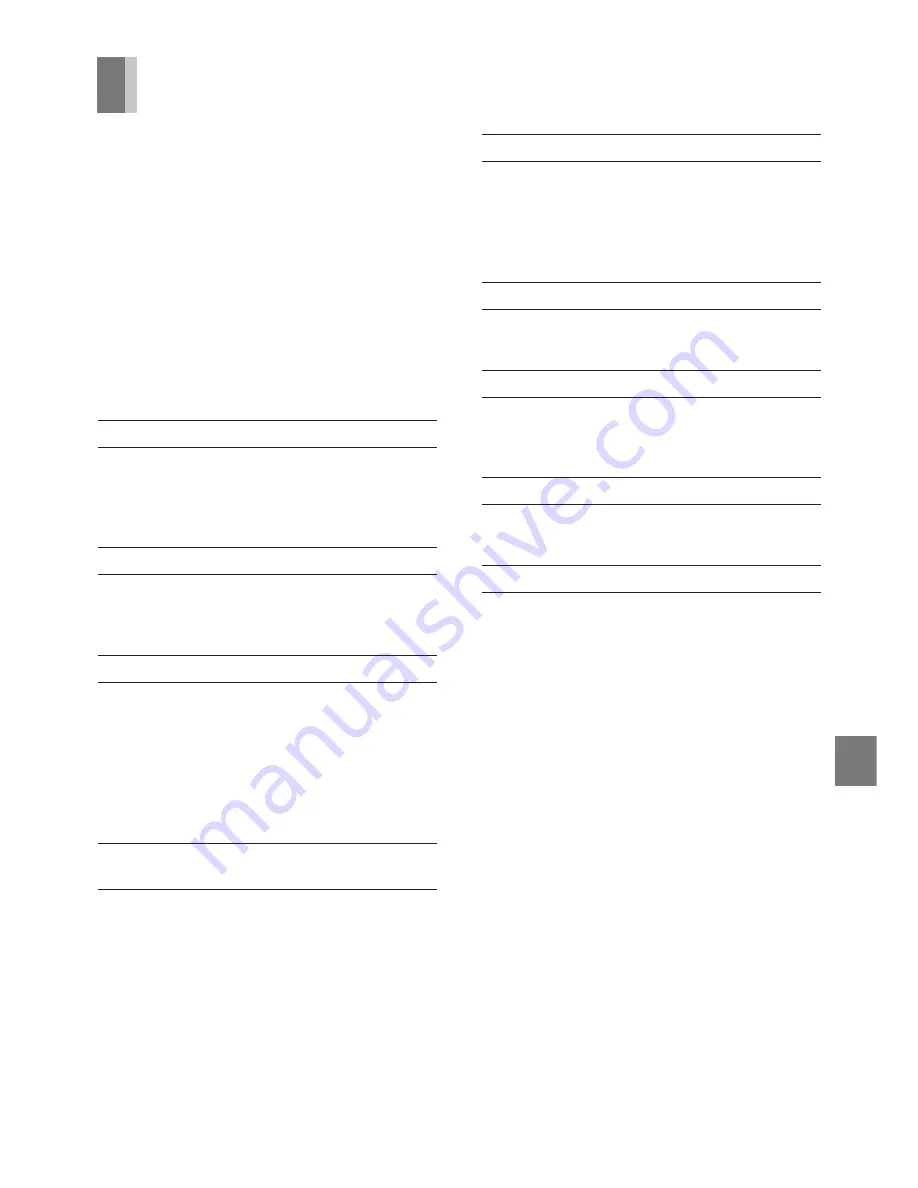
39
Helpful Hints
Usage Precautions
Please read these precautions before you
operate this VCR.
Avoid Sudden Changes in
Temperature
If the VCR is suddenly moved from a cold to
a warm place, dew may form on the tape
and inside the VCR.
Humidity and Dust
Avoid places where there is high humidity
or much dust, which may cause damage to
internal parts.
Do Not Obstruct the Ventilation Holes
The ventilation holes prevent abnormal
increases in temperature. Do not block or cover
these holes. Avoid covering the holes with soft
materials such as cloth or paper.
Avoid High Temperature
Keep the VCR away from extreme heat
sources such as direct sunlight, heating
radiators, or closed automobiles.
Avoid Magnets or Magnetized objects
Never bring a magnet or magnetized object
near the VCR as it will adversely affect its
performance of the VCR.
Keep the VCR away from other equipments as
much as possible when using it, to avoid any
adverse effect on performance for both the
VCR and the equipment.
Do Not Place Fingers or Other Objects
Inside
Do not attempt to disassemble the VCR.
Touching internal parts of this VCR is
dangerous, and may cause it serious damage.
There are no user serviceable parts inside.
Avoid Water
Keep the VCR away from flower vases, tubs,
sinks, etc. If liquids are spilled into the VCR,
serious damage could occur. If you spill any
liquid into the VCR, consult qualified service
personnel.
Lightning
To avoid damage by lightning, disconnect the
aerial plug from the VCR.
Cleaning the VCR
Wipe the VCR with a clean, dry cloth. Never
use cleaning fluid or other chemicals. Do not
use compressed air to remove any dust.
Stacking
Place the VCR in a horizontal position, and do
not place anything heavy on it.
If Dew Forms in the VCR
Dew may form in the VCR if:
– The VCR is in a room where the heater has
just been turned on.
– The VCR is in a room with steam or high
humidity.
– The VCR is brought from cold surroundings
into a well-heated room.
– The VCR is suddenly brought from cool
surroundings, such as an air-conditioned
room or car, to a place which is hot and
humid.
Note:
– Do not operate the VCR for at least 1 hour if
any of the above conditions occur.
This VCR does not incorporate a dew sensor.




















