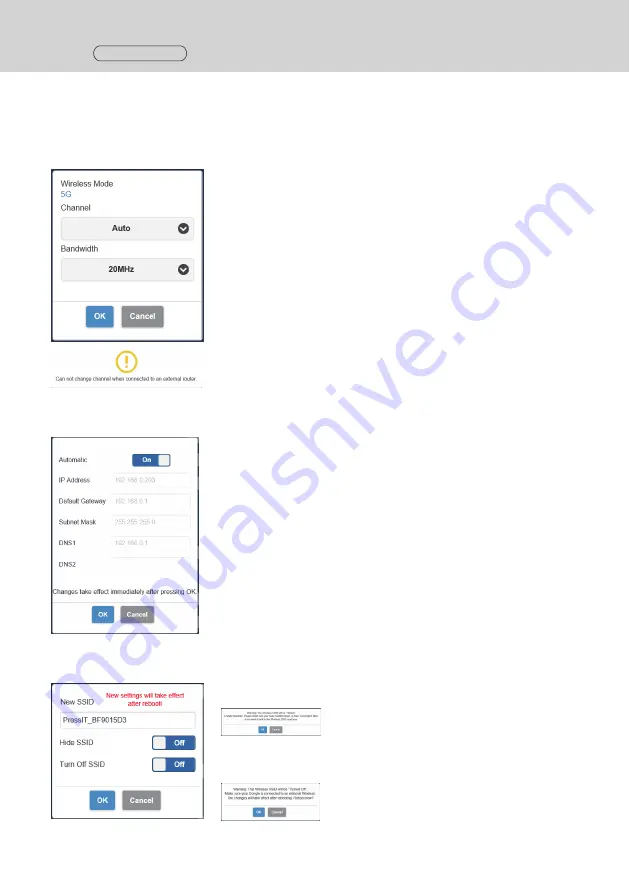
28 English
Setting
Continued
■
Detail Settings
This setting function is designed mainly for persons in charge of information system department and network
administrators, enabling more detailed setting changes.
●
Wireless Channel
Sets the Wireless channel. This product provides the following options.
Channel
Bandwidth
*
Note that when the receiver is connected to an external wireless access
point, the Wireless channel cannot be set.
●
LAN IP Settings
Network settings can be manually configured including IP address, gateway, netmask and DNS server.
●
SSID
Changes the name of SSID, hides SSID and disables SSID.
Hide SSID:
Setting this to [ON] hides SSID displayed on the standby screen.
*
Be sure to take a note before setting.
Turn Off SSID:
Setting this to [ON] disables the SSID function of the receiver.
Communication is disabled between transmitter and receiver.
Even if pairing is performed, communication is disabled.
















































