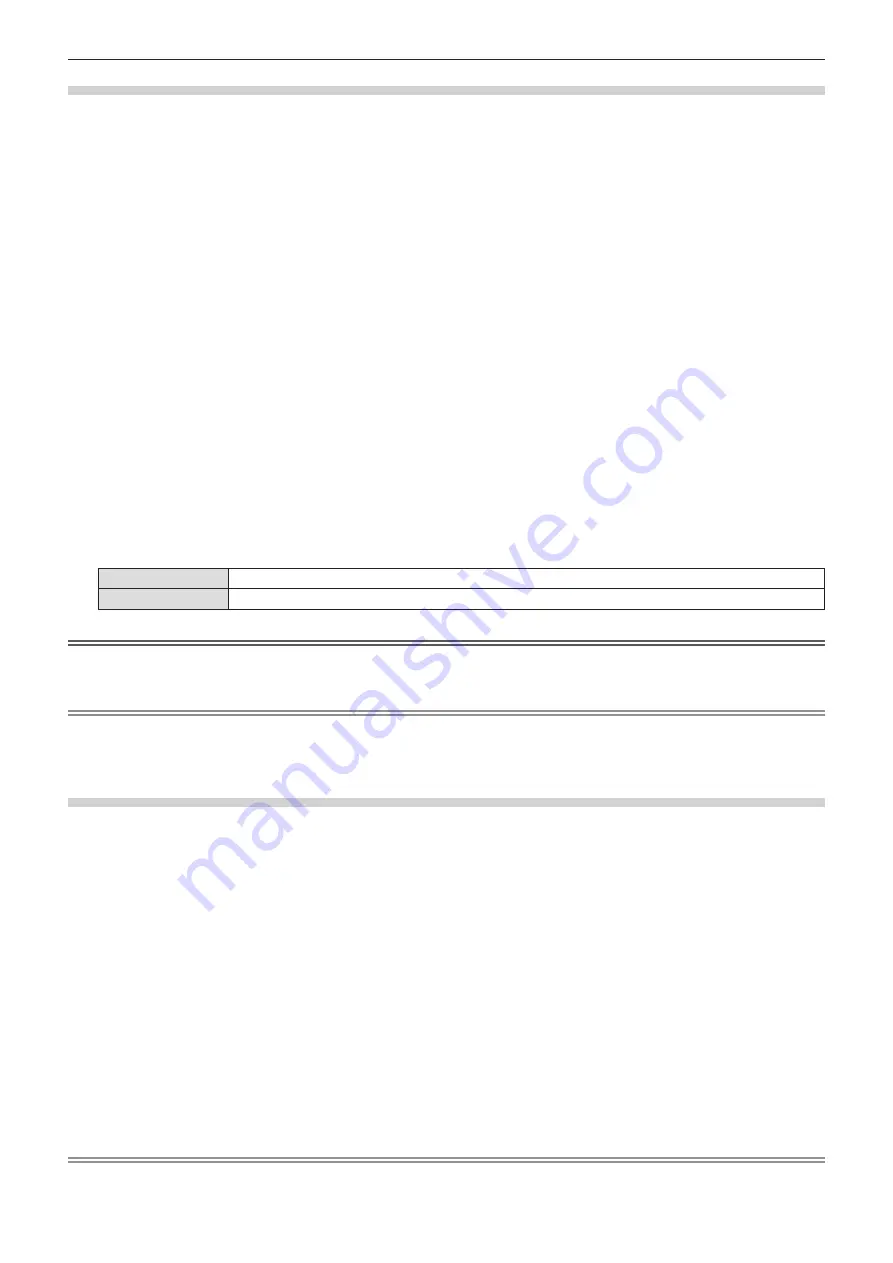
64 - ENGLISH
[Logo PIN code lock]
Set the Logo PIN code (three-digit).
1) Press
as
to select [Logo].
2) Press the <ENTER> button.
f
The [Logo] screen is displayed.
3) Press
as
to select [Logo PIN code lock].
4) Press the <ENTER> button.
f
The [Logo PIN code] input screen is displayed.
5) Press the <ENTER> button.
6) Enter the Logo PIN code you have set according to the steps in "Enter a Logo PIN code".
r
Enter a Logo PIN code
i) Press
as
to select a number from 0 to 9.
ii) Press the <ENTER> button.
f
The fixed number change to
, the cursor move to the next digit.
iii) Repeat the above steps, and enter a three-digit number.
f
Move the cursor to [Set] after fixing the three-digit number.
iv) Press the <ENTER> button.
f
Return to the [Logo] screen.
7) Press
as
to switch the item.
f
The items will switch each time you press the button.
[On]
Set or change [Logo select] and [Capture] are disabled without entering the PIN code.
[Off]
Set or change [Logo select] and [Capture] are enabled without the PIN code.
Attention
f
The initial Logo PIN code is "111".
f
Change the Logo PIN code periodically that is hard to guess.
Note
f
If you want to correct the digit, press the <MENU> button to reset the digit and then re-enter it.
f
Press the <ENTER> button after moving the cursor to [Cancel] to reset the all digits.
f
If you entered an incorrect digit, the digit (
) will turn red and reset, and then re-enter a digit.
[Logo PIN code change]
Change the Logo PIN code.
1) Press
as
to select [Logo].
2) Press the <ENTER> button.
f
The [Logo] screen is displayed.
3) Press
as
to select [Logo PIN code change].
4) Press the <ENTER> button.
f
The [Logo PIN code] input screen is displayed.
5) Press the <ENTER> button.
6) Press
as
to enter the current Logo PIN code from 0 to 9 and press the <ENTER> button.
7) Press the <ENTER> button.
f
The [New logo PIN code] input screen is displayed.
8) Enter the Logo PIN code you have set according to the steps in "Enter a Logo PIN code".
Note
f
If you want to correct the digit, press
as
to reset the digit and then press
as
re-enter it.
f
Press the <ENTER> button after moving the cursor to [Cancel] to return the menu screen.
Chapter 4 Settings - [Expand] menu






























