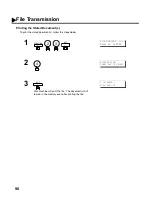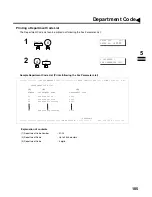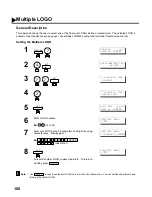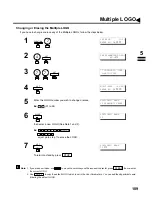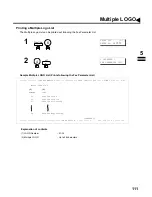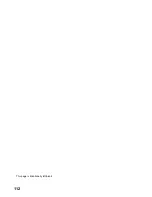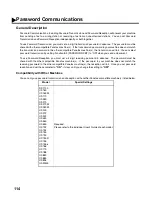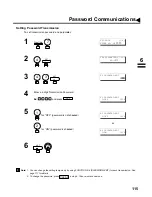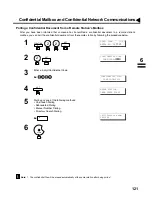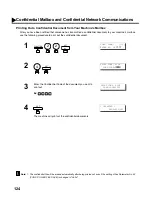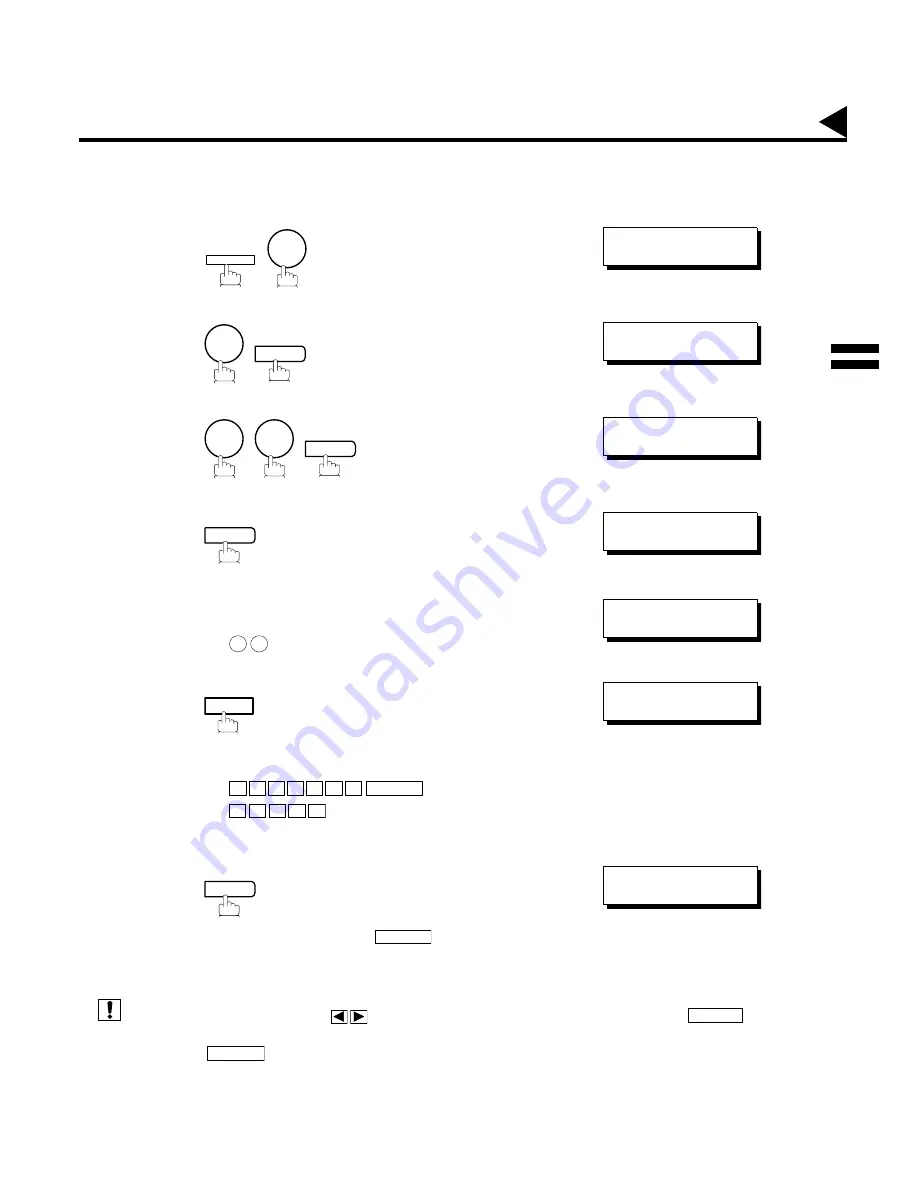
109
Changing or Erasing the Multiple LOGO
If you have to change or erase any of the Multiple LOGOs, follow the steps below.
(see Note 1)
(see Note 2)
1
2
3
4
5
Enter the LOGO number you wish to change or erase.
Ex:
(01 to 24)
6
then enter a new LOGO (See Note 1 and 2).
Ex:
or just go to step 7 to erase the LOGO.
7
To return to standby, press
.
1. If you make a mistake, use
to move the cursor beyond the incorrect character, press
then re-enter
the correct LOGO.
2. Use
to copy the default LOGO which is set in the User Parameters. You can add the department name
following the default LOGO.
FUNCTION
7
SET MODE (1-6)
ENTER NO. OR
∨
∧
4
SET
FAX PARAMETER(01-99)
NO.=
❚
7
7
SET
77 LOGO/DEPT. CODE
2:MULTI-LOGO
SET
MULTI-LOGO (01-24)
ENTER NO. OR
∨
∧
1
2
LOGO/DEPT. NAME
12 PANASONIC SALES
CLEAR
P A N A F A X
SPACE
S A L E S
LOGO/DEPT. NAME
12
SET
STOP
LOGO/DEPT. NAME
13
❚
CLEAR
COPY
Multiple LOGO
Note:
5
Содержание Panafax UF-895
Страница 1: ...Facsimile User s Guide User s Guide Englis UF 885 895 UF 885 895 ...
Страница 8: ...6 This page is intentionally left blank ...
Страница 30: ...28 This page is intentionally left blank ...
Страница 114: ...112 This page is intentionally left blank ...
Страница 156: ...154 This page is intentionally left blank ...
Страница 170: ...168 This page is intentionally left blank ...
Страница 187: ...185 ITU T Image No 1 All specifications are based on the ITU T Image No 1 The sample shown below is not to scale 9 ...
Страница 188: ...186 This page is intentionally left blank ...
Страница 191: ...Facsimile Number Directory Name Number ...
Страница 192: ...User s Guide Englis Facsimile UF 885 895 UF 885 UF 895 ...