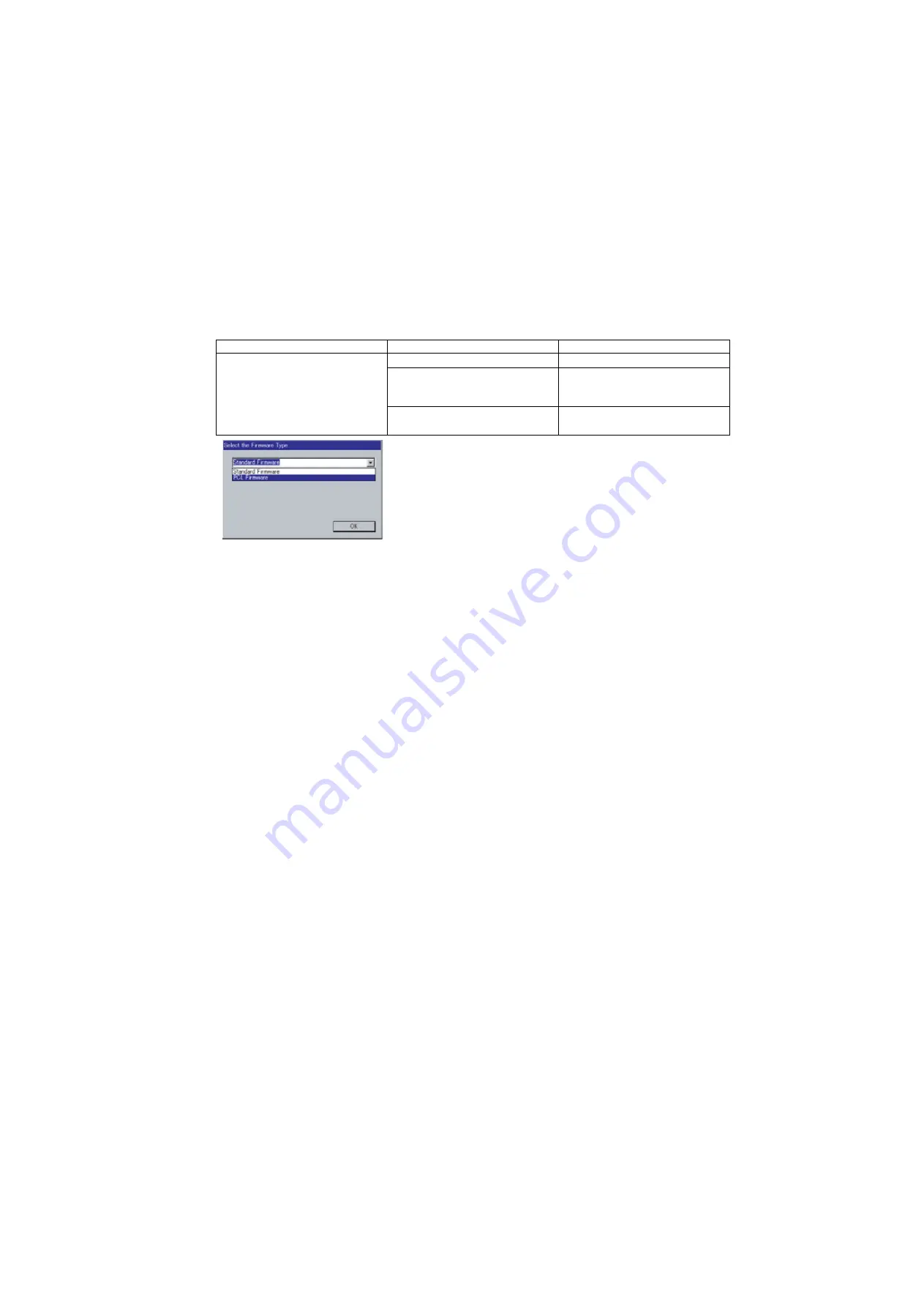
77
UF-7000/8000
APR 2007
Ver. 2.1
UF-7100/8100
4) Upgrading the Main Unit's Firmware Code
Start the Local Firmware Update Tool and select the following
Firmware Code Parent File Folder
in
the
C:\Panasonic\Panasonic-FUP\Data
folder, and select the Firmware Code Type then follow the
display instructions to upgrade the Main Unit's Firmware Codes.
You must process each firmware file separately in this manner and sequence.
Note:
1. While updating the firmware code, the display may become garbled, however, it will return to
normal upon completion of the firmware update.
2. Please refer to the service manual for additional details.
3. The suffix "_xx" for the Folder Name or File Name may not exist depending on the destination
location.
3.5.4.
Updating the Firmware using the Master Firmware SD Memory Card
Caution:
Do not remove the SD Memory Card or turn the power OFF during Formatting or while Updating the
Firmware.
Note:
1. When a New (Blank) SD Memory Card is detected for the first time, a prompt for Formatting will
appear on the LCD. The machine will format the SD Card for DATA (used for Fax Image, 1,000 Station
Auto Dialer, JOB MIB Data, etc.), and it takes approximately 3 to 12 min. to format depending on the
manufacturer, SD Memory Card size or Data Access Speed of the SD Card.
2. To Update the Firmware or to Format an SD Memory Card using the F9-15 Service Mode takes
approximately 5 sec. Refer to 3.5.6. (Formatting the SD Memory Card).
1) When a DATA SD Card is Not installed
1. Before starting, print the F5/F6 Parameters List (Copy Service Mode F9-03-00).
2. Turn the Power Switch on the back of the machine to the OFF position. (During a Lightning Storm,
to prevent electrocution disconnect the Telephone Line Cable first before unplugging the AC Power
Cord.)
3. Disconnect the Telephone Line, LAN and/or USB Cables.
4. Install the appropriate Master Firmware SD Memory Card into the machine.
5. Turn the Power Switch on the back of the machine to the ON position.
6. Press “FUNCTION”, “ORIGINAL SIZE” keys and then Key “3” on the keypad sequentially.
7. Perform the Copy Service Mode F9-07-00 (Update From Master SD Card).
8. The firmware is copied into the machine.
Selecting the "Auto Mode", copies all the necessary firmware at once.
9. After the update is completed, the machine reboots itself and returns to standby.
10. Turn the Power Switch on the back side of the machine to the OFF position.
Parent Firmware File Folder
Sub Firmware File Folder
Firmware File
\ UF-8000_AU_xxxxxx or
\ UF-7000_AU_xxxxxx
\
SC_STD
\ UF-8000
A
xVxxxxx_xx
UF-8000AxVxxxxx_xx.bin
\
SC_PCL
\ UF-8000
B
xVxxxxx_xx
UF-8000BxVxxxxx_xx.bin
UF-8000CxVxxxxxa_xx.bin
UF-8000CxVxxxxxb.bin
\
fcb
\ UF-8K_G3BAAVxxxxx_xx
UF-8K_G3BAAVxxxxx_xx.bin
(UF-8000/8100)
When you select the Parent Folder, the following Firmware
Type window appears. Proper Firmware Files are selected
automatically by selecting the Firmware Type.
The transferring order is set up automatically.
Содержание Panafax UF-8100
Страница 9: ...Table of Contents 9 Schematic Diagram 303 10 1 General Circuit Diagram 303 ...
Страница 122: ...122 UF 7000 8000 APR 2007 Ver 2 1 UF 7100 8100 Sensor and Switch Location ...
Страница 190: ...190 UF 7000 8000 APR 2007 Ver 2 1 UF 7100 8100 6 3 Printer Receive Mechanism 6 3 1 Component Layout and Paper Path ...
Страница 239: ...239 UF 7000 8000 APR 2007 Ver 2 1 UF 7100 8100 7 Installation Refer to Quick Guide For Facsimile and Copy Functions ...
Страница 304: ...304 APR 2007 Ver 2 1 UF 7000 8000 UF 7100 8100 memo ...
Страница 305: ...DZSD001829 14 Panasonic Software Operating Instructions Network Firmware Update Tool for Service Technicians Version 3 ...
Страница 320: ...memo ...
Страница 321: ...DZSD000965 17 Panasonic Software Operating Instructions Local Firmware Update Tool for Service Technicians Version 3 ...
Страница 332: ...Local Firmware Update Tool Parallel USB Port Page 12 5b4 Firmware Code File selection is completed Click Next ...
Страница 336: ...memo ...
Страница 373: ...memo ...
Страница 374: ...DZZSM00287 ...
















































