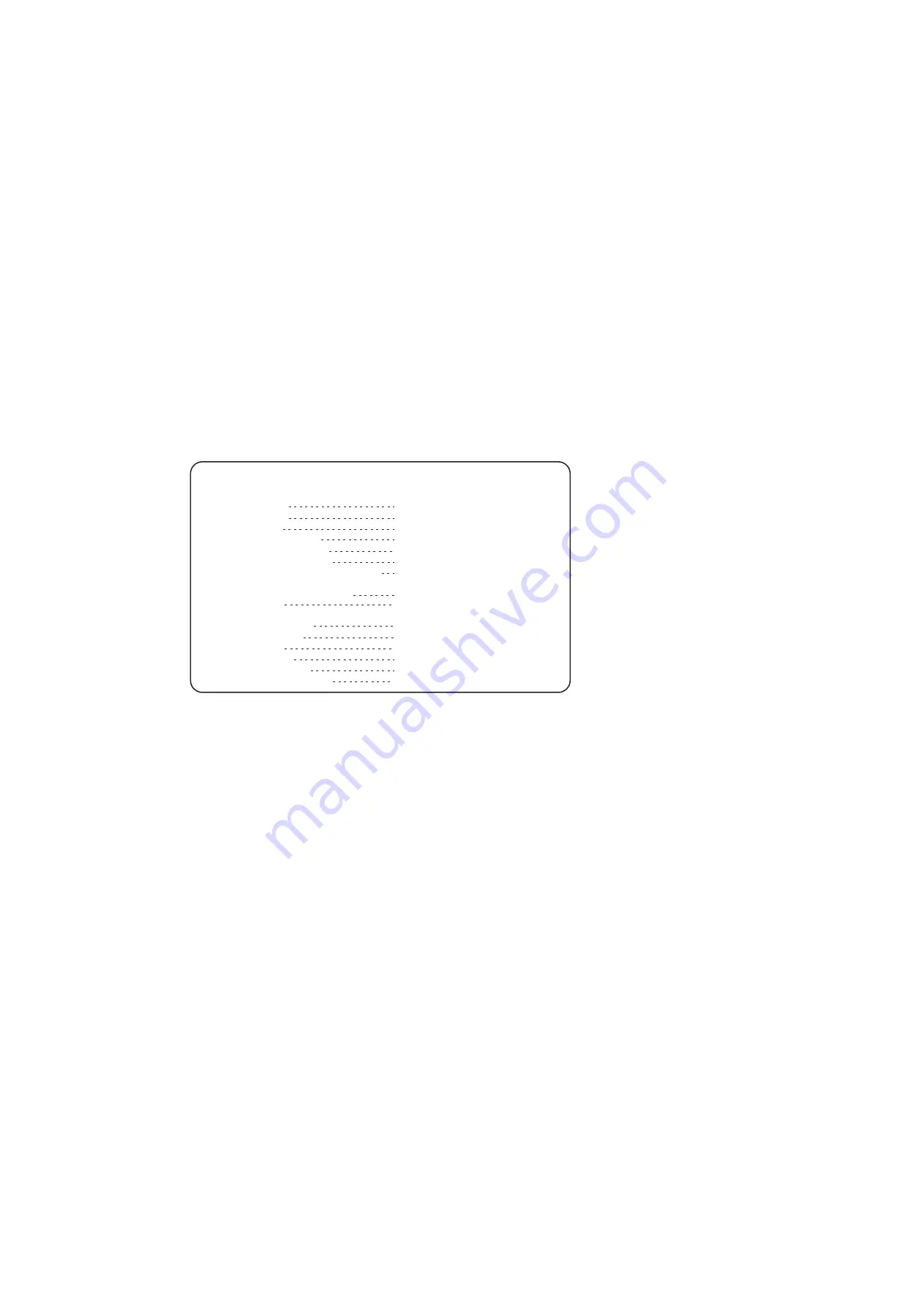
113
UF-7000/8000
APR 2007
Ver. 2.1
UF-7100/8100
2. Checking the Current Configuration
Print the current unit Internet Parameters configuration.
Locate a PC connected to the same Subnet Mask as the unit, then from the DOS Prompt, type the
following command-line utility:
"ipconfig /all"
for Windows 98/Me/XP/2000/NT.
Verify that the displayed Network configuration on the PC, matches the following Internet Parameter
settings of the unit:
Default Gateway IP Address:
DNS Server IP Address:
Subnet Mask: (whether it is valid)
For Windows 98 / Me / XP / 2000 / NT
The following example shows the output after you type "ipconfig /all" at a command prompt:
From the above examples, you know the Network configuration for the specified Subnet Mask is as
follows: IP Address: 192.168.3.4; Subnet Mask: 255.255.255.0; Default Gateway (Default Router IP
Address): 192.168.3.254; DNS Server: 192.168.1.1 and the Domain Name: labo.mgcs.com
(obtained from the Host Name).
3. Using "PING" to Test Physical Connectivity
The Packet Internet Groper (PING) is a command-line tool included with every Microsoft TCP/IP client
(any DOS or Windows client with the TCP/IP protocol installed). PING is a simple utility that is used to
send a test packet to a specified IP Address or Hostname, then, if everything is working properly, the
packet is echoed back (returned).
Sample command-line PINGing and parameters are shown below. There are several available options
that can be specified with the PING command. However, for our examples, we will use two options (-n
and -w) which are commonly used when the response from the destination location is too long.
-n
count
: The number of echo requests that the command should send. The default is four.
-w
timeout
: Specifies the period PING will wait for the reply before deciding that the host is not
responding.
Host Name
: ec4.labo.pcc.com
DNS Servers
: 192.168.1.1
Node Type
: Hybrid
NetBIOS Scope ID
:
IP Routing Enabled.
: No
WINS Proxy Enabled
: No
NetBIOS Resolution Uses DNS
: No
Ethernet adapter IBMFE1 :
Description
: IBM 100/10 EtherJet PCI Adapter
Physical Address
: 00-04-AC-EE-9C-E8
DHCP Enabled
: No
IP Address
: 192.168.3.4
Subnet Mask
: 255.255.255.0
Default Gateway
: 192.168.3.254
Primary WINS Server
: 192.168.3.18
C:\>ipconfig /all
Windows NT IP Configuration
Содержание Panafax UF-8100
Страница 9: ...Table of Contents 9 Schematic Diagram 303 10 1 General Circuit Diagram 303 ...
Страница 122: ...122 UF 7000 8000 APR 2007 Ver 2 1 UF 7100 8100 Sensor and Switch Location ...
Страница 190: ...190 UF 7000 8000 APR 2007 Ver 2 1 UF 7100 8100 6 3 Printer Receive Mechanism 6 3 1 Component Layout and Paper Path ...
Страница 239: ...239 UF 7000 8000 APR 2007 Ver 2 1 UF 7100 8100 7 Installation Refer to Quick Guide For Facsimile and Copy Functions ...
Страница 304: ...304 APR 2007 Ver 2 1 UF 7000 8000 UF 7100 8100 memo ...
Страница 305: ...DZSD001829 14 Panasonic Software Operating Instructions Network Firmware Update Tool for Service Technicians Version 3 ...
Страница 320: ...memo ...
Страница 321: ...DZSD000965 17 Panasonic Software Operating Instructions Local Firmware Update Tool for Service Technicians Version 3 ...
Страница 332: ...Local Firmware Update Tool Parallel USB Port Page 12 5b4 Firmware Code File selection is completed Click Next ...
Страница 336: ...memo ...
Страница 373: ...memo ...
Страница 374: ...DZZSM00287 ...






























