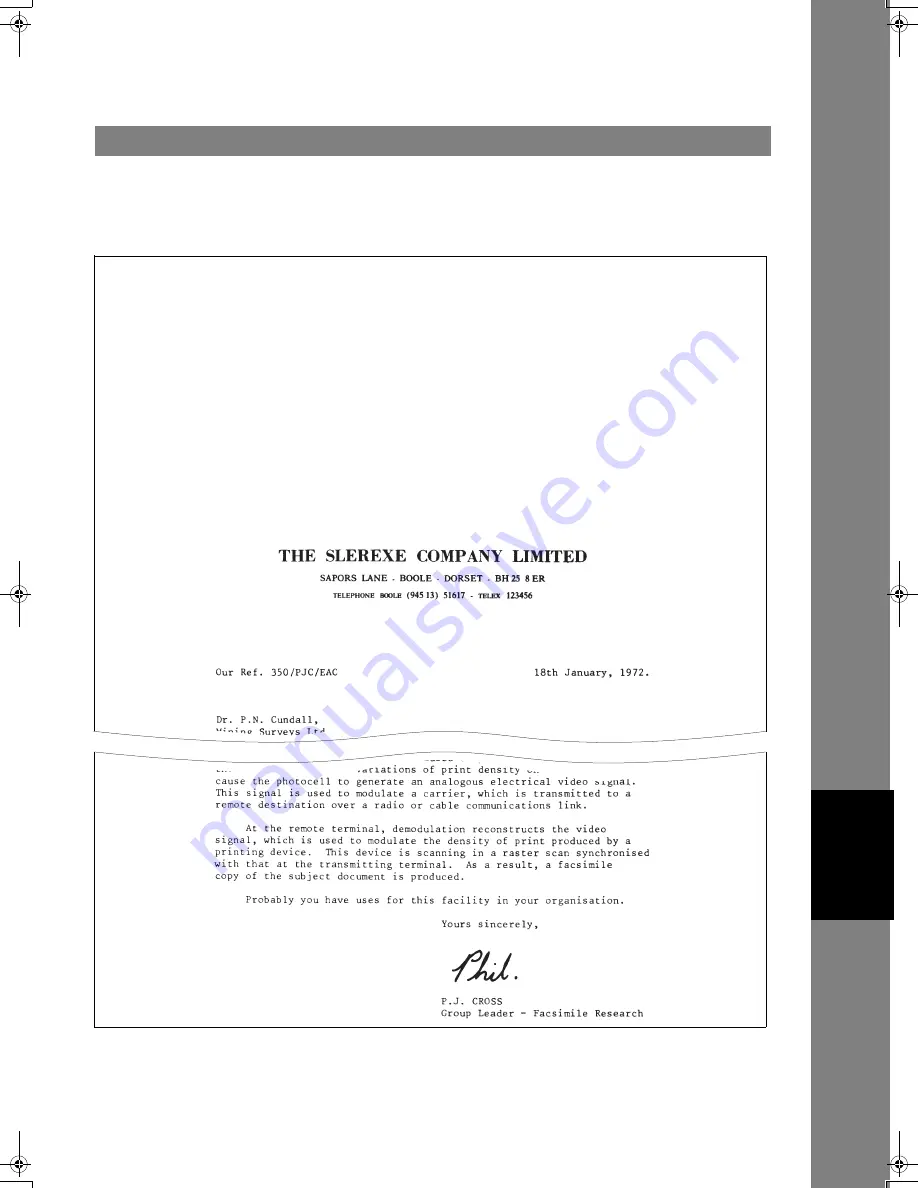
Journals and Lists
129
Pr
in
tou
t Jour
nals
a
nd List
s
The Communication Journal (COMM. JOURNAL) lets you verify whether the transmission or polling was
successful. You may select the printout condition (Off/Always/Inc. only) in Function 8-1 or Fax Parameter
No. 12.
Sample COMM. JOURNAL
Communication Journal (COMM. JOURNAL)
*************** -COMM. JOURNAL- ****************** DATE dd-mmm-yyyy ***** TIME 15:00 ********
(1) (2) (3)
MODE = MEMORY TRANSMISSION START=dd-mmm 14:50 END=dd-mmm 15:00
FILE NO.= 050
(4)
(5) (6) (7) (8) (9) (10)
STN COMM. ONE-TOUCH/ STATION NAME/TEL NO. PAGES DURATION
NO. ABBR NO.
001 OK <01> SERVICE DEPT. 001/001 00:01:30
002 OK <02> SALES DEPT. 001/001 00:01:25
003 407 <03> ACCOUNTING DEPT. 000/001 00:01:45
004 BUSY 021 111 1234 000/001 00:00:00
- PANASONIC -
************************************* - HEAD OFFICE - ****** - 201 555 1212 - *********
Continued on the next page...
Содержание Panafax UF-5300
Страница 41: ...41 memo Programming Your Machine ...
Страница 164: ...164 memo ...
















































