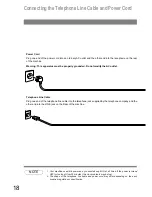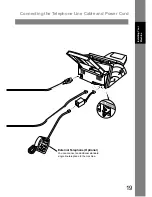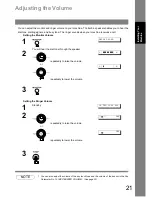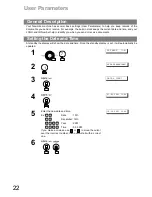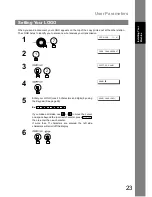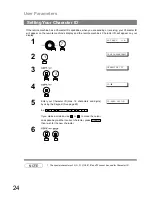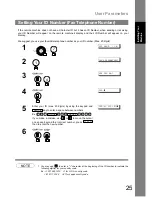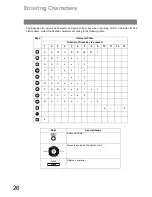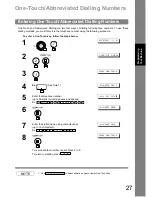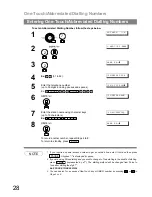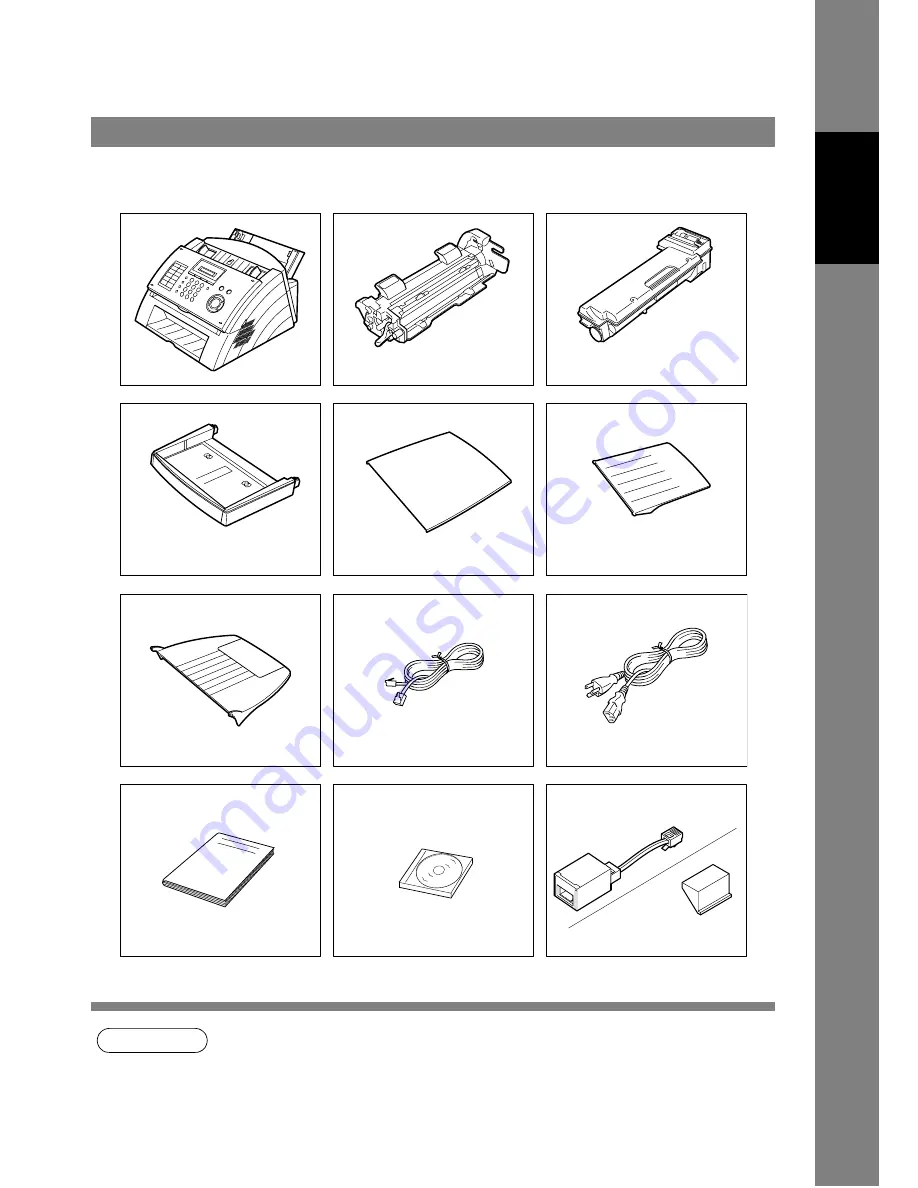
13
Inst
a
lling Y
o
ur
Mac
h
in
e
Installing Your Machine
Main Unit and Accessories
Unpack the carton and check that you have all the accessories illustrated.
NOTE
1 The Starter Toner Cartridge yields approx. 1,000 pages. (Based on 3% Black, ITU-T Image No.
1 Chart)
2 The Telephone Line Cable Adapter is available in certain countries only.
3 The shape of the telephone line cable and power cord may differ depending on the each
country’s regulation or specification.
Machine
Drum Unit
Starter Toner Cartridge
(See Note 1)
Paper Tray
Paper Tray Cover
Document Sub Tray
Document Return Tray
Telephone Line Cable
Power Cord
Operating Instructions
CD-ROM
Handset Cradle Stopper
Telephone Line Cable Adapter
(See Note 2)