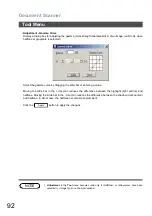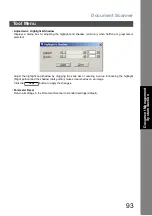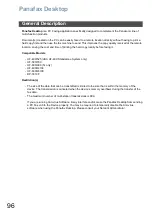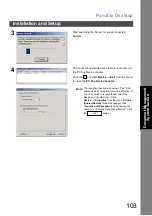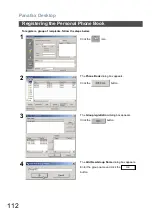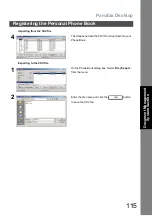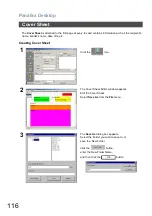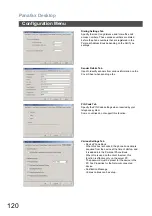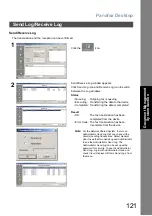Panafax Desktop
106
Sending a Document via Windows Application
You can send a fax directly from any Windows Application by simply printing to the Panafax Desktop Driver.
For example, compose a document from your word processor application. When you are finished and ready
to fax it to a remote location, simply follow the procedure below.
Sending Document
1
From the current Application select
from the
File
menu.
2
The
dialog box appears.
Select
Panafax Desktop Driver
from the Printer Name
menu.
Click the
button to convert the document
into a Fax image.
3
Enter the recipient's Fax No., Name and Company or
select your Personal Phone Book.
Note:
To input a pause, use the comma ",".
Click the
button to enter the recipient into the
recipient list.
Enter/select another recipient if you desire.
Type the Subject in the Subject field and a brief message
to be included on the Cover Sheet.
Click the
icon when ready to send the fax.
Note:
Click the
icon to verify the fax image to be
sent to the remote station(s).
OK
Содержание Panafax UF-4000
Страница 5: ...5 memo ...
Страница 107: ...Panafax Desktop 107 Sending Document Document Management System Section 4 Click the button to start the transmission OK ...
Страница 133: ...Configuration Editor 133 Document Management System Section Display the Fax communication journal Journal Folder ...