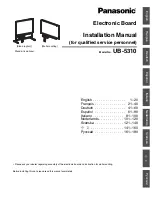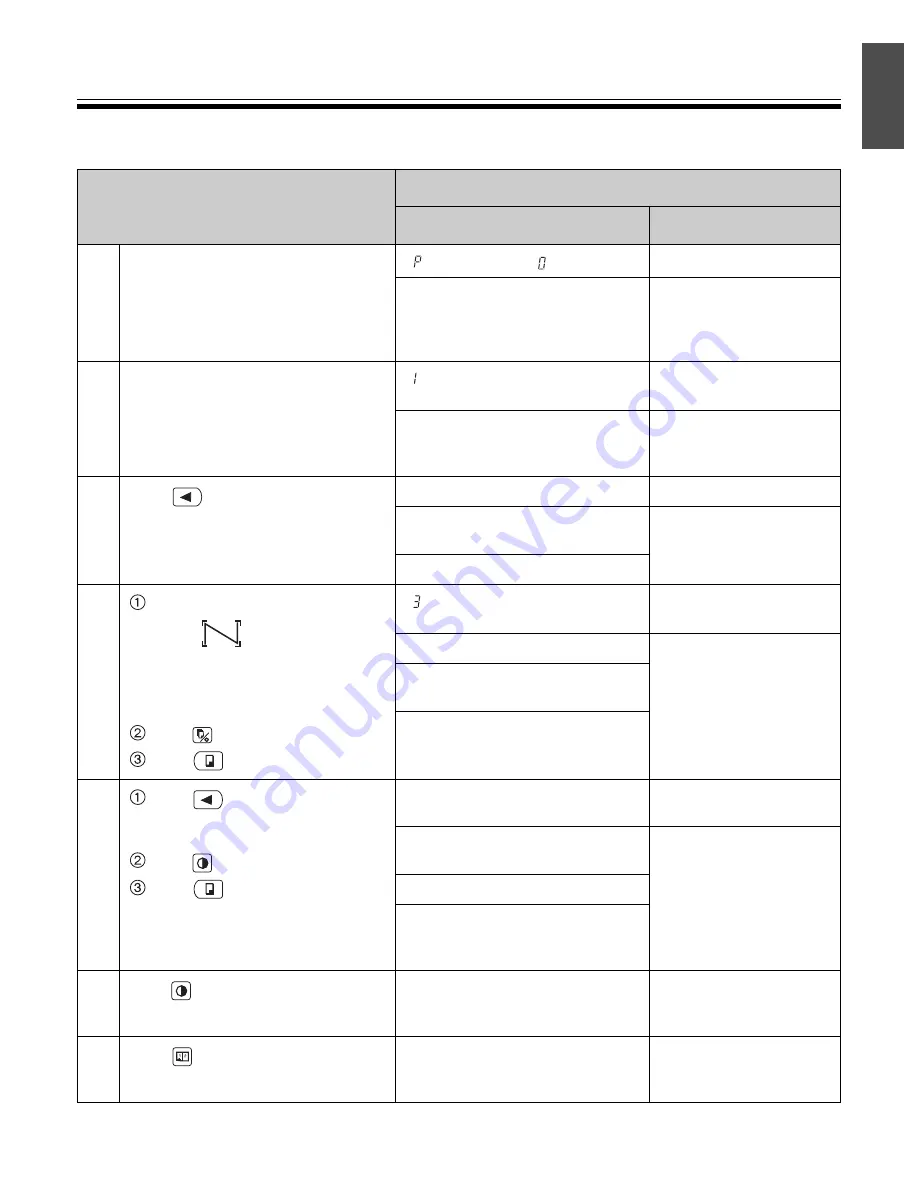
11
Eng
lish
Electronic Board Operations Check
After assembling the electronic board, perform the procedures presented in the following table to make sure it
functions properly.
Step
Points to Check
Symptom
Solutions
1
Turn on the power switch.
“ ” flashes after “ ” lights up.
(Normal operation)
(If not)
Check power cord and
cables.
(See step 23 on page 10
and step 18 on page 9.)
2
Open the printer door and load the
copy paper, then close the printer door.
• loading the copy paper procedure
(refer to the Operating Instructions
page 10)
“ ” lights up after the copy paper
is fed and automatically cut.
(Normal operation)
(If not)
Check the condition of
printer door or copy
paper roll.
3
Press .
Screen is fed.
(Normal operation)
The screen film surface is not fed
smoothly.
Contact the store or
dealer from which the
unit was purchased.
There are strange noises.
4
Use the accessory marker to draw
a large
filling the entire
copyable area of the screen film
surface.
• Copying area (refer to the
Operating Instructions page 7)
Press
twice.
Press .
“ ” lights up and three copies
are made.
(Normal operation)
Three copies are not made.
Contact the store or
dealer from which the
unit was purchased.
The entire readable area is not
printed.
There are strange noises or
paper jams during the copying
process.
5
Press
to move the screen film
surface.
Write letters, etc. with the marker.
Press
once.
Press .
The Contrast indicator light is
turned on and copy is made.
(Normal operation)
The Contrast indicator light is
not turned on.
Contact the store or
dealer from which the
unit was purchased.
The image is not copied properly.
There are strange markings on
the copy sheet (e.g., stripes or
lines).
6
Press
once.
The Contrast indicator light is
not turned off.
Contact the store or
dealer from which the
unit was purchased.
7
Press .
Two screens are not copied
properly.
Contact the store or
dealer from which the
unit was purchased.