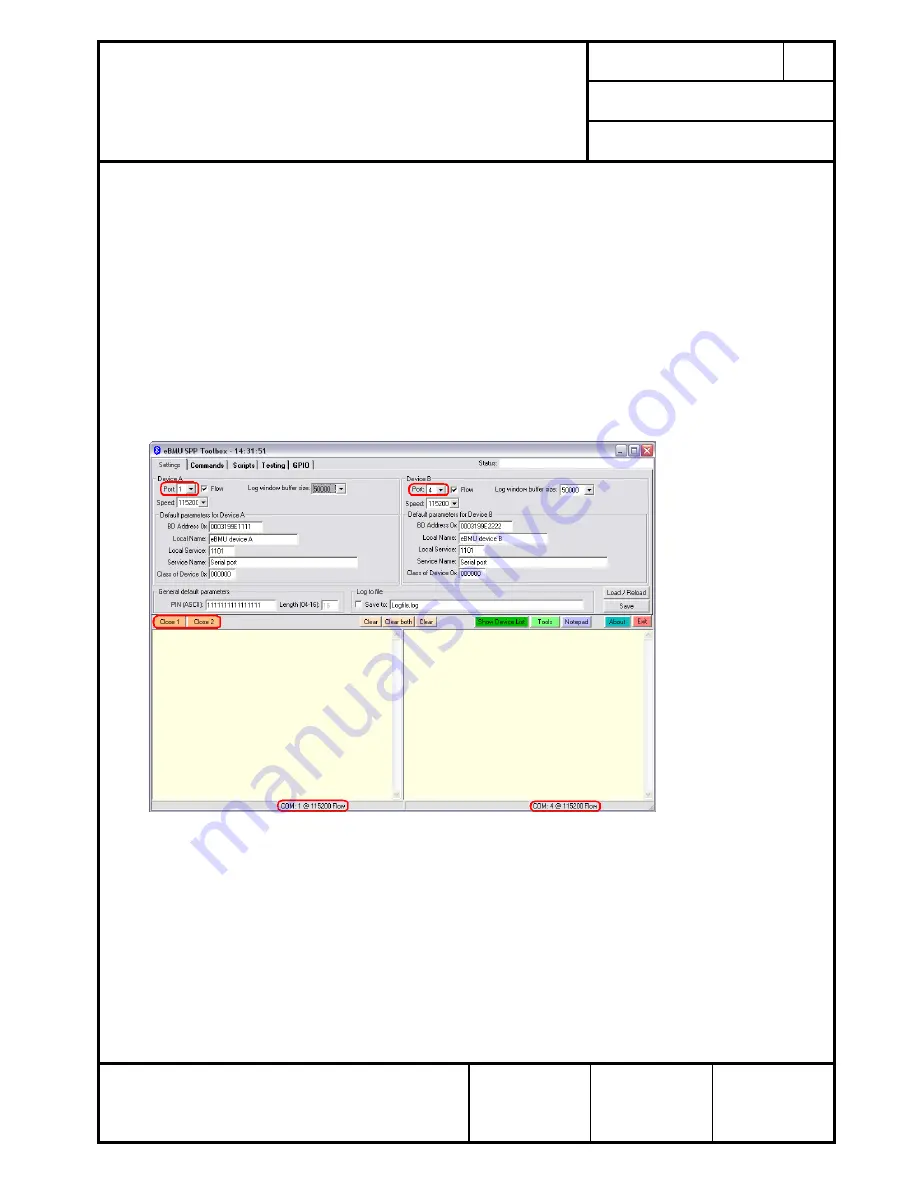
No.
DS-PAN1311/21USB
REV.
1.1
PAGE
5 of 11
Quick Start Guide
Evaluation Board (EVB) PAN1311/21 USB
DATE
15.09.2011
PANASONIC ELECTRONIC DEVICES EUROPE
GmbH
DESIGNED
Erstellt
IW
5.2 PORT CONFIGURATION
Please note that the eBMU Toolbox can handle only COM port numbers below 10. You can
configure in the System Hardware settings in your operating system. The USB driver can be
found in the installation folder.
On the
settings
tab the communication via COM port is handled. It is possible to set a
number of default parameters for both EVBs and to save/load all the changes made to this
page (saving the settings will also make the program remember the selected port numbers).
Please select the right port numbers for both EVBs (found at Windows OS: control panel
system
hardware
device manager
Ports (COM & LPT)) and click the buttons
open/close 1
&
open/close 2
. A status message should appear below the text fields (figure
3). Leave the rest unchanged for now.
Figure 5 : COM port setup











