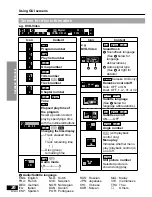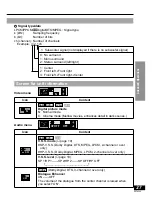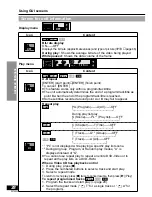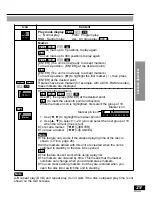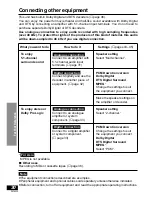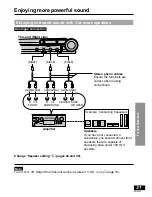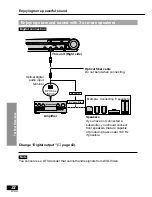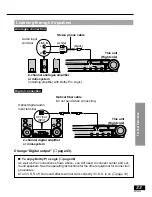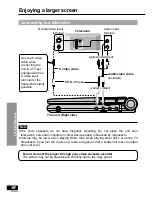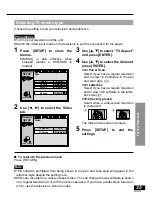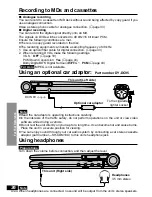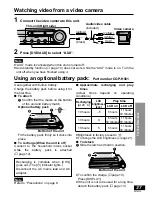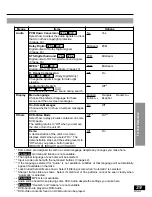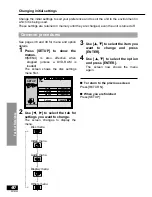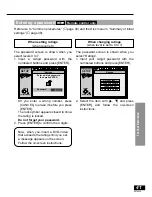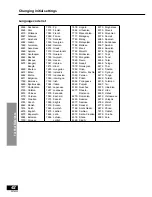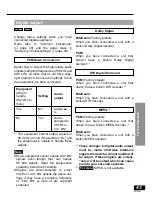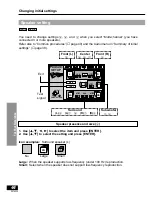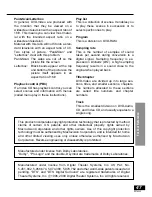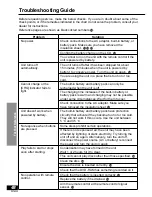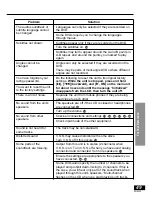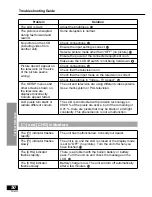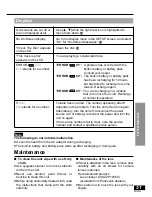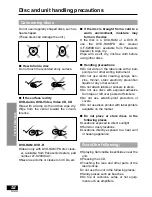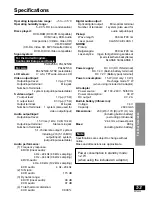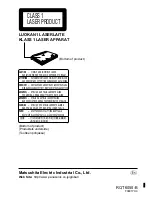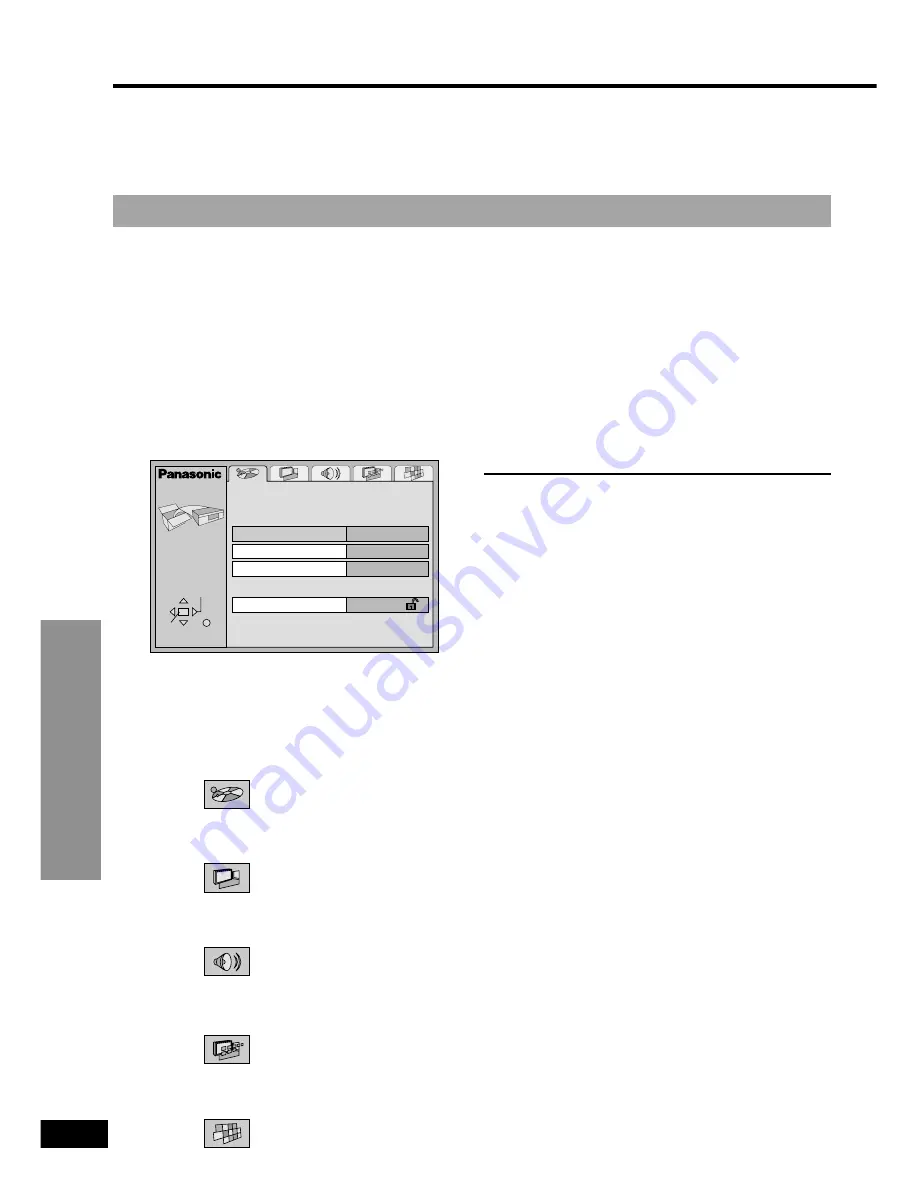
For Your Reference
40
RQT6050
2
Use [
2
,
1
] to select the tab for
settings you want to change.
The screen changes to display the
menu.
Disc menu
eu
Video menu
eu
Audio menu
eu
Display menu
eu
Others menu
Change the initial settings to suit your preference and to suit the unit to the environment in
which it is being used.
These settings are retained in memory until they are changed, even the unit is turned off.
Common procedures
Changing initial settings
See pages 38 and 39 for menu and option
details.
1
Press [SETUP] to show the
menus.
≥
[MENU] is also effective when
stopped (unless a DVD-RAM is
loaded).
The screen shows the disc settings
menu first.
Disc
SETUP
SELECT
ENTER RETURN
Audio
Subtitle
Menus
Ratings
English
English
Automatic
Level 8
3
Use [
3
,
4
] to select the item you
want to change and press
[ENTER].
4
Use [
3
,
4
] to select the option
and press [ENTER].
The screen now shows the menu
again.
∫
To return to the previous screen
Press [RETURN].
∫
When you are finished
Press [SETUP].
[--.
l
l
l
l
l
l
l
l
l
l
l
l
l
ll
a--.