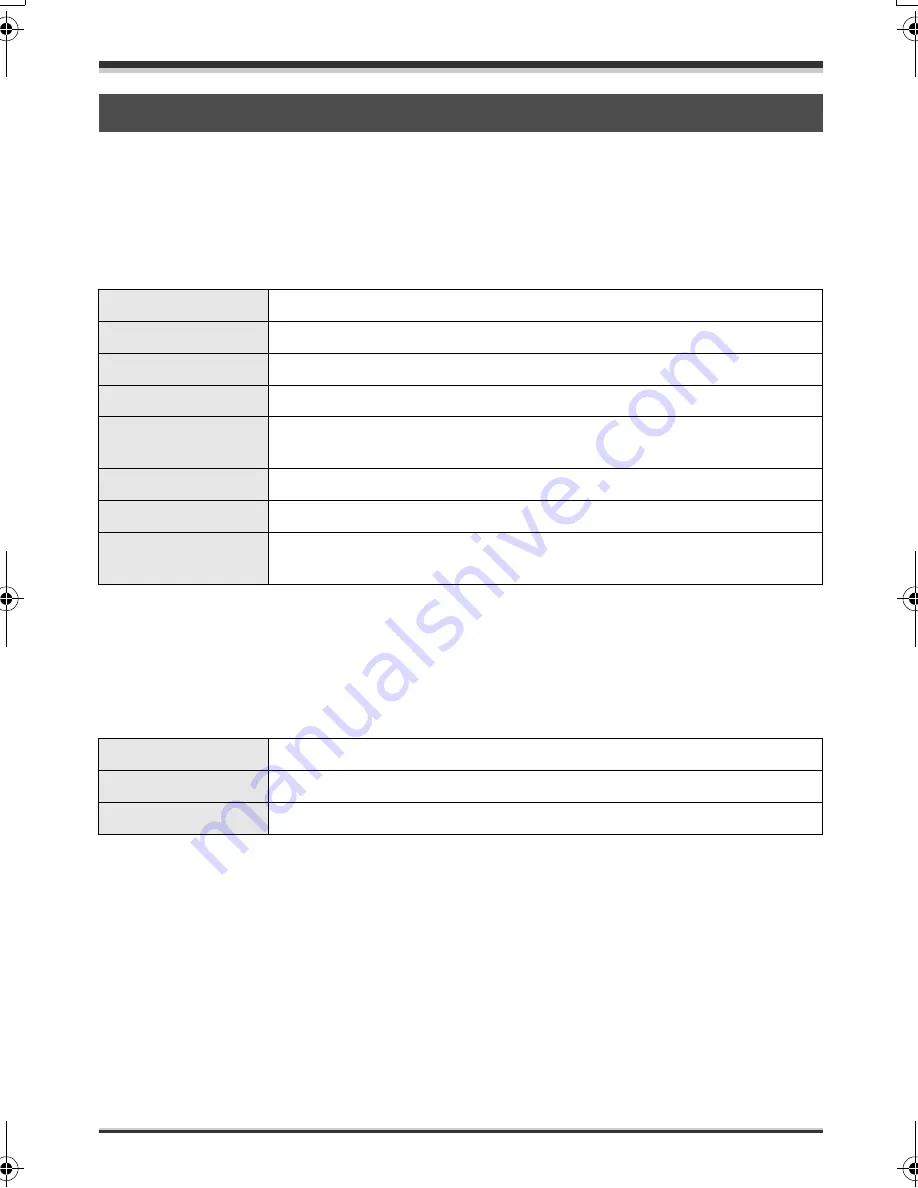
With a computer
94
LSQT1190
≥
A CD-ROM drive is necessary to install the supplied software.
≥
Even if the system requirements mentioned in these operating instructions are fulfilled, some
computers cannot be used.
≥
Use the supplied USB cable when connecting to the computer. (Operation is not guaranteed with any
other USB cables.)
∫
ImageMixer3 for Panasonic
≥
You cannot use a Panasonic DVD Video Camera as a device for writing.
≥
A drive that supports recordable discs is required to create a DVD-Video disc.
≥
Dual/double layer discs are not supported.
≥
For details about restricted items, read the [ReadMe] file in the [ReadMe] folder.
≥
This unit’s USB terminal is read only. It cannot be used to write data to the unit from the computer.
∫
Using Built-in SD Drive
≥
The USB equipment operates with the driver installed as standard in the OS.
Operating environment
OS
Mac OS X v10.3.9, v10.4.2 to v10.4.8
CPU
PowerPC G4 (1 GHz or higher), PowerPC G5, Intel Core Solo or higher
RAM
256 MB or more (512 MB or more recommended)
Screen resolution
1024
k
768 pixels or more
Free hard disk
space
Disk space required for installation: approx. 30 MB
Disc drive
Writeable DVD drive provided as a Macintosh standard feature
Interface
Hi-Speed USB (USB 2.0) — A type
Languages
supported
English, French and Spanish
OS
Mac OS X v10.3 to v10.4
CPU
PowerPC G3 (400 MHz or higher), G4, G5, Intel Core Duo, Intel Core Solo
RAM
64 MB or more
LSQT1190(ENG).book 94 ページ 2007年1月13日 土曜日 午後3時32分
Содержание Palmcorder SDR-H18
Страница 135: ...Others 135 LSQT1190 ...
Страница 136: ...Others 136 LSQT1190 ...
Страница 137: ...Others 137 LSQT1190 ...






























