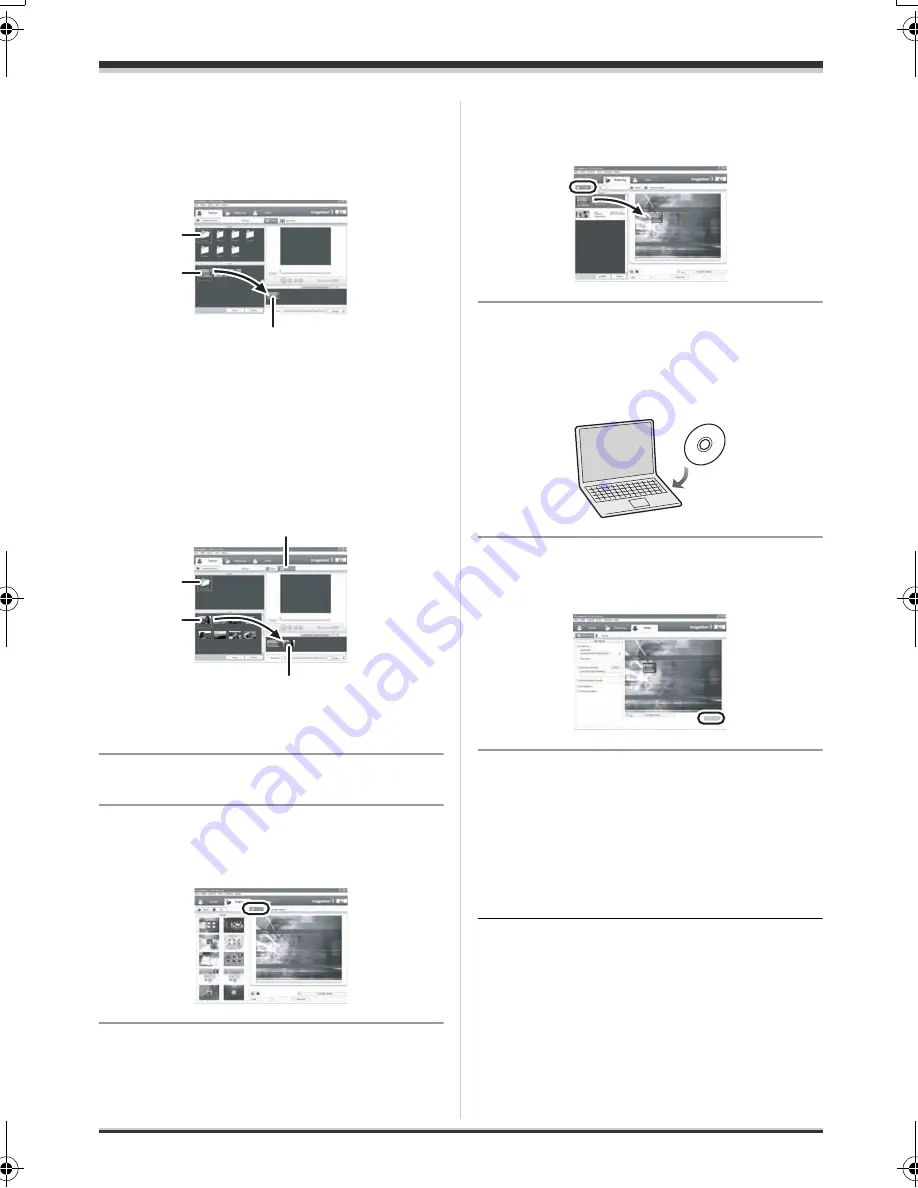
92
LSQT1190
With a computer
7
Click the desired folder (
A
),
select the scene (
B
) and add it to
the list (
C
) by drag and drop.
≥
The folder itself can also be added to the list.
∫
To import still pictures
1
Click [Still image] (
D
).
2
Click the desired folder (
E
), select the file
(
F
) and add it to the list (
G
) by drag and
drop.
≥
The folder itself can also be added to the list.
≥
Still pictures are converted to motion pictures
and written onto the DVD disc.
8
Click [Authoring] tab.
9
Click [Theme] and click the
desired DVD menu screen.
10
Click [Source], and add the scene
to the menu screen by drag and
drop.
≥
You cannot add a still picture to the menu if it is
not a file folder. For details, refer to software
help. (
l
86)
11
Insert a DVD disc into the DVD
drive and click [Write] tab.
≥
It is recommended that you use a brand-new
DVD disc.
12
Select the appropriate write
settings and click [Write].
13
Check the write settings and
click [OK].
Writing to the disc starts.
≥
When writing to the disc is finished, the disc
will be ejected from the drive.
≥
Depending on the amount of data, writing to
the disc may take time.
≥
You cannot use a Panasonic DVD Video
Camera as a device for writing.
A
B
C
E
F
G
D
LSQT1190(ENG).book 92 ページ 2007年1月13日 土曜日 午後3時32分
Содержание Palmcorder SDR-H18
Страница 135: ...Others 135 LSQT1190 ...
Страница 136: ...Others 136 LSQT1190 ...
Страница 137: ...Others 137 LSQT1190 ...






























