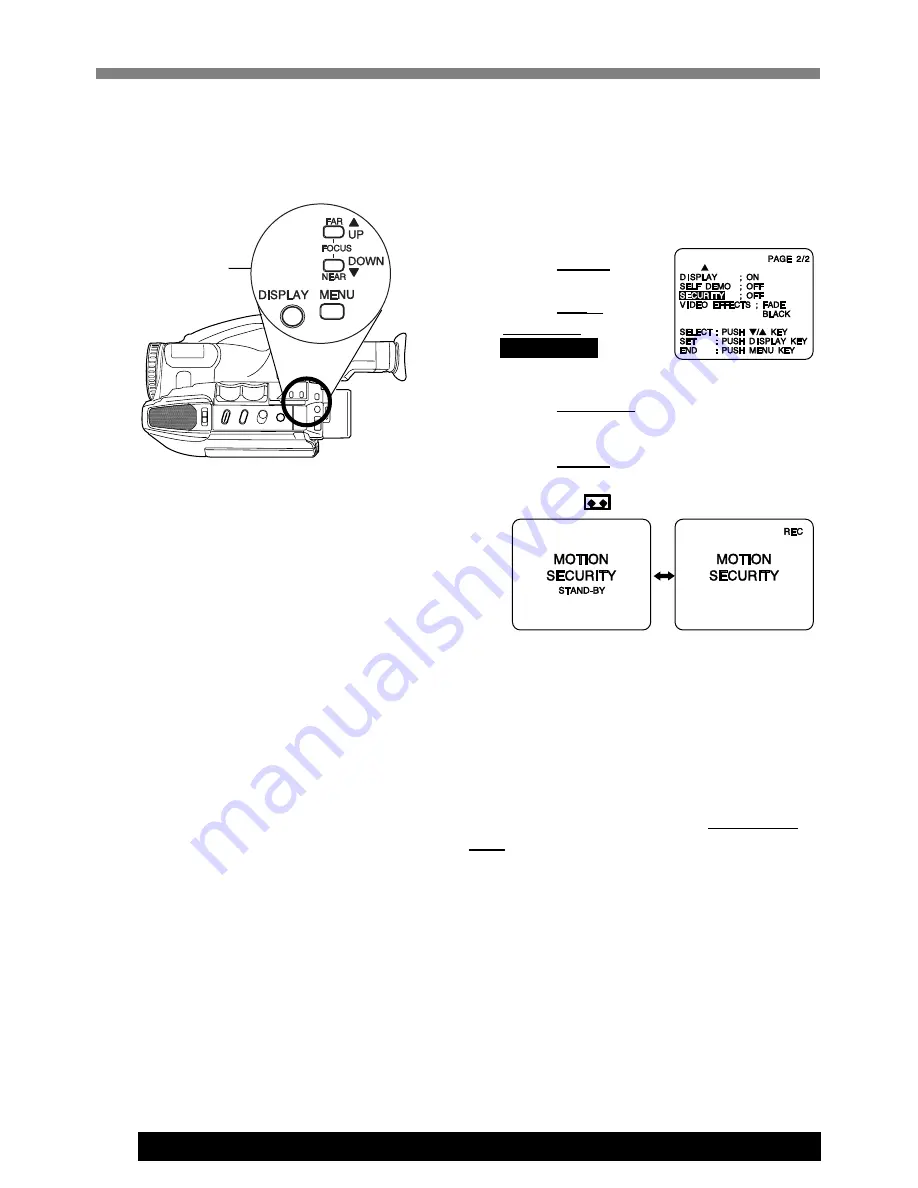
28
For assistance, please call : 1-800-211-PANA(7262) or send e-mail to : [email protected]
Motion Security may mistakenly start
when:
• background is plain, like a white wall, or
has distinct vertical, horizontal, or
slanted stripes, like a venetian blind.
• brightness suddenly changes.
Motion Security may not start when:
• motion is very slow or fast.
• moving object is very small.
• motion occurs only in 1 corner of
viewing area.
• in poor lighting (in this case, MOTION
SECURITY flashes).
• background is plain, like a white wall, or
has distinct horizontal or vertical stripes.
Security Mode
Before you begin...
• Connect Camcorder to power source.
Use AC Adaptor for longer recordings.
• Insert cassette with record tab (page 11).
• Set POWER to CAMERA.
• Securely position and aim Camcorder.
1
Press MENU for
MENU mode.
Press UP
▲
or
DOWN
▼
to select
SECURITY
.
2
Press DISPLAY
to select ON.
3
Press MENU
for Motion Security
stand-by mode. (If cassette is not
inserted, “
” will flash.)
• Recording will start about 3 seconds
after motion is detected.
• Date and time are recorded if
displayed in EVF or LCD monitor
(page 14).
• Recording stops about 30 seconds
after motion ceases.
To cancel Security Mode,
set POWER to
OFF.
Note:
• Security recording starts if Camcorder is
bumped or repositioned.
• This feature is not available during normal
recording.
• While in Motion Security stand-by, the
following functions are not available:
Record/Pause, Stand-by mode, Digital
E.I.S., Video Effects (Auto/Digital Fade).
1
,
2
,
3
Recording starts automatically if motion is
detected.
















































