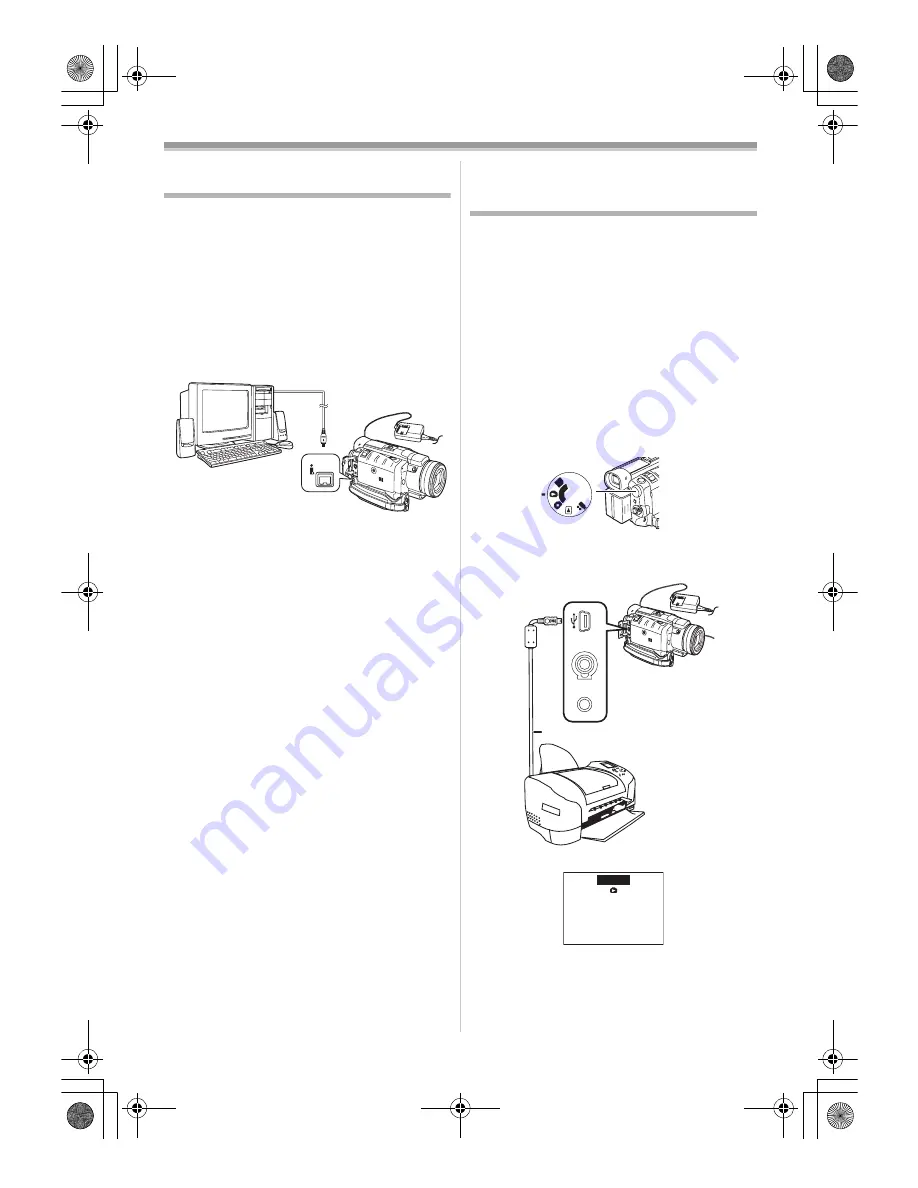
Editing Mode
56
PC Connection With DV Interface
Cable
A video clip can be transferred directly to your PC
(personal computer) via a DV Interface Cable
(optional) using products and software from a
number of video editing software companies.
Using products from video editing software
companies allows you to capture and edit video
clips using the DV Interface.
Panasonic DVC are OHCI compliant and
should have no problem working with any
OHCI compliant Firewire Card/Video —
Editing software package.
≥
Personal computer must be equipped with an
DV Terminal.
≥
During Camcorder playback, do not disconnect
the DV Interface Cable or turn the Camcorder
off as this may cause a PC hang-up error.
≥
1394 (i. LINK) Interface must conform to OHCI
(Open Host Controller Interface Specification).
DV
Printing pictures by directly
connecting to the printer
(PictBridge)
After connecting the Camcorder with a printer
compatible with PictBridge, start the following
procedures.
≥
To print pictures by directly connecting the
Camcorder to the printer, prepare a printer
compatible with PictBridge. (Also read the
operating instructions of the printer.)
≥
You cannot print images which cannot be played
on the Camcorder.
≥
Check the settings for the paper size, quality of
print, etc. on the printer.
≥
We recommend using the AC Adaptor as the
power source.
1
Set the Mode Dial
(44)
to Picture Playback
Mode.
2
Connect the printer with the supplied USB
Cable.
1
USB Cable
≥
The [PRINT] Indication appears on the screen
of the Camcorder.
Highlighted: Printable
Blinking:
Printer is being recognized.
PC
S
D
(44)
1
AV IN/OUT
PHONES
REMOTE/MIC
(PLUG IN POWER)
PV-GS400Eng.book 56 ページ 2004年6月4日 金曜日 午後3時17分






























