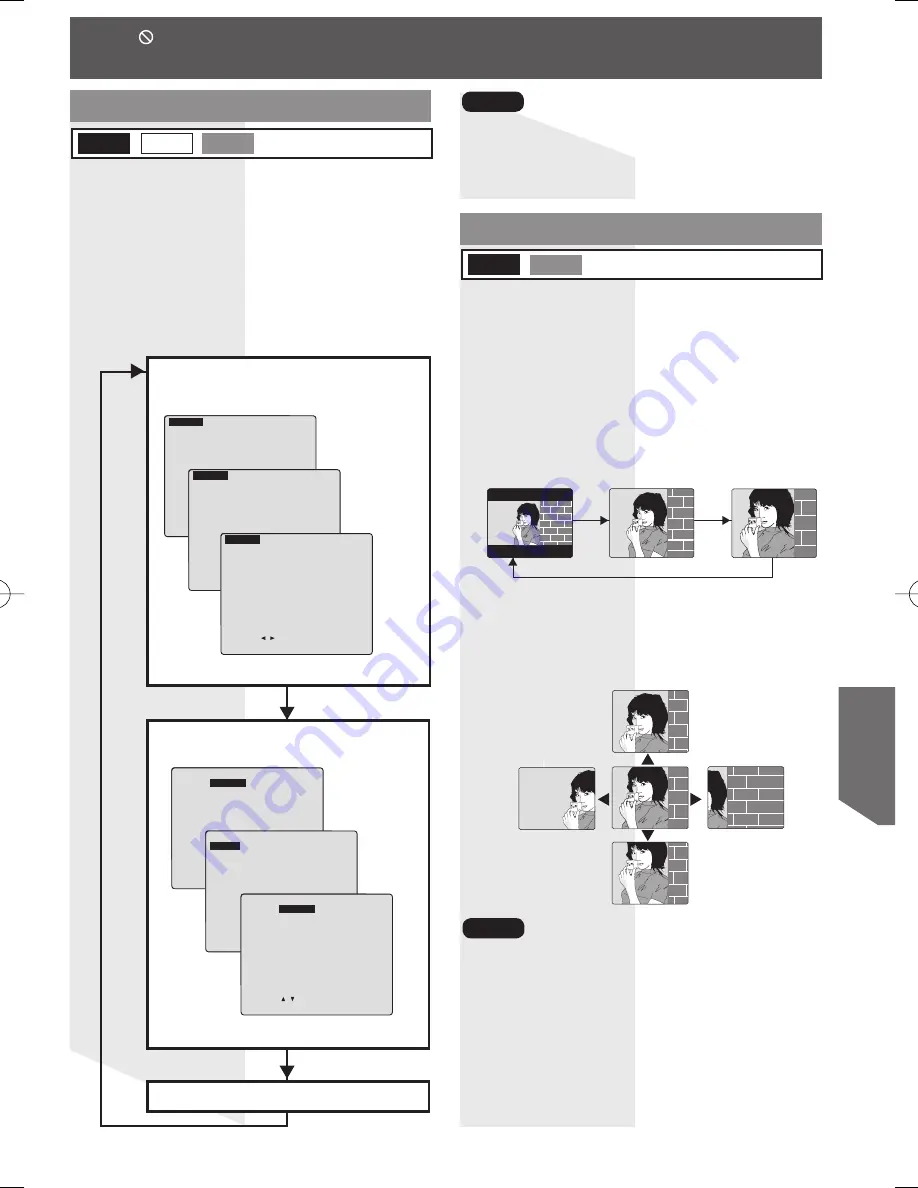
51
Dis
c
Op
erat
ion
You can enlarge specific portions of a picture
and select the zoom ratio using the ZOOM
button on the remote during DVD playback.
1 Press ZOOM repeatedly to change
display as follows.
• You can enlarge the center portion of the
image to one of 2 magnifications.
• The subtitle cannot be enlarged nor can its
position be changed.
• During picture zoom, “ZOOM1” or “ZOOM2”
appears on-screen for 5 seconds.
• Zooming, on some discs, may result in poor
picture quality, or may not operate at all.
2 Use the
▲
,
▼
,
◄
and
►
buttons to
move the position up, down, left and
right.
Press DISPLAY in Play or Stop mode to
display “On-Screen Display.”
When DISPLAY is pressed, On-Screen
Displays show disc information and unit
information.
• Each press of DISPLAY changes the on-screen
display as follows. (Please refer to pages 54-57.)
• DISPLAY button does not function while main
menu of DVD, title menu of DVD, Direct
Navigator, or Play List is displayed.
Selected disc information
Selected unit information
• When appears on the screen while a button is being pressed, it means that the corresponding
operation is prohibited by the unit or the disc.
TITLE
:
2
DVD
CHAPTER: 11
01:12:34
SELECT:
SET
:SET
NEXT:DISPLAY
TRACK
: 2
CD
00:01:23
SET
:SET
NEXT:DISPLAY
<Example of CD>
<Example of DVD>
PLAY
REPEAT:
CHAPTER
SELECT:
SET
:SET
END :DISPLAY
PLAY
REPEAT
:DISC
RANDOM PLAY
SET
:SET
END :DISPLAY
<Example of DVD>
<Example of CD>
Information Display
Picture Zoom
Notes
Normal Screen
DVD-V
Note
DVD-V
X1.0
(ORIGINAL)
X1.5
(ZOOM1)
X2.0
(ZOOM2)
1st
press
2nd
press
3rd press
<Example of DVD-RAM>
<Example of DVD-RAM>
DVD-RAM
CD
PROGRAM
: 1
DVD-VR
01:12:34
SELECT:
SET
:SET
NEXT:DISPLAY
PLAY
REPEAT:
PROGRAM
SELECT:
SET
:SET
END:DISPLAY
DVD-RAM
ZOOM 1
ZOOM 2
ZOOM 2
ZOOM 2
ZOOM 2
ZOOM 2
ZOOM 2
















































