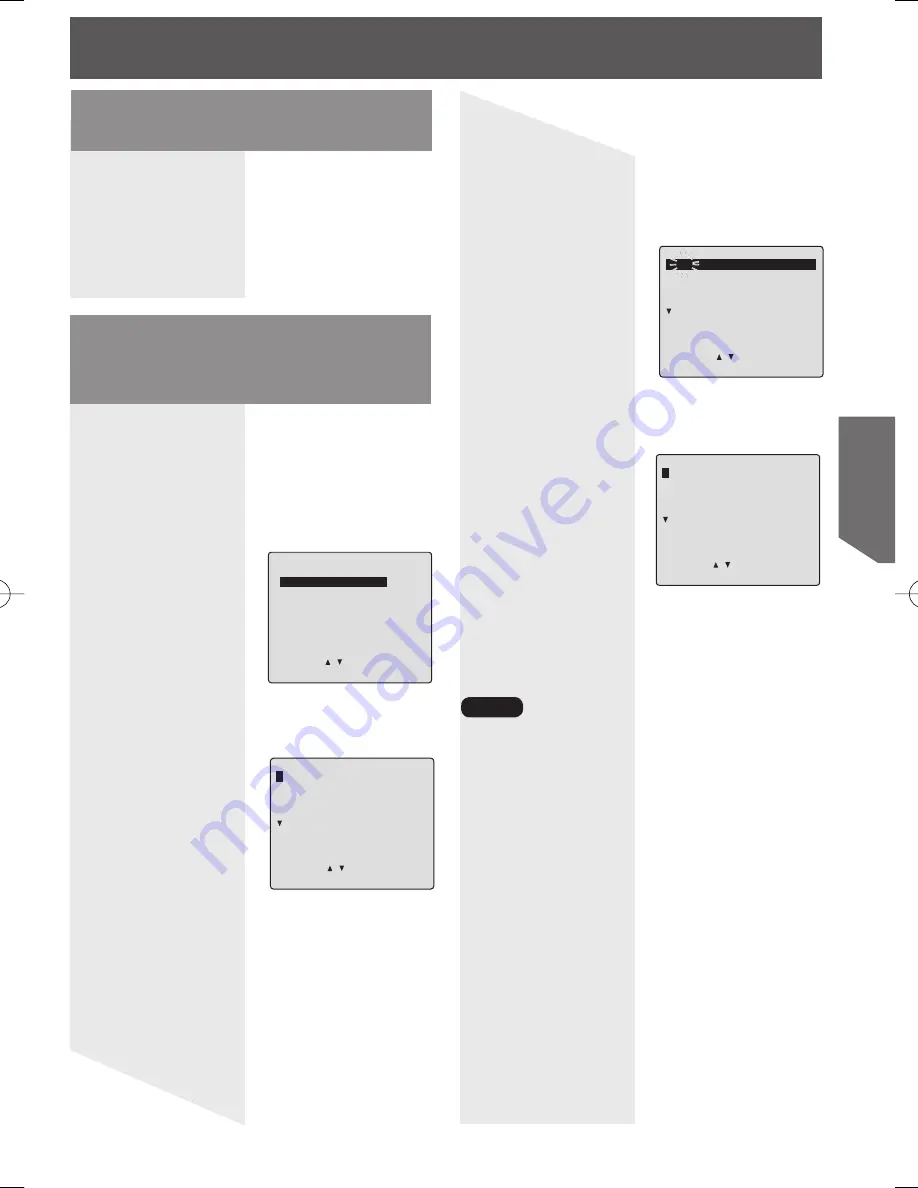
35
VC
R
Op
erat
ion
P DT START
STOP
CH SPD
1 10
9:00a12:00p 08
SP
2day 11:00a11:30a125
SP
3 12
8:00p 9:30p L1 SLP
4 -- --:-- --:--
--
--
CANCEL:ADD/DLT
SELECT:
SET:SET
EXIT
:PROG
P DT START
STOP
CH SPD
1
-- --:-- --:--
--
--
2day 11:00a11:30a125
SP
3 12
8:00p 9:30p L1 SLP
4 -- --:-- --:--
--
--
SELECT:
SET:SET
END
:PROG
Hold down STOP for a few seconds to
cancel the Timer Recording.
• Any future daily or weekly recordings will be
performed as programmed.
Cancel a Timer Re cord ing:
(Recording is in progress)
5 Press PROG twice to exit this mode.
To Replace program...
To Clear program...
4 Press
▲▼
to select the desired
program.
a. Press SET to display.
b. Press
▲▼
to select and press SET
or
◄►
to set new program
contents.
c. Press PROG.
Press ADD/DLT.
• 2 minutes before Timer recording is performed,
“PLEASE PREPARE FOR TIMER REC” appears
and/or the PROG TIMER Indicator flashes. Be
sure a cassette with record tab is loaded and the
unit is in Stop mode.
• If the start times of two programs overlap, the
lower numbered program will have priority.
• If the start time for a Timer Recording comes up
during a normal recording or One Touch
Recording (page 31), the Timer Recording will
not be performed.
• If there is a power interruption of more than one
minute, the recording may not be performed or
continued.
• If “INCOMPLETE” appears after all items have
been set, check all entries and make necessary
corrections.
1 Press PROG to display SET
PROGRAM screen.
2 Press
▲▼
to select “TIMER
PROGRAMMING.”
3 Press SET to display screen.
SET PROGRAM
TIMER PROGRAMMING
ON TIMER
SLEEP TIMER: 0
SELECT:
SET:SET
END
:PROG
Review, Replace or
Clear Program Con tents :
(Recording is not in progress)
Notes
P DT START
STOP
CH SPD
1
10
9:00a12:00p 08
SP
2day 11:00a11:30a125
SP
3 12
8:00p 9:30p L1 SLP
4 -- --:-- --:--
--
--
CANCEL:ADD/DLT
SELECT:
SET:SET
END
:PROG








































