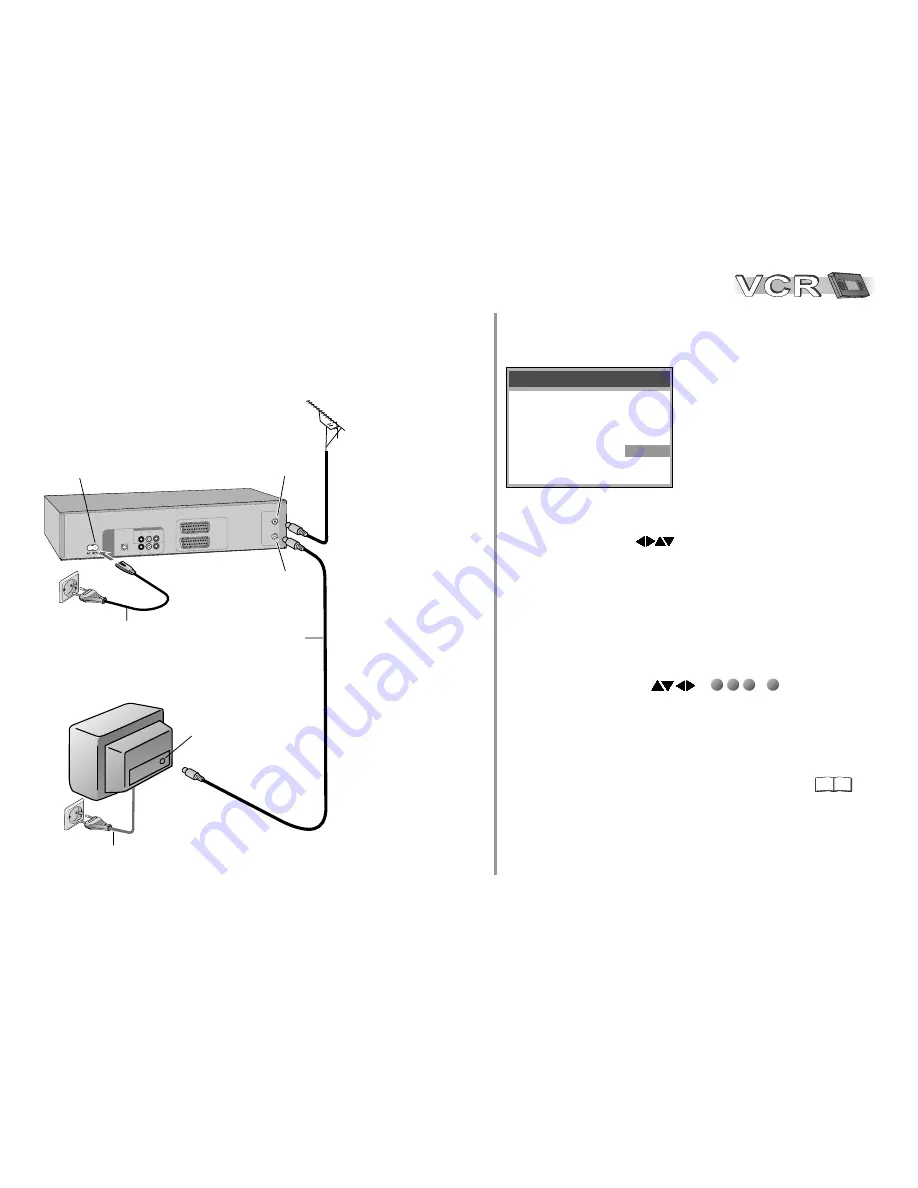
1
2
3
D
If the Country menu does not
appear after turning the device on,
you may reset the device to its
factory defaults (page 17).
Upon doing so the VCR Auto Setup
will start again.
Country
Belgien
Belgique
België
Danmark
España
EëëÜäá
France
Italia
Nederland
Norge
Österreich
Deutschland
Portugal
Suomi
Sverige
Schweiz
Suisse
Svizzera
others
8
R
N
F I
T
R
O
U
F
1
AV
(
)
TV
AV 2
CO
(
DE
DE
R/
)
XT
E
D
U
A
IO
R
L
V
O
E
ID
U
A
IO
D
R
L
O
E
ID
V
R
D
U
C
V
/
V
D
O T
D
O T
D
U
V
L
D
ITA U
A
IO
IG
D
T
P
I
T E M)
( C B S
A
M/
R
L
A
O TIC
P
VCR / DVD
3
1
2
3
AC mains lead
AC IN~
RF IN
Antenna input
RF OUT
Antenna output
Antenna input
RF coaxial cable
TV
AC mains lead
Connecting with RF Coaxial cable
You can connect the VCR/DVD to your
TV set by using a RF coaxial cable.
Follow the steps
described below.
Disconnect power to
all devices.
Connect antenna to the
RF IN (Antenna input)
connector of the VCR/DVD.
Connect the VCR/DVD´s
RF OUT
(Antenna output)
to the television set’s
antenna in connector.
Connect VCR/DVD and
television set to the
AC mains supply.
VCR Auto Setup with RF Coaxial cable
(Automatic tuning)
The Country menu appears
.
!
With the arrow buttons
select the according country, and
confirm with
ENTER
.
Automatic tuning for all receivable TV stations begins.
Approximate duration is 5 minutes.
D
Mind that a wrong date or time will influence the programmed
recording of TV programmes (don't forget to change summer time
and winter time).
If menu Clock set appears
If time and date are not transmitted by a TV station, they must be set
manually.
!
Enter Time and Date with
or
...
, then
save with
ENTER
.
1
2
3
0
Aerial
Optionally, you can have a
QUICK SETUP
following VCR Auto Setup for the DVD player.
29









































