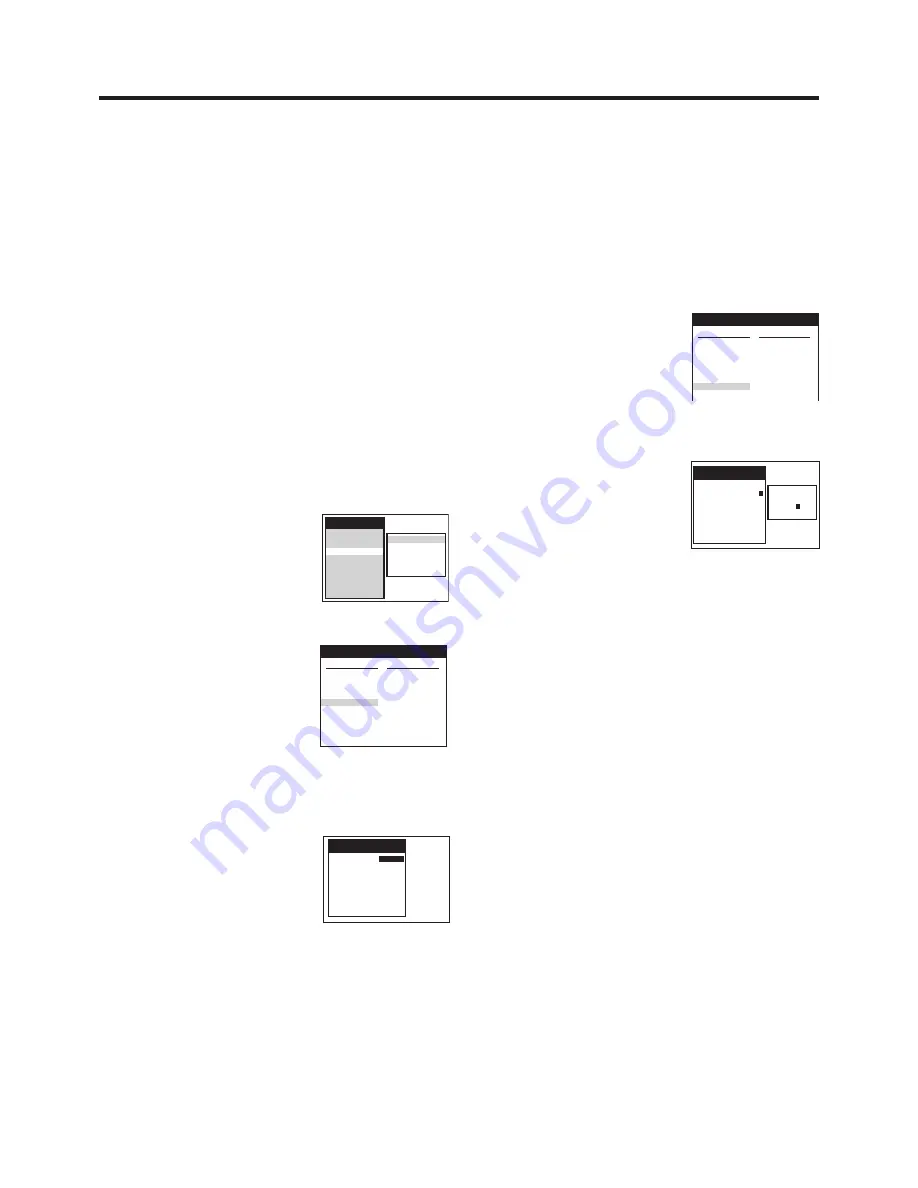
30
Tuning and Assigning the TV Stations Available in Your Area
to the Programme Positions (Manual Tuning)
This VCR has 99 programme positions that can be preset to
receive TV stations.
Usually, if you switch the VCR on for the first time after
making the necessary connections, the VCR will start the
Download or Auto Setup function automatically so that all
available TV stations in the area can be received.
However, if Auto Setup is not successful due to extraordinary
transmission circumstances, or if you want to change the
name of a TV station or change a TV station from its regular
programme position to one of your preference, you can set it
up manually. This is called Manual Tuning.
If Download from the TV occurs after you have performed
Manual Tuning, the manually performed tuning may be
cancelled.
In that case, perform Manual Tuning again.
Preparation
≥
Set the VCR/TV switch
O
to “VCR”.
To Change the Order in Which the TV
Stations Are Assigned to the Programme
Positions
1
Press the MENU button
T
to
display the Main menu on the
TV screen.
2
Press the Cursor buttons
(
3421
)
Q
to select
“Tuning” and “Manual” in this
order.
3
Press the OK button
S
to
display the list of tuned TV
stations.
4
Press the Cursor buttons
(
3421
)
Q
to select the TV
station that you want to assign
to a different programme position.
5
Press the OK button
S
to display
the Manual Tuning menu.
6
Press the Cursor buttons
(
3421
)
Q
to select the
entry field for “Pos”.
7
Press the Numeric buttons
2
to
enter the number of the desired
programme position.
8
Press the OK button
S
to conclude the setting.
9
Press the EXIT button
R
to exit the On Screen Display.
Pos
:
5
Name
: BR3
Channel
:
18
Fine tuning
: AUTO
Decoder
: OFF
Video system : AUTO
Audio mode
: BG
Tuning
Main menu
Timer record
Display
Tuning
Clock
Functions
Language
Country
Satellite
Manual
Auto-Setup Restart
Download
Shipping condition
To Enter or Change the Name of a TV
Station
1
Press the MENU button
T
to display the Main menu on
the TV screen.
2
Press the Cursor buttons (
3421
)
Q
to select
“Tuning” and “Manual” in this order.
3
Press the OK button
S
to display the list of tuned TV
stations.
4
Press the Cursor buttons
(
3421
)
Q
to select a
programme position whose
TV station name is indicated
as
¢∑∑∑∑
.
5
Press the OK button
S
to display the Manual Tuning
menu.
6
Press the Cursor buttons
(
3421
)
Q
to select the entry
field for “Name”.
≥
The character list appears.
7
Use the Cursor buttons (
3421
)
Q
and OK button
S
to enter the station name.
≥
If the station name needs a blank space, select the
blank between “Z” and “
¢
”.
8
Press the EXIT button
R
to exit the On Screen Display.
ABCDEFGHIJ
KLMNOPQRST
UVWXYZ
¢sr
0 1 2 3 4 5 6 7 8 9
Tuning
Pos
:
7
Name
: SFB3
Channel
:
39
Fine tuning
: AUTO
Decoder
: OFF
Video system : AUTO
Audio mode
: BG
Tuning
Pos Name Ch
1 ARD
1
2 ZDF
2
3 N3
19
4 HR3
26
5 BR3
18
6 RB3
3
7
¢¢¢
07 39
8
s s s s s
s s s
9
s s s s s
s s s
s s s s s
s s s
Pos Name Ch
11
s s s s s
s s s
12
s s s s s
s s s
13
s s s s s
s s s
14
s s s s s
s s s
15
s s s s s
s s s
16
s s s s s
s s s
17
s s s s s
s s s
18
s s s s s
s s s
19
s s s s s
s s s
s s s s s
s s s
Tuning
Pos Name Ch
1 ARD
1
2 ZDF
2
3 N3
19
4 HR3
26
5 BR3
18
6 RB3
3
7
¢¢¢
07 39
8
s s s s s
s s s
9
s s s s s
s s s
10
s s s s s
s s s
Pos Name Ch
11
s s s s s
s s s
12
s s s s s
s s s
13
s s s s s
s s s
14
s s s s s
s s s
15
s s s s s
s s s
16
s s s s s
s s s
17
s s s s s
s s s
18
s s s s s
s s s
19
s s s s s
s s s
20
s s s s s
s s s
Содержание NV-SJ412EE
Страница 45: ...45 ...






























