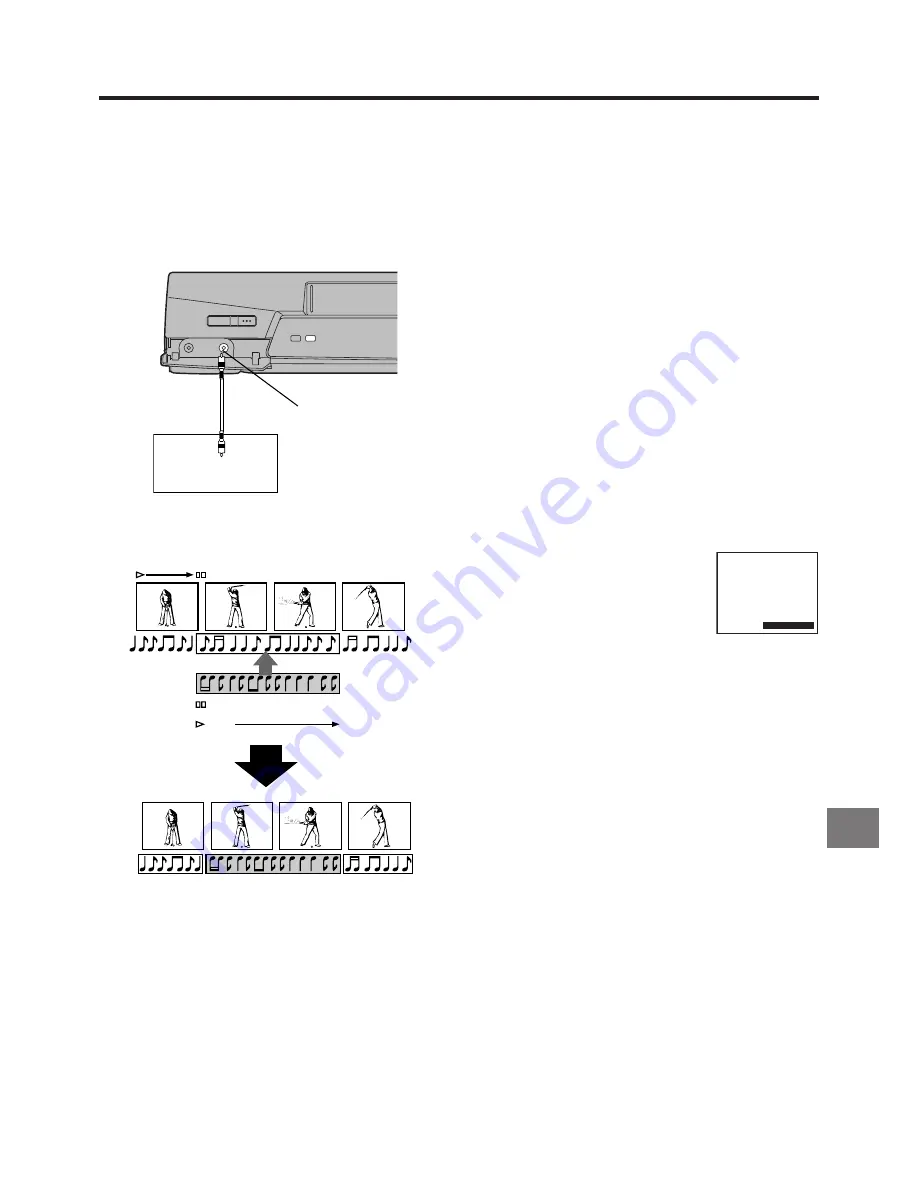
25
Advanced Operations
ADUB
ADUB
1
2
3
5
6
Preparations
≥
Connect the audio equipment or a video movie camera to
this VCR with an audio cable.
≥
Display the VCR picture on the TV.
≥
Insert the cassette on which the audio dubbing is to be
performed, and make sure that its erasure prevention tab is
not broken out.
≥
Press the INPUT SELECT button
3
to select the AV Input
(external input) “A1”, “A2” or “A3” according to the socket(s)
on the VCR to which you have connected the source unit.
A1: When connected to the AV1 21-pin Scart socket
f
A2: When connected to the AV2 21-pin Scart socket
g
≥
Make sure that “AV2” is set to “EXT”. (See page 36.)
A3: When connected to the Audio Input socket
^
on the
front panel of this VCR
Operations
1
Press the Play button
I
on this VCR to start playback to
search for the point from which you want to start audio
dubbing.
2
At the point from which you want to perform audio
dubbing, press the Pause/Still button
d
on this VCR to
put it in the still playback mode.
3
Press the A.DUB button
_
on this VCR to put it in the
recording pause mode.
4
Start playback on the source unit so
that you can hear the sound.
5
When you reach the point from which
you want to start audio dubbing,
press the Pause/Still button
d
on this VCR again to start
recording the new sound or start your narration.
6
At the point where you want to stop audio dubbing, press
the Stop button
9
to finish recording.
Hint:
≥
For audio dubbing with narration, you can use the built-in
microphone of the connected video movie camera.
Audio Dubbing
This function lets you insert narration, background music or
special sound effects in previously made recordings.
However, this automatically erases the original sound in the
tape portions, on which you perform audio dubbing.
<
EJECT
DIRECT
TV REC
A.DUB
Í
/I
ADUB 0:00.29
Audio equipment or
Video movie camera
^
Содержание NV-SJ412EE
Страница 45: ...45 ...






























