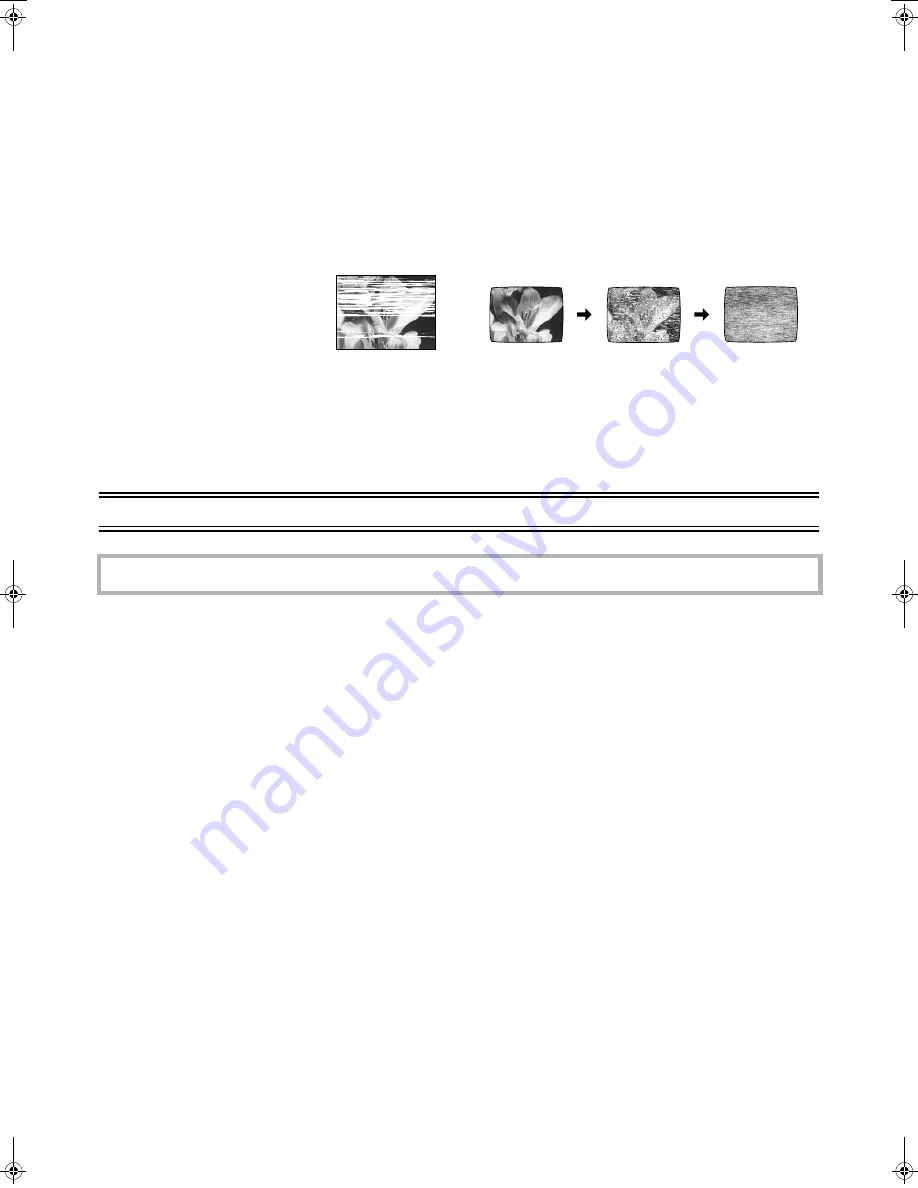
18
LSQT0871
Crystal View Control
The crystal view control function ensures that you always
obtain the optimum picture quality so that you get the best
picture automatically.
Adjusting the Playback Picture
Under normal conditions, the VCR automatically adjusts the
playback picture for optimum quality. However, in some cases
it may be necessary to adjust it manually.
If the Picture Contains Noise Bars and It Is Not Clear to
See (Tracking adjustment):
If noise bars appear during normal playback, slow playback or
still playback, follow the operations below.
During normal or slow playback, press
[TRACKING/V-LOCK]
(20)
_
or
`
until the noise bars disappear.
• If the noise bars appear during still
playback, switch the VCR over to the
slow playback mode and then adjust
the tracking as explained above.
To Return to Auto Tracking:
Press both [TRACKING/V-LOCK]
(20)
_
and
`
simultaneously.
If the Still Picture shaking (V-Lock Adjustment):
If the still picture shakes, perform the following operation.
During still playback, keep [TRACKING/V-LOCK]
(20)
_
or
`
pressed until the picture stops shaking.
Precautions:
• With certain TV models and tapes, it may not be possible to
adjust the tracking.
• If you play back a cassette that was recorded on another
VCR, the picture quality may be inferior and it may be
necessary to adjust the tracking. Also, on some TVs, the
picture may shake in the special playback functions.
However, these are not malfunctions.
Dirt on the video heads
If the video heads get dirty, pictures will not be recorded or
played back clearly.
(See the following conditions.)
If this happens, insert and eject a cassette 5-10 times
successively to remove the dirt from the video heads.
If the problem still persists after performing above, contact a
service personnel to request assistance.
Specifications
NV-HV62GCS/GC/GCU
Video Recording System:
2 rotary heads, helical scanning system
Video Heads:
4 heads
Audio Heads:
2 heads (Hi-Fi)
Tape Speed:
PAL
SP; 23.39 mm/s
LP; 11.7 mm/s
EP; 7.8 mm/s
NTSC
SP; 33.3 mm/s
EP; 11.1 mm/s
Tape Format:
VHS tape
Record/Playback Time:
PAL
SP; 240 min with NV-E240
PAL
LP; 480 min with NV-E240
PAL
EP; 720 min with NV-E240
FF/REW Time:
Approx. 60 s with NV-E180 (FF/REW)
Approx. 43 s with NV-E180 (Jet Rewind)
VIDEO
Television System:
CCIR; 625 lines, 50 fields,
PAL colour signal
EIA; 525 lines, 60 fields,
NTSC colour signal
Modulation System:
Luminance; FM azimuth recording
Colour signal; converted subcarrier phase
shift recording
Input Level:
VIDEO IN (PHONO); 1.0 Vp-p,
75 ohm, terminated
Output Level:
VIDEO OUT (PHONO); 1.0 Vp-p,
75 ohm, terminated
RF Modulate; UHF Channel
E21–E69 75 ohm
AUDIO
Input Level:
AUDIO IN (PHONO);
j
6 dBV,
more than 47 kohm
Output Level:
AUDIO OUT (PHONO);
j
6 dBV,
less than 1 kohm
Audio Track:
1 track (Normal-mono only), 2 channels
(Hi-Fi sound-stereo)
Video Horizontal Resolution:
Colour; more than 240 lines (SP)
Signal-to-Noise Ratio:
Video; more than 43 dB (SP)
Audio; more than 65 dB (Hi-Fi)
Dynamic Range:
Audio; more than 90 dB (Hi-Fi audio track)
Audio Frequency Response:
20 Hz–20 kHz/Hi-Fi
Wow and Flutter:
0.005% Wrms/Hi-Fi
Operating Temperature:
5
o
C–40
o
C
Operating Humidity:
35%–80%
Mass:
2.6 k
g
Dimensions:
360 mm (W)
a
89 mm (H)
a
226 mm (D)
Standard Accessories:
1 pc. AC Mains Lead (for NV-HV62GCS)
2 pcs. AC Mains Leads (for NV-HV62GC)
1 pc. AC Mains Leads (for NV-HV62GCU)
1 pc. RF Coaxial cable
1 pc. Remote Control
2 pcs. R6 size batteries
1 pc. Audio/Video cable
Mass and dimensions shown are approximate.
Specifications are subject to change without notice.
TV screen
Playback picture
containing noise bars
Normal picture
Small amount
of dirt
Large amount
of dirt
Power Source:
Power Consumption:
110–240 V AC 50/60 Hz
12 W
Matsushita Electric Industrial Co., Ltd.
Web Site: http://www.panasonic.co.jp/global/
A
LSQT0871
F0205Ah0
LSQT0871_Eng.book 18 ページ 2005年2月16日 水曜日 午後3時39分

































