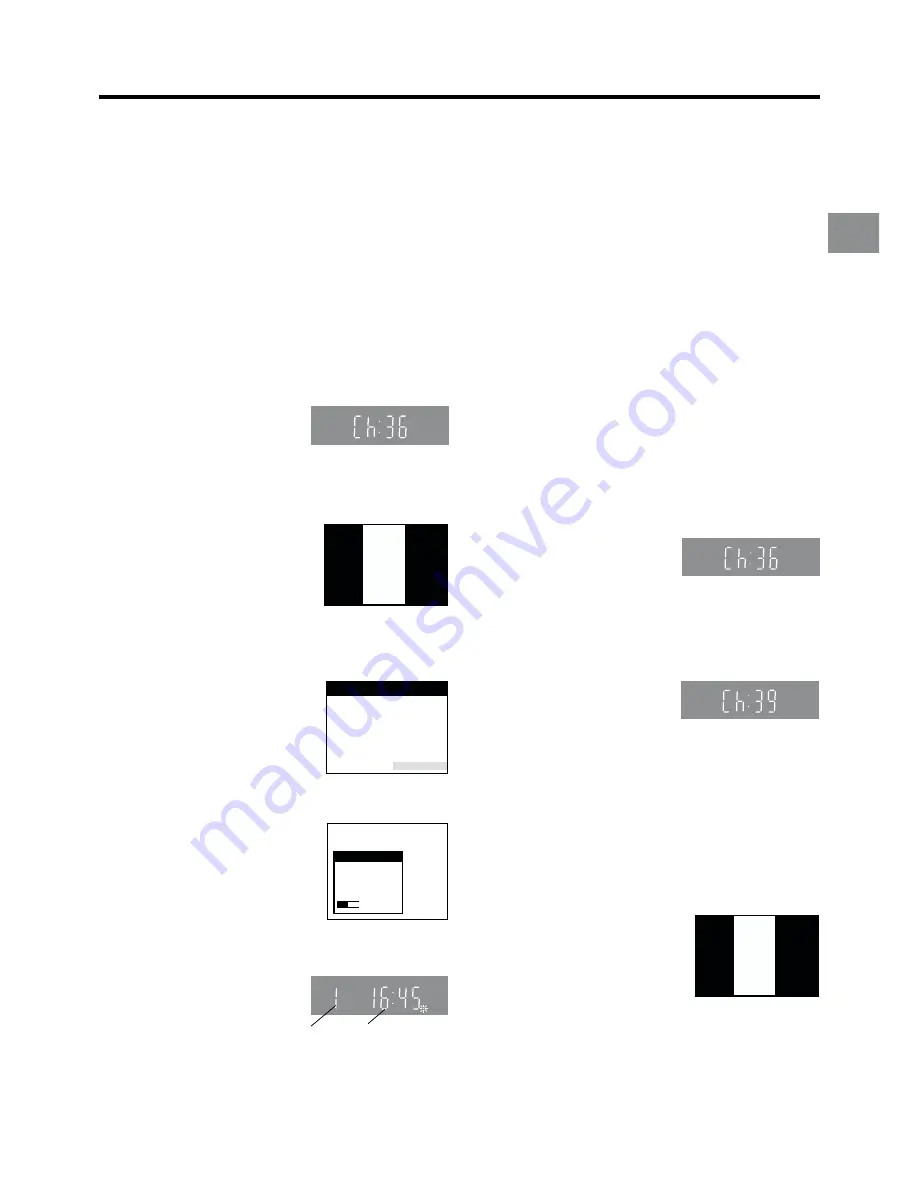
15
Connecting and Se
tting Up
If you are connecting your VCR to a TV using Method 2,
follow the operations explained below.
To be able to watch the VCR picture on the TV, RF
connection requires the video playback channel to be set on
the TV.
0
1
Switch the TV on.
0
2
Select an unoccupied programme position (which is not
tuned to a TV station).
If you are using a Panasonic TV, select programme
position “0”.
0
3
Set the VCR/TV switch
P
to “VCR”.
0
4
Press the VCR-ON/OFF button
1
to switch the VCR on.
0
5
Press the MENU button
U
for
more than 5 seconds.
The number of the RF output
channel appears on the VCR
display.
The initial setting is channel 36.
0
6
Tune your TV until the test
pattern shown on the right
appears on the TV screen.
Now, the setting of the RF
output channel is complete.
≥
As the tuning method differs
depending on the TV you are
using, refer to your TV’s
operating instructions for
details about tuning.
0
7
Press the OK button
T
.
The Country setting menu
appears on the TV screen.
0
8
Press the Cursor buttons
(
3421
)
R
to select the
country where you are using the
VCR.
0
9
Press the OK button
T
and the
VCR’s Auto Setup automatically
starts and tunes all available TV
stations and also sets the clock.
This takes about 5 minutes.
≥
If you select “Schweiz”,
“Swisse” or “Svizzera” on the
Country setting menu, see
page 14.
10
When the indication shown on
the right appears on the VCR
display, the Auto Setup is
complete.
√
To Cancel the Auto Setup Before It Has Finished
Press the EXIT button
S
.
VCR display
Indication when the RF output
channel is 36 (example)
On Screen Display
Panasonic
VCR
Ch:36
Indication of the test pattern
Country
België
Belgique
Belgien
Danmark
España
France
Italia
Nederland
Norge
Deutschland
Österreich
Portugal
Suomi
Sverige
Schweiz
Suisse
Svizzera
others
Auto-Setup
Auto-Setup
in progress,
please wait.
Ch 21
Indication during Auto Setup
Menu for Country setting
When the clock setting menu appears after Auto Setup
has finished:
See page 14.
To Confirm that the TV Stations Have Been
Tuned Correctly by the Auto Setup
Function
See page 14.
If the Picture on the TV’s Video Playback
Channel Is Distorted
If, after setup, you select the video playback channel
on the TV and view a TV programme on a programme
position selected on the VCR, some interference may occur
in certain cases. If this happens, you can minimise the
distortion by changing the RF output channel on the VCR to
another number. Follow the operations below.
1
Set the VCR/TV switch
P
to “VCR”.
2
Press the MENU button
U
for more than 5 seconds.
The number of the RF output channel appears on the
VCR display.
The initial setting is channel 36.
3
Press the Numeric buttons
2
to change the RF output
channel.
Enter a channel number which differs by 2 or 3 from the
one initially set number. For example, as the original
number is 36, enter 39.
4
Press the OK button
T
to conclude the setting.
Note When You Have Changed the RF Output Channel:
After changing the RF output channel to a different number,
be sure to retune your TV to the VCR’s new RF output
channel. (For details about tuning, refer to your TV’s
operating instructions.)
1
Press the MENU button
U
for more than 5 seconds.
2
When the test pattern shown on
the right appears sharp and
clear on the TV screen, the
tuning is complete.
3
Press the EXIT button
S
to exit the On Screen Display.
Indication when the RF output
channel is 36 (example)
Indication after changing the RF
output channel to 39 (example)
Panasonic
VCR
Ch:39
Test pattern indication
Programme
position
Indication when the
current time is 16:45
SP
CVC
















































