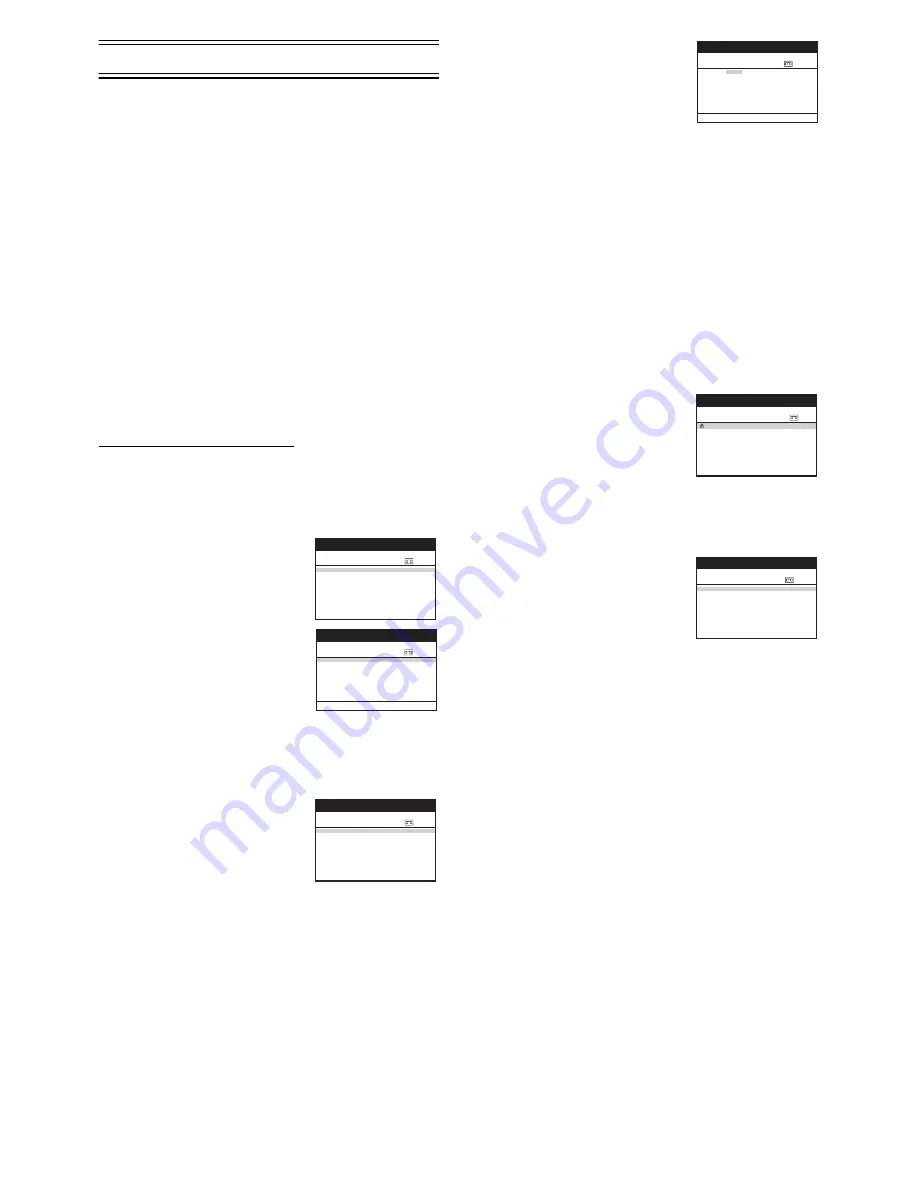
16
Intelligent Timer Function
Many TV programmes are broadcast as a series, like
dramas or Soaps, on different days of the week. These are
often broadcast on the same channel and time each day.
The Intelligent Timer Function remembers the channel
number along with the start and end times of the last
8 programmes that you have recorded using timer recording
or S
HOW
V
IEW
.
By simply pressing the [I-TIMER]
(15)
the details of the last
8 timer recording programmes are displayed on the screen
with today or tomorrows date, (depending on whether the
time set has elapsed yet). The details of each of the
8 memorised recordings can be used or changed to set a
new timer recording.
Notes for using this function.
Details of up to 8 timer recordings are held in memory and
are used to repeat a previous recording of a TV programme
but on a new date and time. The Intelligent Timer Function
cannot be used until at least one timer recording or
S
HOW
V
IEW
programme has been recorded.
Details of Weekly or Daily Timer Recording are not
memorised and cannot be used with this function.
Using the Intelligent Timer function
Intelligent Timer Function has two different operation A
and B.
Operation A
When you want to set the programme as it is:
1)
Press the [I-TIMER]
(15)
to
display the menu.
2)
Press the [Cursor]
(38)
34
or
[I-TIMER]
(15)
to select the
desired programme.
3)
Press [TIMER]
(20)
to store the
programming and the VCR will
switch to the timer recording
stand-by mode.
• The screen will change to the
Timer recording listing.
Operation B
When you want to edit the item of programme:
1)
Press the [I-TIMER]
(15)
to display the menu.
2)
Press the [Cursor]
(38)
34
or
[I-TIMER]
(15)
to select the
desired programme. You can
now use the selected
programme details if they are
correct or change them if you
need to adjust the date etc.
3)
Press the [OK]
(24)
. To change
the details (date etc.) press the
[Cursor]
(38)
21
to select the
item that you want to change.
Then press the [Cursor]
(38)
34
or the [Numeric]
(2)
to
change the item.
It is also possible to use the [CH]
(12)
, [DATE]
(11)
,
[ON]
(10)
, [OFF]
(22)
, or [SP/LP/EP]
(21)
to select each
item directly.
4)
When you are happy with all of the settings press the
[OK]
(24)
.
5)
Press the [TIMER]
(20)
to switch the VCR over to the
timer recording stand-by mode.
Note:
• Check that the [
Á
] is lit on the VCR display.
If it is flashing, check the timer recording details again.
(See page 15.)
Protecting programmes
1)
Press the [I-TIMER]
(15)
to display the menu.
2)
Press the [Cursor]
(38)
43
to
select the programme details
that you want to protect, then
press the [Cursor]
(38)
1
to lock
it. A lock symbol appears to the
left of the programme. Locked
programmes cannot be deleted.
Releasing the protection
1)
Press the [I-TIMER]
(15)
to display the menu.
2)
Press the [Cursor]
(38)
43
to
select the programme details
that you want to release, then
press the [Cursor]
(38)
2
.
The lock symbol disappears.
Deleting the recording details
Locked programmes must be unlocked before they can be
deleted (see above for details).
Press the [Cursor]
(38)
43
to select the programme details
that you want to delete, then press the [CANCEL]
(13)
.
Notes:
• The Intelligent Timer Function can memorise the details of up to 8
timer recordings. If further timer recordings are made the Intelligent
Timer Function will memorise the details of the new recording and
the details of the oldest recording will be lost. To prevent losing a
regularly used programme make sure the programme details are
locked (see above).
• When Auto Setup Restart, Download Restart, shipping condition or
etc. is done, all programmes of Intelligent Timer will be deleted
automatically even if the programmes are protected.
INTELLIGENT TIMER
Pos
VPS
Name Date
Start
Stop
PDC
Panasonic VCR
27/ 10/ 02
ZDF
27/10
20:00
21:30
SP
ON
1.
ZDF
27/10
20:00
21:30
SP
ON
2.
jjjjj
jj
/
jj
jj
:
jj
jj
:
jj
jj
jjj
3.
jjjjj
jj
/
jj
jj
:
jj
jj
:
jj
jj
jjj
4.
jjjjj
jj
/
jj
jj
:
jj
jj
:
jj
jj
jjj
5.
jjjjj
jj
/
jj
jj
:
jj
jj
:
jj
jj
jjj
6.
jjjjj
jj
/
jj
jj
:
jj
jj
:
jj
jj
jjj
7.
jjjjj
jj
/
jj
jj
:
jj
jj
:
jj
jj
jjj
8.
jjjjj
jj
/
jj
jj
:
jj
jj
:
jj
jj
jjj
Timer recording
Pos
Start Stop
VPS
Name DATE ON
OFF
PDC
Total (SP)
90min
Panasonic VCR
1/2
INTELLIGENT TIMER
Pos
VPS
Name Date
Start
Stop
PDC
Panasonic VCR
27/ 10/ 02
ZDF
27/10
20:00
21:30
SP
ON
1.
ZDF
27/10
20:00
21:30
SP
ON
2.
jjjjj
jj
/
jj
jj
:
jj
jj
:
jj
jj
jjj
3.
jjjjj
jj
/
jj
jj
:
jj
jj
:
jj
jj
jjj
4.
jjjjj
jj
/
jj
jj
:
jj
jj
:
jj
jj
jjj
5.
jjjjj
jj
/
jj
jj
:
jj
jj
:
jj
jj
jjj
6.
jjjjj
jj
/
jj
jj
:
jj
jj
:
jj
jj
jjj
7.
jjjjj
jj
/
jj
jj
:
jj
jj
:
jj
jj
jjj
8.
jjjjj
jj
/
jj
jj
:
jj
jj
:
jj
jj
jjj
Timer recording
Pos
Start Stop
VPS
Name DATE ON
OFF
PDC
Total (SP)
90min
Panasonic VCR
1/2
INTELLIGENT TIMER
Pos
VPS
Name
Date
Start Stop
PDC
Panasonic VCR
27 / 10 / 02
ZDF
27/10
20:00
21:30
SP
ON
ARD
27/10
20:00
21:30
SP
ON
¢¢¢
05
28/10
10:30
11:30
EP
s s s
INTELLIGENT TIMER
Pos
VPS
Name Date
Start
Stop
PDC
Panasonic VCR
27/ 10/ 02
ZDF
27/10
20:00
21:30
SP
ON

























