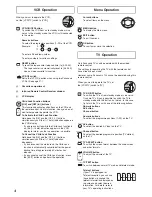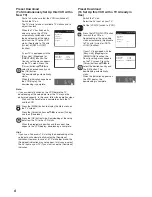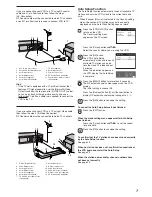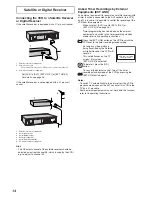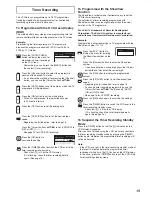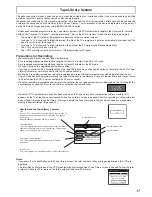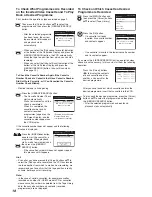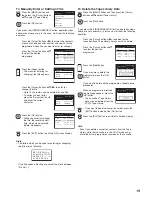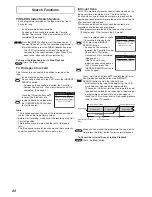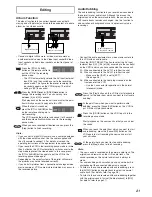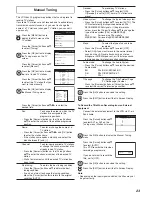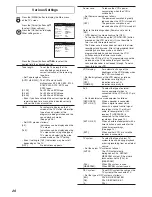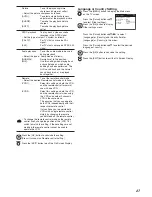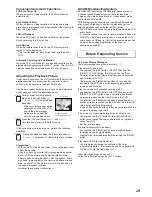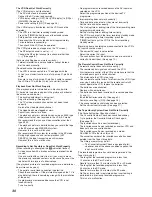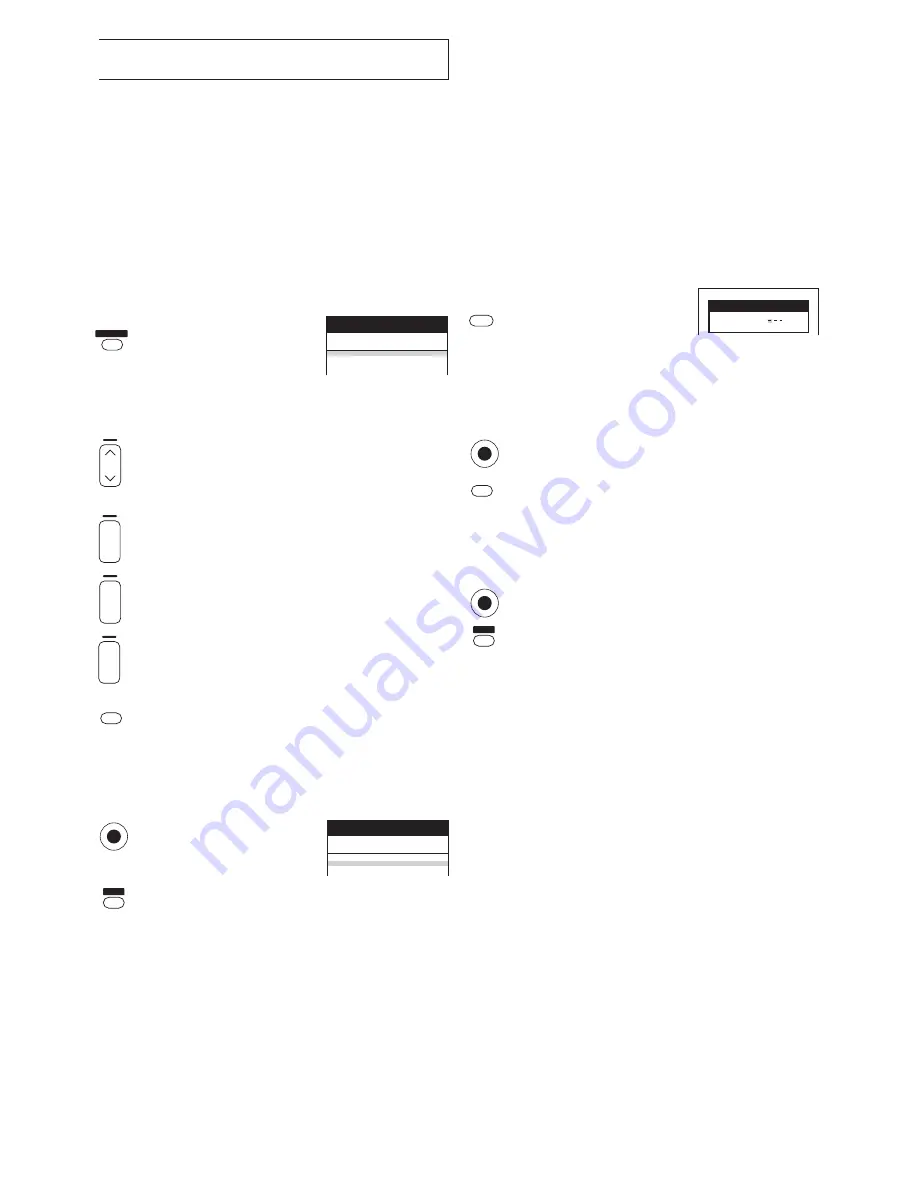
15
Timer Recording
This VCR lets you programme up to 16 TV programmes
(including weekly and daily programmes) for unattended
recording up to one month in advance.
To Programme with the On Screen Display
(OSD)
This method offers easy step-by-step programming with the
remote control while you view the prompts on the TV screen.
Example:
Programming the timer recording of a TV programme
broadcast on programme position 2 (ZDF) from 20:00 to
21:30 on 27 October.
Press the [PROG./CHECK]
button to display the menu for
programming timer recordings
on the TV screen.
– Alternatively, you can press the [MENU] button and
then select [Timer recording].
Press the [Channel] button to select the programme
position of the desired TV station.
– As an alternative method, after pressing the [Channel]
button, you can use the [Cursor] buttons
3421
.
Press the [DATE] button to set the date on which the TV
programme will be broadcast.
Press the [ON] button to set the starting time.
– When it is kept pressed, the indication changes
in 30-minute intervals.
Press the [OFF] button to set the ending time.
Press the [SP/LP/EP] button to set the desired tape
speed.
– Regarding the [A] indication, refer to page 16.
Press the [Cursor] buttons
3421
to set [VPS/PDC] to
[ON] or [OFF] [
jjj
].
– See page 16 for VPS/PDC recording.
Press the [OK] button to
conclude the setting.
Press the [TIMER] button to switch the VCR over to the
timer recording standby mode.
– Check that [
Á
] is lit on the VCR display.
If it is flashing, check the timer recording details
again. (See page 16.)
1.
jjjjj jj
/
jj jj
:
jj jj
:
jj
j
jjj
2.
jjjjj jj
/
jj jj
:
jj jj
:
jj
j
jjj
3.
jjjjj jj
/
jj jj
:
jj jj
:
jj
j
jjj
4.
jjjjj jj
/
jj jj
:
jj jj
:
jj
j
jjj
Pos
Start Stop
VPS
Name DATE ON
OFF
1
PDC
Timer recording
Panasonic VCR
1/2
1. Z D F
2 7 /1 0
2 0 :0 0
2 1 :3 0
SP O N
2.
jjjjj jj
/
jj jj
:
jj jj
:
jj
j
jjj
3.
jjjjj jj
/
jj jj
:
jj jj
:
jj
j
jjj
4.
jjjjj jj
/
jj jj
:
jj jj
:
jj
j
jjj
Pos
Start Stop
VPS
Name DATE ON
OFF
1
PDC
Timer recording
Panasonic VCR
1/2
ShowView
7 2 1 1 1 4
Panasonic VCR
PROG. / CHECK
r
s
ON
DATE
r
s
r
s
OFF
SP/LP/EP
OK
TIMER
Á
SV/V +
OK
OK
TIMER
Á
SP/LP/EP
To Programme with the ShowView
Function
The ShowView numbers make it extremely easy to set the
VCR for timer recording.
The duration of a timer recording programmed with
ShowView number may be slightly longer than the actual
duration of the TV programme.
S
HOW
V
IEW
is a trademark of Gemstar Development
Corporation. The S
HOW
V
IEW
system is manufactured
under licence from Gemstar Development Corporation.
Example:
Programming a timer recording of a TV programme with the
ShowView number 721114
Press the [SV/V
+
] button to
display the menu for entering
the ShowView number on the
TV.
Press the [Numeric] buttons to enter the ShowView
number.
– If you have entered a wrong digit, press the [Cursor]
button
2
and then enter the correct digit.
Press the [OK] button to display the programmed
content.
Press the [SP/LP/EP] button to set the desired tape
speed.
– Regarding the [A] indication, refer to page 16.
– To change timer recording programmings, use the
[Cursor] buttons
3421
, the [Channel], [DATE],
[ON] or [OFF] button.
– See page 16 for VPS/PDC recording.
Press the [OK] button again to conclude the settings.
Press the [TIMER] button to switch the VCR over to the
timer recording standby mode.
– Check that [
Á
] is lit on the VCR display.
If it is flashing, check the timer recording details
again. (See page 16.)
To Suspend the Timer Recording Standby
Mode
Press the [TIMER] button so that the [
Á
] indication on the
VCR display disappears.
After you have finished using the VCR, be sure to reactivate
the timer recording standby mode by pressing the [TIMER]
button again, otherwise the programmed timer recording will
not be performed.
Note:
– If the VCR is not put in the timer recording standby mode at
the latest 10 minutes before the programmed timer
recording starting time, the [
Á
] flashes on the VCR display.
In this case, press the [TIMER] button to put the VCR in the
timer recording standby mode.