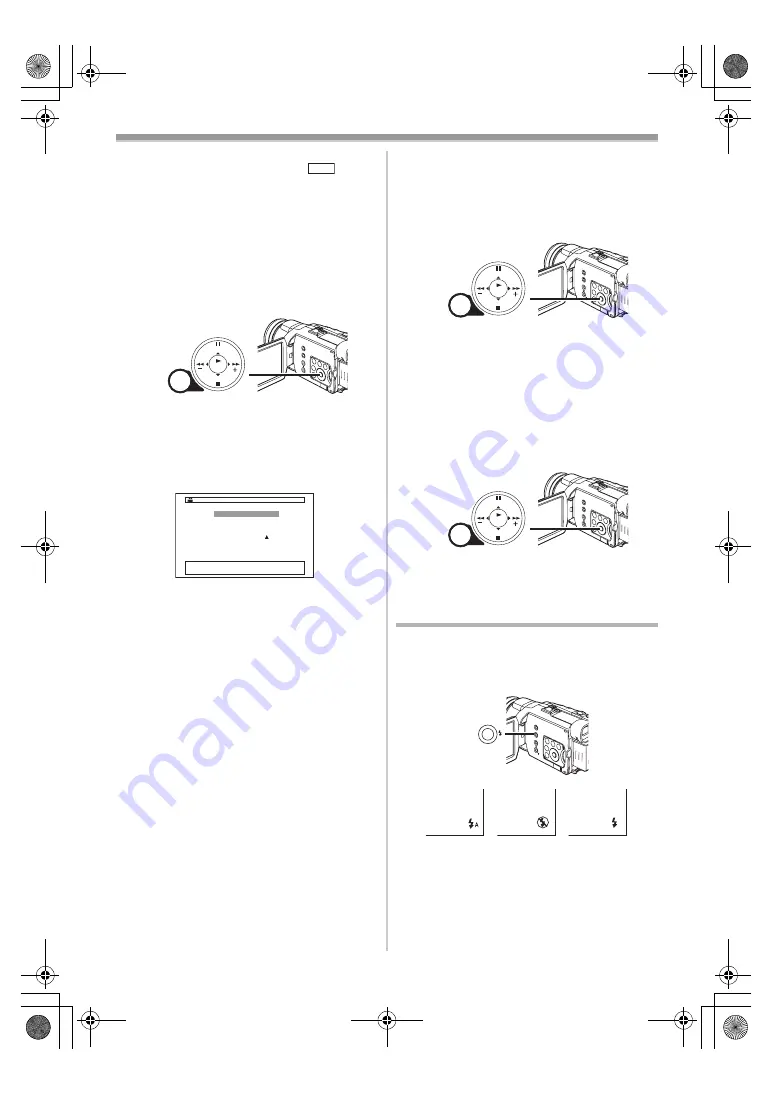
Recording Mode
92
≥
When the level of the Bar Indication is set to
the position other than [
4
], the [
]
Indication appears.
≥
The setting procedure is the same as for
[LCD/EVF SET] on the [LCD/EVF]
Sub-Menu. (
-73-
)
ª
Microphone Sensitivity Level
You can adjust the microphone sensitivity for
recording.
1
Set [TAPE RECORDING MENU] >>
[ADVANCED] >> [MIC LEVEL] >> [YES].
2
Press the [
;
/
∫
] Button to select the
[MNL (AGC*, NO-AGC)].
≥
AGC*: Auto Gain Control
≥
When you set [MODE] to any other setting
than [AUTO], the Microphone Sensitivity
Level appears.
AUTO:
AGC is activated, and the recording level is
adjusted automatically.
MNL (AGC):
The desired recording level can be set. AGC
will also be activated to reduce the amount of
distortion in the audio.
MNL (NO-AGC):
AGC is not activated and so natural recording
can be performed. Adjust in such a way that
the sound will not be distorted at the maximum
volume level. When the Zoom Microphone
Function is set to [ON], adjust the recording
level after pushing the [W/T] Lever toward [T].
3
Press the [
5
] Button
(18)
or [
6
] Button
(21)
to increase or decrease the bars of the
[GAIN] Indication.
≥
Adjust the [GAIN] value so that the last three
Bars of the [LEVEL (MIC)] will not light red.
(Otherwise, the Sound is distorted.)
P·ADJ
MENU
STILL
FADE
ENTER
(16)
;
/
∫
:SELECT
&
/
%
:SETUP
!
/MENU:EXIT
MIC LEVEL SETUP
(dB)-30 0 +6
|||||||||||---
GAIN
(dB)-30 0 +6
LEVEL
(MIC)
.............
MODE
ޓޓ
AUTO
1
MNL(AGC)
MNL(NO-AGC)
ª
Bass Enhancer
It strengthens the lower area of the audio to
record more powerful audio.
1
Set [TAPE RECORDING MENU] >>
[ADVANCED] >> [BASS ENHANCE] >>
[3dB] or [6dB].
To Cancel the Bass Enhancer Function
Set [TAPE RECORDING MENU] >>
[ADVANCED] >> [BASS ENHANCE] >> [0dB].
ª
Colour Bar
This displays 7 colour bars which are useful for
adjusting the picture quality of the TV or external
monitor.
1
Set [TAPE RECORDING MENU] >>
[ADVANCED] >> [COLOUR BAR] >> [ON].
≥
The colour bars are not recorded onto the card.
≥
For other notes concerning this item, see
-118-
.
Using the Auto Pop-up Flash
The Auto Pop-up Flash enables you to record still
pictures in a dark place.
1
Repeatedly press the [
ß
] Button
(8)
to
select a desired flash mode.
1) Auto: The Movie Camera perceives the
brightness around the subject and the
Auto Pop-up Flash is automatically
popped up and activated. (In bright
places, the indication disappears and
the Auto Pop-up Flash does not light.)
MENU
STILL
FADE
ENTER
(16)
MENU
STILL
FADE
ENTER
(16)
(8)
1)
2)
3)
400GC.book 92 ページ 2004年6月3日 木曜日 午後8時33分
Содержание NV-GS400GC
Страница 70: ...131 400GC book 131 ページ 2004年6月3日 木曜日 午後8時33分 ...






























