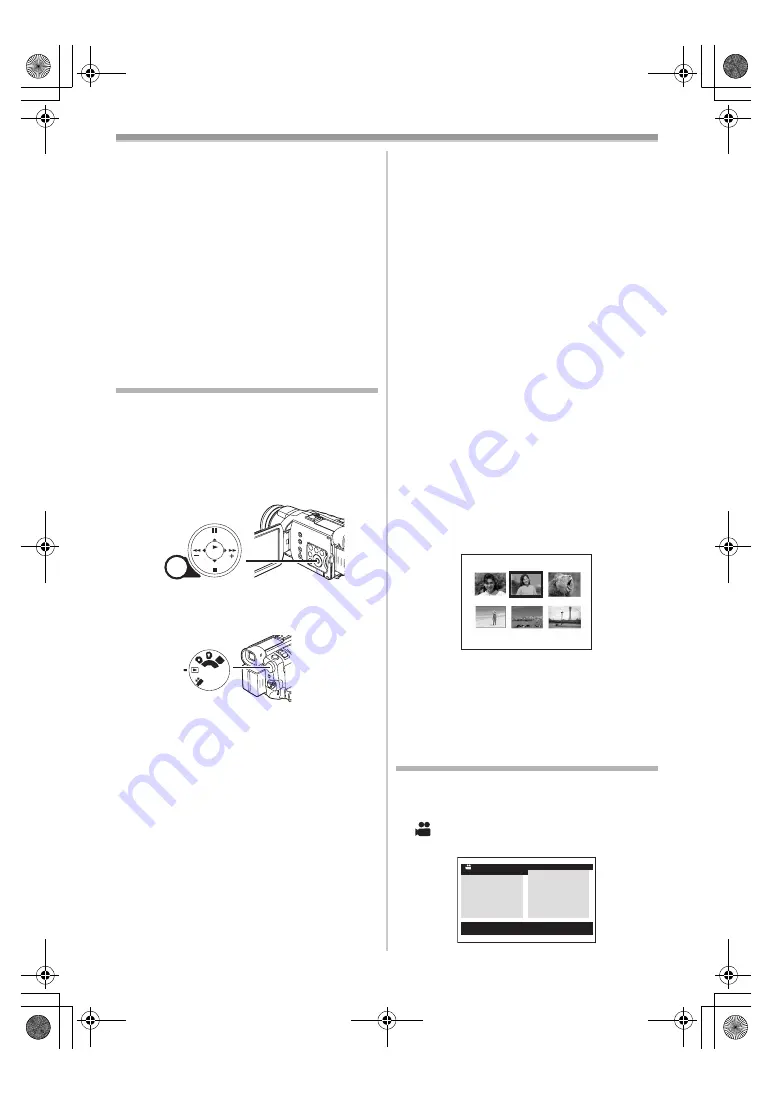
Before Use
74
To Change the Picture Quality of the LCD
Monitor
Set the [LCD AI] on the [LCD/EVF] Sub-Menu to
[ON] or [OFF].
[ON]: The screen image becomes clear and
vivid. (The effect varies according to the
recording scene.)
≥
When Power LCD Lamp lights up, [LCD AI] is
automatically set to [ON]. You cannot change
this setting.
≥
These adjustments do not affect the recorded
images.
≥
For other notes concerning this item, see
-124-
.
Using the Menu Screen
To facilitate the selection of a desired function or
setup, this Movie Camera displays various
function setups on Menus.
≥
When operating the menu with the Viewfinder,
set [LCD/EVF] >> [EVF ON/AUTO] >> [ON] or
rotate the LCD monitor by 180
o
.
1
Press the [MENU] Button
(16)
.
≥
The Menu corresponding to the Mode
selected by using the Mode Dial
(44)
is
displayed.
2
Press the [
;
/
∫
] Button to select a desired
Sub-Menu.
≥
Press the [
;
/
∫
] Button to display the
highlighted item.
3
Press the [
5
] Button to display the
selected Sub-Menu.
4
Press the [
;
/
∫
] Button to select the item.
5
Press the [
5
] Button to display the
selected item.
6
Press the [
;
/
∫
] Button to select the desired
mode and press [ENTER] Button to
determine the setting.
MENU
STILL
FADE
ENTER
(16)
PC
SD
(44)
≥
While a Menu is displayed, you cannot record or
play back. Menus can be displayed during
playback but not during recording. The above
operations can be done using the [MENU]
Button, [
π
,
∑
,
∏
,
∫
] Buttons and [ENTER]
Button on the Remote Controller. (
-66-
)
To Return the Previous Screen
Press the [
6
] Button.
To Exit the Menu Screen
Press the [MENU] Button again.
About the Menu Mode Setting
The setting selected on the Menu will be retained
even when the Movie Camera is turned off.
However, if the Battery or AC Adaptor is
disconnected before turning off the Movie
Camera, the selected setup may not be retained.
(The setups of [EFFECT2] (
-94-
) are not retained.)
≥
Menu operation flow is shown in this text by >>.
ª
File Selection in the Picture Playback
Mode
A File Selection Operation may be necessary
during Menu Operations. In this case, carry out
the following procedure.
1
Press the [
;
/
∫
/
6
/
5
] Button and select
a file.
≥
The selected file is marked by a frame.
2
Press the [ENTER] Button
(19)
to confirm
the selection of the file.
≥
After the above File Selection Procedure, carry
out the various Menu Operations. (The above
procedure will not be repeated in the following
instructions.)
List of Menus
The figures of the Menus are for explanation
purposes only, and they are different from the
actual Menus.
ª
[TAPE RECORDING MENU]
Tape Recording Mode
PICTURE
No.25 100-0012
;
/
∫
:SELECT
%
:NEXT
MENU:EXIT
ADVANCED
DIGITAL
CARD
DISPLAY
LCD/EVF
INITIAL
RECORDING
D.ZOOM
SELF TIMER
USB FUNCTION
REC MODE
RED EYE
FLASH LEVEL
PROG.AE
TAPE RECORDING MENU
CAMERA
!
OIS
400GC.book 74 ページ 2004年6月3日 木曜日 午後8時33分
Содержание NV-GS400GC
Страница 70: ...131 400GC book 131 ページ 2004年6月3日 木曜日 午後8時33分 ...




























