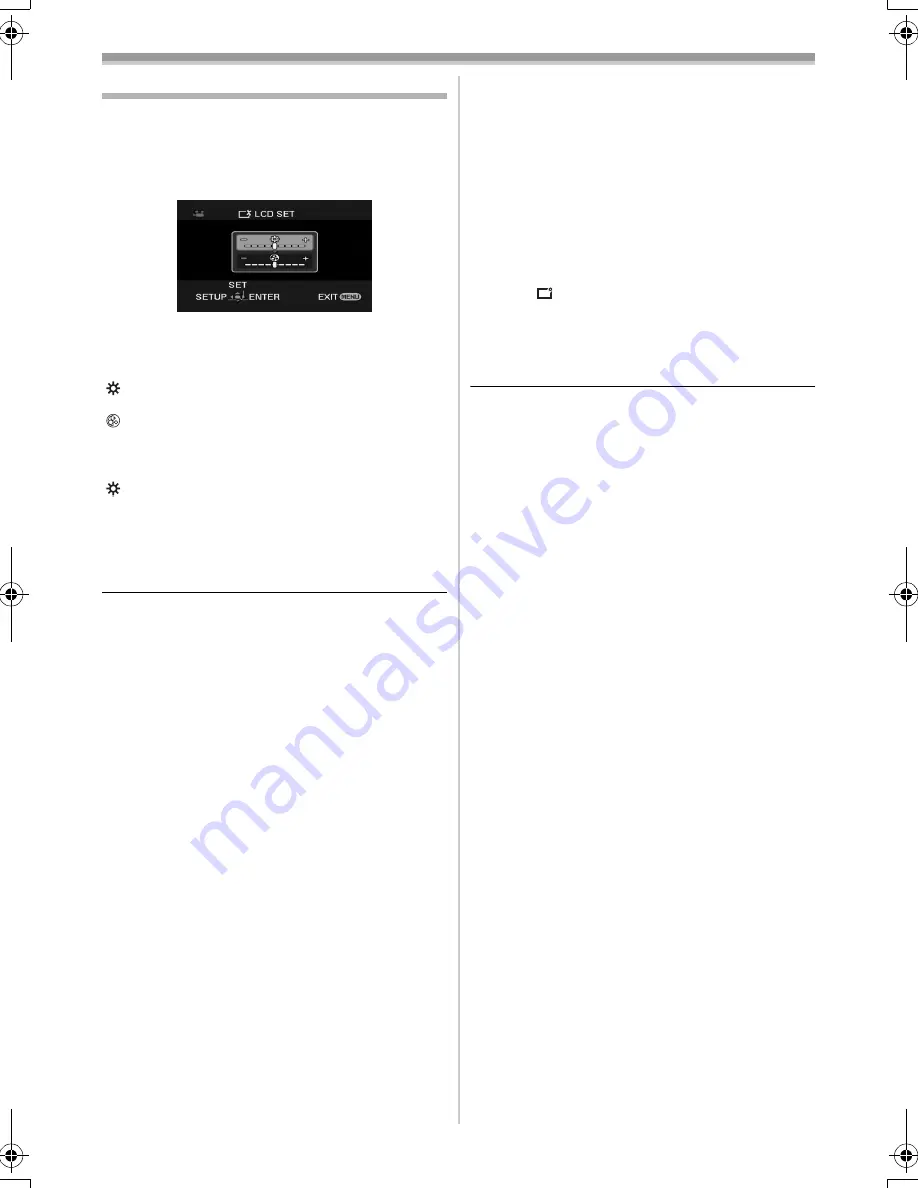
Before using
21
VQT1L41
Adjusting LCD monitor/viewfinder
ª
Adjusting the brightness and colour
level
1
Set [SETUP] >> [LCD SET] or [EVF SET] >>
[YES].
2
Move the joystick up or down in order to
select the item to be adjusted.
[LCD SET]
:Brightness of the LCD monitor
:Colour level of the LCD monitor
[EVF SET]
:Brightness of the viewfinder
3
Move the joystick left or right to move the
bar indication representing the brightness.
4
Press the [MENU] button or the joystick to
complete the settings.
≥
When the LCD monitor is rotated by 180°
towards the lens, the brightness of the LCD
monitor cannot be adjusted.
≥
To adjust the brightness of the viewfinder, close
the LCD monitor and extend the viewfinder to
activate it.
≥
These settings will not affect the images actually
recorded.
ª
In order to increase the brightness of
the entire LCD monitor
1
Set [SETUP] >> [POWER LCD] >> [ON].
≥
The [
] indication appears on the LCD
monitor.
≥
If the [POWER LCD] is set to [ON], the entire
LCD monitor will become approx. twice as
bright as the normal.
≥
To cancel the [POWER LCD] function, set
[SETUP] >> [POWER LCD] >> [OFF].
≥
This will not affect the images to be recorded.
≥
If you turn on the camera when the AC adaptor
is used, the [POWER LCD] function will
automatically be activated.
≥
You cannot use this function in PC Connection
Mode.
VQT1L41_EP_ENG.book 21 ページ 2007年11月27日 火曜日 午後6時13分
















































