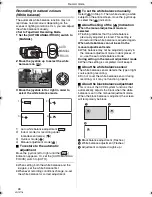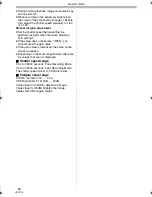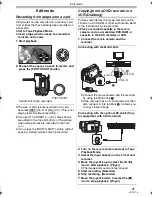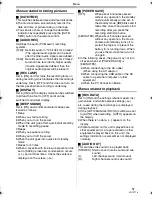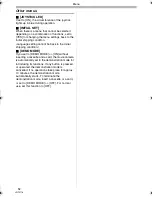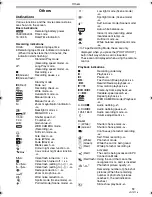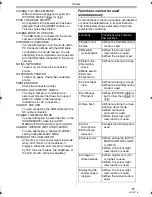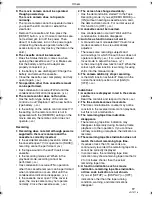Playback mode
42
VQT0T16
≥
If you attempt to play back file recorded in a
different format or file data is defective, the
whole display becomes bluish and the
“UNPLAYABLE CARD’’ indication may appear
as warning.
≥
When playing back still pictures recorded in 4:3
mode
(
, , , )
on
a
wide-screen
TV,
the picture quality may deteriorate.
≥
When playing back a file recorded on other
equipment, the date and time display is different
from when it was recorded.
ª
To display multiple playback files
Multiple files on the card (6 files on 1 screen) are
displayed.
1
Move the [
s
/VOL
r
] lever to switch the
images.
Towards [
r
]:
Full-screen display
(Displays 1 image.)
Towards [
`
]:
Multi-screen display
(Displays 6 files on 1 screen.)
≥
In the multi-screen display,
≥
Move the joystick to select a file (The
selected file will be encircled by a orange
frame) and press to determine it. The
selected file is full-screen displayed.
≥
If there are 7 files or more, then move the
joystick. The next, or previous multi-screen
will be displayed.
ª
About the compatibility of still
pictures
≥
The movie camera is compliant with the unified
standard DCF (Design rule for Camera File
system) established by JEITA (Japan
Electronics and Information Technology
Industries Association).
≥
The file format supported by this movie camera
is JPEG. (Not all JPEG formatted files will be
played back.)
≥
If an out-of-specs file is played back, the folder/
file name may not be displayed.
≥
The movie camera may degrade or not play
back data recorded or created on another
product and another product may degrade or
not play back data recorded on the movie
camera.
Deleting files recorded on a card
The deleted files cannot be restored.
≥
Set to Card Playback Mode.
1
Move the joystick left or right to select a file
to delete.
≥
You can select a file in the multi-screen display.
After selecting the file, press the joystick and
display the operation icon.
2
Move the joystick down to select [
].
3
Move the joystick up or down in order to
select [DELETE 1 FILE] and then press it.
4
When the confirming message appears,
select [YES] and press the joystick.
≥
In order to stop deletion, select [NO].
ª
To delete all files
1
Move the joystick down to select [
].
2
Move the joystick up or down in order to
select [ALL FILES] and then press it.
3
When the confirming message appears,
select [YES] and press the joystick.
≥
Do not turn off the power while deleting.
≥
To delete files, use the AC adaptor or a
sufficiently charged battery.
≥
In case of [ALL FILES], the deletion may take
time if there are many files on the card.
≥
If the “CARD FULL” indication appears when
recording, the card is full and no further data
can be recorded. Insert a new card or set the
camera to Card Playback Mode and delete
unnecessary files.
≥
If files conforming to DCF standard are deleted,
all the data related to the files will be deleted.
3.1
M
2
M
1
M
0.3
M
VQT0T16_EP_eng.book 42 ページ 2005年11月21日 月曜日 午後10時23分