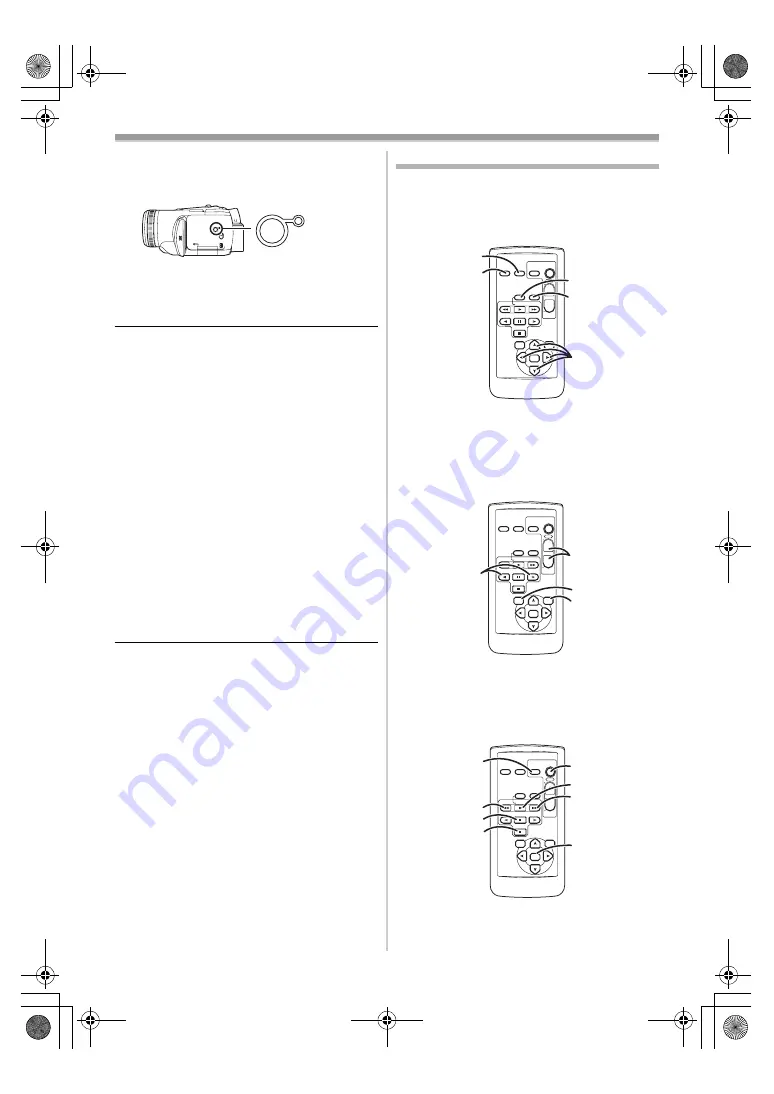
Before using
17
VQT0N69
ª
In order to increase the brightness of
the entire LCD monitor
1
Press the [POWER LCD] button.
≥
The [POWER LCD] lamp lights up.
≥
If the [POWER LCD] button is pressed, the
entire LCD monitor will become approx. twice
as bright as the normal.
≥
Press this button again, and the lamp will go off
and the brightness will revert back to the original
brightness.
≥
This will not affect the images to be recorded.
≥
If you turn on the camera when the AC adaptor
is used, the [POWER LCD] function will
automatically be activated.
ª
Changing the picture quality on the
LCD monitor
1
Set [SETUP] >> [LCD AI] >> [DYNAMIC] or
[NORMAL].
[DYNAMIC]: The image on the LCD monitor
becomes clear and vivid. Optimum
contrast and brightness are set
depending on the scenes recorded.
Clear and brilliant images are
presented. (The effect will vary
depending on the images
recorded.)
[NORMAL]:
Switches to the standard picture
quality.
≥
The effect will vary depending on the scene
recorded.
≥
The picture quality on the viewfinder will not be
affected.
≥
This function is automatically set to [DYNAMIC]
when the brightness of the LCD monitor is
increased (when the [POWER LCD] lamp lights
up) and cannot be set to [NORMAL]
independently.
≥
This will not affect the images to be recorded.
≥
When the LCD monitor is rotated by 180°
towards the lens, the picture quality of the LCD
monitor is temporarily adjusted as if the
[LCD AI] is set to [NORMAL].
Using the remote control
ª
Remote control
Using the remote control supplied will enable
controlling almost all the functions of this camera
to be controlled.
(1)
Date/time button [DATE/TIME]
-44-
(2)
On-screen display button [OSD]
-35-
(3)
Record button [
¥
REC]
-39-
,
-40-
(4)
Audio dubbing button [A.DUB]
-41-
(5)
Direction buttons [
π
,
∑
,
∏
,
∫
]
-16-
(6)
Slow/frame-by-frame forward button
[
E
,
D
] (
E
: reverse,
D
: forward)
-33-
(7)
Zoom/volume button [ZOOM/VOL]
¢
(8)
Search button [VAR. SEARCH]
-34-
(9)
Menu button [MENU]
-15-
(10)
Photoshot button [PHOTO SHOT]
¢
(11)
Rewind/review button [
6
]
(12)
Pause button [
;
]
POWER LCD
STOP
OSD
V
/REW
STILL ADV
DATE/
TIME
VOL
ZOOM
¥
REC
PHOTO
SHOT
START/
STOP
A.DUB
PLAY
PAUSE
FF/
W
STILL ADV
ENTER
VAR.
SEARCH
MENU
T
W
(1)
(2)
(3)
(4)
(5)
STOP
OSD
V
/REW
STILL ADV
DATE/
TIME
VOL
ZOOM
¥
REC
PHOTO
SHOT
START/
STOP
A.DUB
PLAY
PAUSE
FF/
W
STILL ADV
VAR.
SEARCH
MENU
ENTER
T
W
(6)
(7)
(8)
(9)
STOP
OSD
V
/REW
STILL ADV
DATE/
TIME
VOL
ZOOM
¥
REC
PHOTO
SHOT
START/
STOP
A.DUB
PLAY
PAUSE
FF/
W
STILL ADV
VAR.
SEARCH
MENU
ENTER
T
W
(10)
(14)
(17)
(15)
(16)
(11)
(12)
(13)
GS250EB.book 17 ページ 2004年12月18日 土曜日 午後12時21分
Содержание NV-GS250EB
Страница 62: ...62 VQT0N69 GS250EB book 62...






























