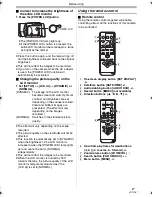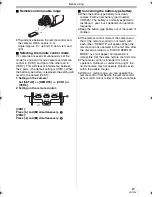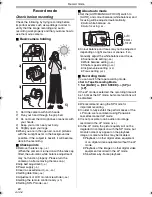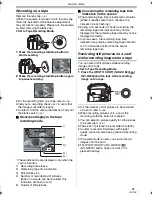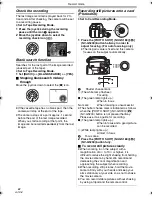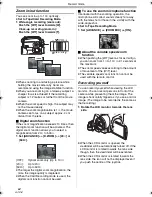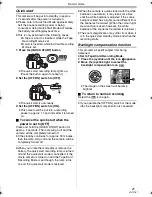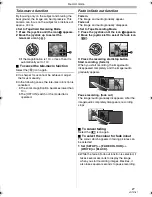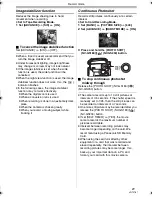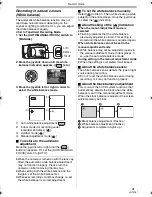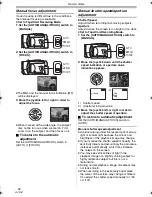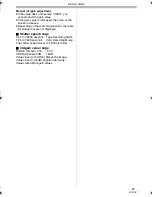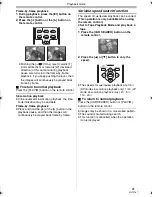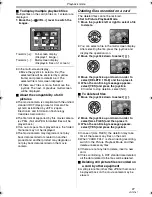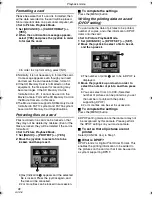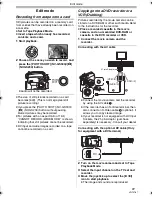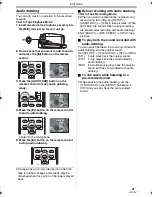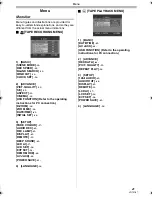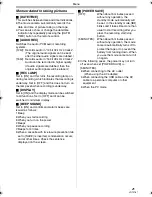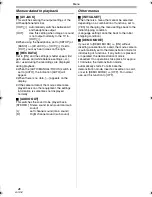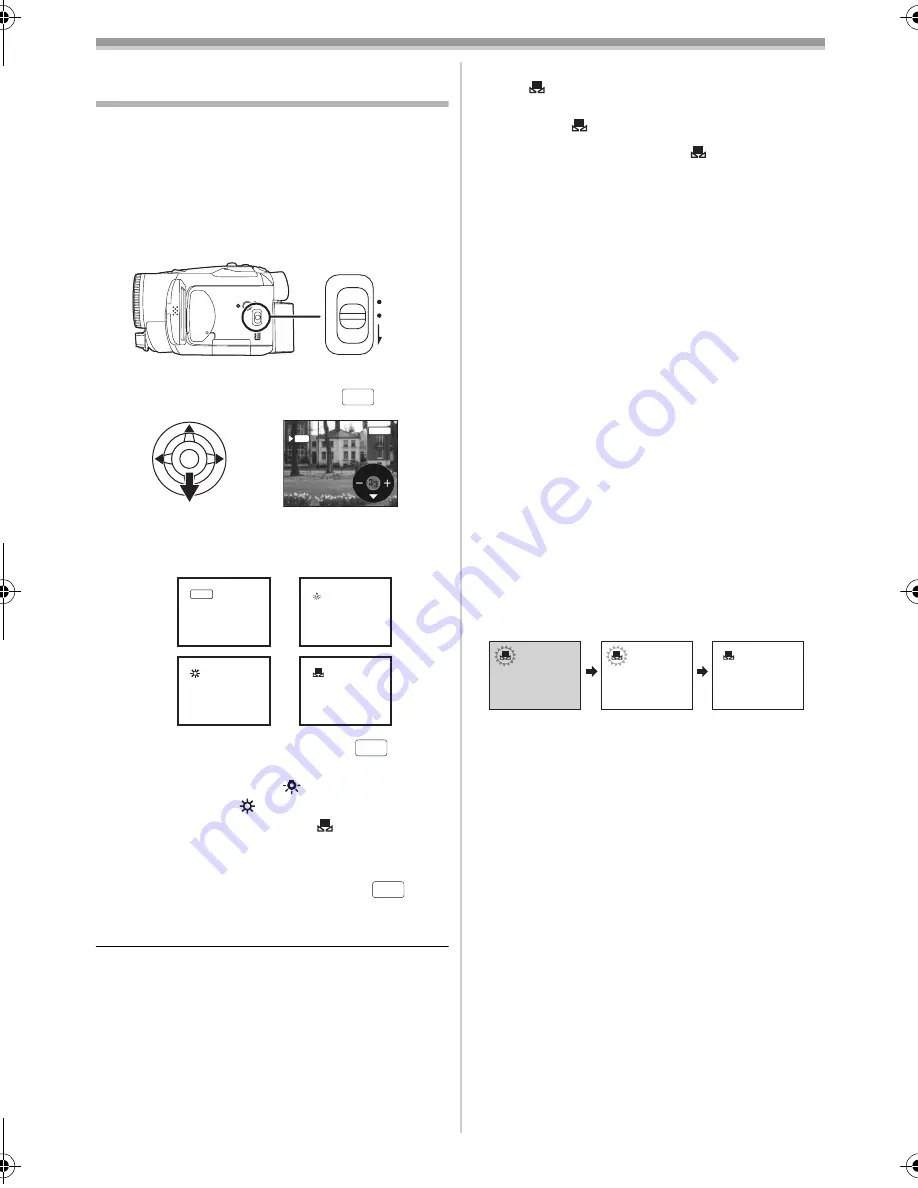
Record mode
31
VQT0T87
Recording in natural colours
(White balance)
The automatic white balance function may not
reproduce natural colours depending on the
scenes or lighting conditions. If so, you can adjust
the white balance manually.
≥
Set to Tape/Card Recording Mode.
1
Set the
[AUTO/MANUAL/FOCUS] switch to
[MANUAL].
2
Move the joystick down until the white
balance indication appears. ([
] etc.)
3
Move the joystick left or right in order to
select the white balance mode.
1) Auto white balance adjustment [
]
2) Indoor mode (for recording under
incandescent lamps) [
]
3) Outdoor mode [
]
4) Manual adjustment mode [
]
ª
To restore to the automatic
adjustment
Move the joystick left or right until the [
]
indication appears. Or, set the [AUTO/MANUAL/
FOCUS] switch to [AUTO].
≥
When the camera is turned on with the lens cap
fitted, the automatic white balance adjustment
may not function properly. Please turn the
camera on after removing the lens cap.
≥
When setting both the white balance and the
iris/gain, set the white balance first.
≥
Whenever recording conditions change, re-set
the white balance for correct adjustment.
ª
To set the white balance manually
Select [
] in Step 3. Then, while viewing a white
subject on the entire screen, move the joystick up
to select the [
] indication.
ª
About flashing of the
[
] indication
When the manual adjustment mode is
selected
≥
Flashing indicates that the white balance
previously adjusted is stored. This setting is
stored until the white balance is adjusted again.
When white balance cannot be set in the
manual adjustment mode
≥
White balance may not be adjusted properly in
the manual adjustment mode in dark places. If
so, use the auto white balance mode.
During setting in the manual adjustment mode
≥
When the setting is completed, it will keep lit.
ª
About the white balance sensor
The white balance sensor detects the type of light
source during recording.
≥
Do not cover the white balance sensor during
recording, or it may not function properly.
ª
About the black balance adjustment
This is one of the 3CCD system functions that
automatically adjusts the black when the white
balance is set in the manual adjustment mode.
When the black balance is adjusted, the screen
will temporarily be black.
1
Black balance adjustment (Flashes.)
2
White balance adjustment (Flashes.)
3
Adjustment completed (Lights up.)
AUTO
MANUAL
FOCUS
AWB
MNL
AWB
1
1
1
1
1)
3)
2)
4)
AWB
AWB
AWB
1
2
3
GS180_EB.book 31 ページ 2006年12月20日 水曜日 午後9時39分