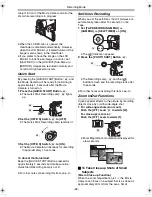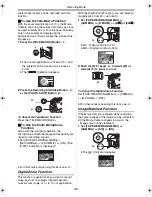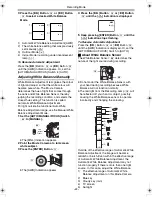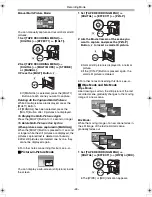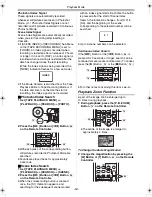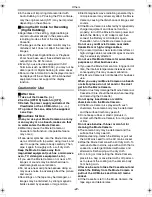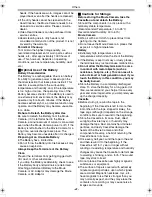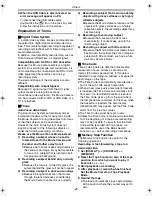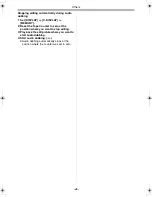Playback Mode
-31-
To Change the Enlarging Area of an Image
3
Press the Arrow Button (
π
,
∑
,
∏
,
∫
)
(56)
on the Remote Controller that points to the
area you want to enlarge.
To Cancel the Playback Zoom Function
Press the [P.B. ZOOM] Button
(74)
on the
Remote Controller.
≥
For other notes concerning this item, see
-39-
.
Playback Digital Effect Functions
During playback, special digital effects can be
added to the recorded pictures. The same effects
as those of Digital Effects 1 and 2, which are
used during recording, are obtained.
1
Press the [
1
] Button
(72)
.
2
Press the [SELECT] Button
(59)
on the
Remote Controller to select a desired digital
effect.
≥
When the [SELECT] Button is pressed
repeatedly, the digital effect selection
changes.
≥
The same setting can be done using
[EFFECT SEL] Sub-Menu on the
[TAPE PLAYBACK MENU].
To suspend Playback Digital Effect
Temporarily
Press the [OFF/ON] Button
(61)
to suspend or
restart the digital effect. When the digital effect is
paused temporarily, the selected effect’s
indication flashes.
To Cancel the Digital Effect
Press the [SELECT] Button
(59)
on the Remote
Controller and clear the digital effect indication.
ª
Wipe Mode and Mix Mode
1
Press the [
1
] Button
(72)
.
INDEX
INDEX
S
C
STOP
K
L
∫
V
/REW
STILL ADV
W
s
V
PLAY
PAUSE
FF/
W
STILL ADV
6
1
5
;
E
D
P.B. ZOOM
(72)
SELECT
STORE
OFF/ON
P.B.DIGITAL
ENTER
VAR.
SEARCH
MENU
(59)
(61)
INDEX
INDEX
S
C
STOP
K
L
∫
V
/REW
STILL ADV
W
s
V
PLAY
PAUSE
FF/
W
STILL ADV
6
1
5
;
E
D
P.B. ZOOM
(72)
2
Press the [SELECT] Button
(59)
on the
Remote Controller and select [WIPE] or
[MIX].
3
Press the [STORE] Button
(60)
at the
moment you want to save as a still picture.
≥
The [
B
] or [
C
] Indication appears, and
the image is saved.
4
Press the [OFF/ON] Button
(61)
in the scene
in which you want to use the Wipe or Mix
effect.
≥
The scene changes as a result of the Wipe or
Mix effect.
≥
The Wipe Function and Mix Function can be
used only from the Remote Controller during
playback.
≥
If the [OFF/ON] Button
(61)
is pressed while
Wipe or Mix is carried out, the effect will stop
temporarily at that point. Pressing the [OFF/ON]
Button
(61)
again will bring back the effect.
≥
For other notes concerning this item, see
-39-
.
Playing Back on Your TV
By connecting your Movie Camera with your TV,
the recorded scenes can be viewed on your TV
screen.
≥
Before connecting them, turn off the power of
both the Movie Camera and TV.
1
Connect the [A/V OUT] Socket of the Movie
Camera and the Video and Audio Input
Sockets of the TV.
≥
Connect to the TV with the AV Cable
1
,
make a connection with the TV. If the TV has
an S-Video Socket, connect the S-Video
Cable
2
, too.
SELECT
STORE
K
L
∫
OFF/ON
P.B.DIGITAL
ENTER
VAR.
SEARCH
MENU
(59)
(60)
(61)
1
2
[VIDEO IN]
[AUDIO IN]
[S-VIDEO IN]
S-VIDEO
OUT
A/V OUT
PHONES
REMOTE/MIC
DV
(PLUG IN POWER)
33EGE-ENG.book 31 ページ 2004年2月9日 月曜日 午前9時55分