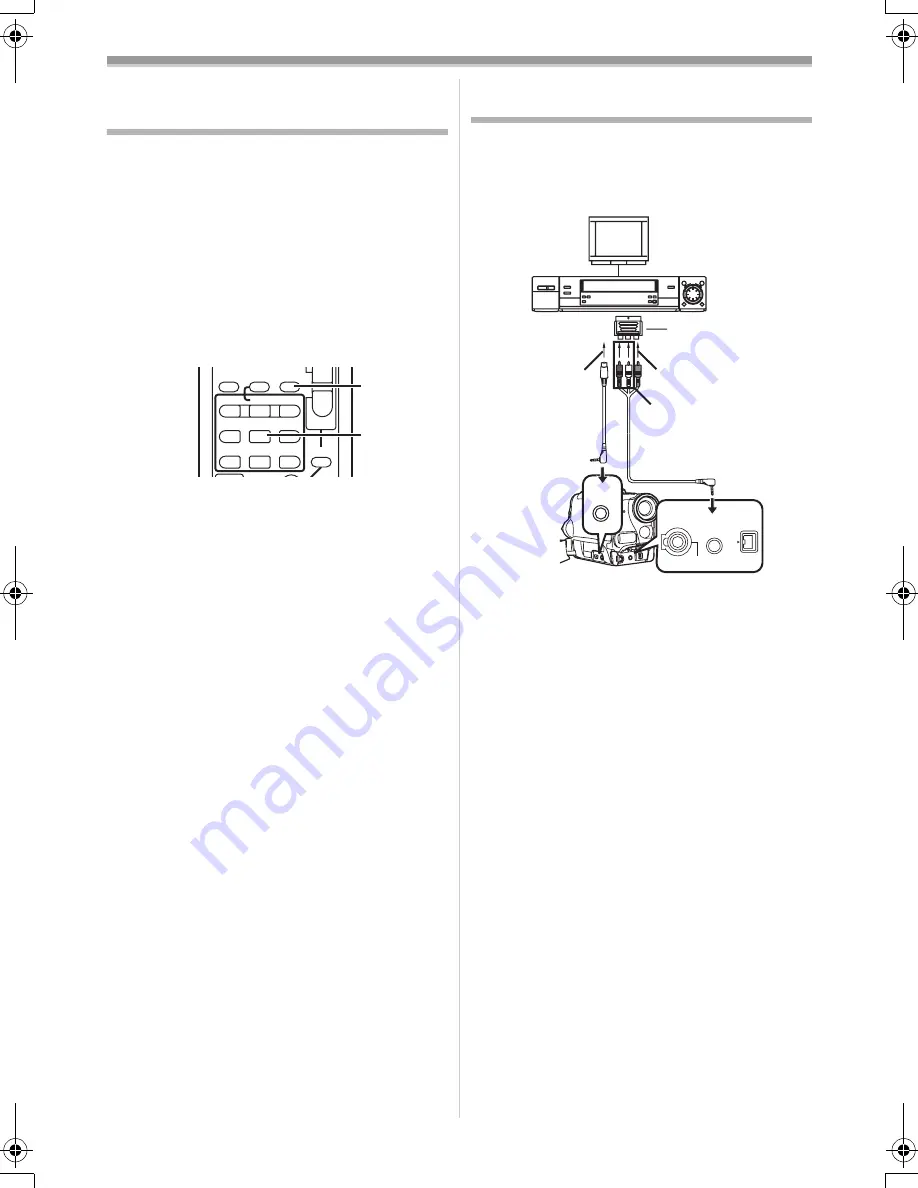
Editing Mode
-34-
Editing Mode
Audio Dubbing
You can add music or narration to the recorded
Cassette.
≥
If the tape recorded in the [16bit] Mode is
dubbed with the Audio Dubbing function, the
original sound is erased. (If you wish to
preserve the original sound, use the [12bit]
Mode when recording.)
≥
Audio Dubbing cannot be performed on a
recording made in LP Mode. (
-16-
)
1
Press the [
;
] Button
(69)
on the Remote
Controller where you want to add new
sound.
2
Press the [A.DUB] Button
(55)
on the
Remote Controller.
3
To start Audio Dubbing, press the [
;
]
Button
(69)
on the Remote Controller.
To Cancel Audio Dubbing
Press the [
;
] Button
(69)
on the Remote
Controller.
The Movie Camera is in the Still Playback Mode
again.
To Play Back the Sound Recorded by 12bit
Audio Dubbing
Set [TAPE PLAYBACK MENU] >> [PLAYBACK]
>> [12bit AUDIO] >> [ST2] or [MIX].
ST1: It plays back only the original sound.
ST2: It plays back only the sound added by Audio
Dubbing.
MIX: It plays back both the original sound and the
sound added by Audio Dubbing
simultaneously.
To Dub Audio While Listening to a
Pre-recorded Sound
When pausing the audio dubbing, set the
[12bit AUDIO] on the [PLAYBACK] Sub-Menu to
[ST2] and you can check the pre-recorded sound.
Use headphones to listen to the pre-recorded
sound while dubbing the audio.
≥
For other notes concerning this item, see
-40-
.
INDEX
INDEX
SELECT
STOP
K
L
∫
V
/REW
STILL ADV
T
W
s
VO
L
r
¥
REC
MULTI/
P-IN-P
A.DUB
PLAY
PAUSE
FF/
W
STILL ADV
6
1
5
;
E
D
P.B. ZOOM
(55)
(69)
Copying on an S-VHS (or a VHS)
Cassette
(Dubbing)
After connecting the Movie Camera and the
VCR as illustrated, start the following
procedures.
1
AV Cable
2
S-Video Cable
≥
If your TV is not equipped with AV Input
Sockets, the 21-pin Adaptor (purchase
separately) is necessary. Consult your dealer.
≥
Be sure to press the [OSD] Button (
-7-
) on the
Remote Controller prior to copying so that no
indications are visible. Otherwise, the displayed
tape counter and function indications are also
copied.
Movie Camera:
1
Insert the recorded Cassette.
VCR:
2
Insert an unrecorded Cassette with an
erasure prevention tab.
≥
If various setups (such as external input, tape
speed, etc.) are required, please refer to the
operating instructions of your VCR.
Movie Camera:
3
Press the [
1
] Button to start playback.
VCR:
4
Start recording.
5
Press the Pause or Stop Button to stop
recording.
Movie Camera:
6
Press the [
∫
] Button to stop playback.
21-pin Adaptor
1
2
[VIDEO IN]
[AUDIO IN]
[S-VIDEO IN]
S-VIDEO
OUT
A/V OUT
PHONES
REMOTE/MIC
DV
(PLUG IN POWER)
33B-ENG.book 34 ページ 2004年2月4日 水曜日 午前11時55分
Содержание NV-GS22
Страница 50: ... 50 ...
Страница 51: ... 51 ...






























