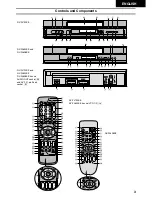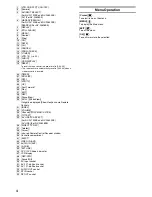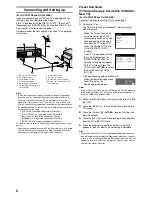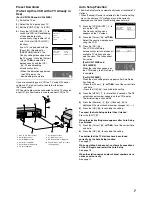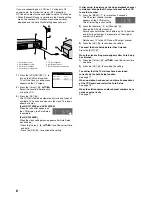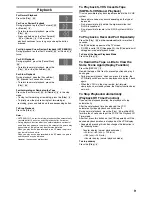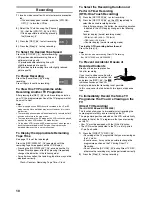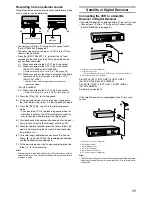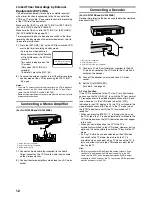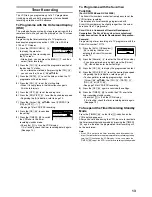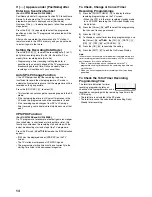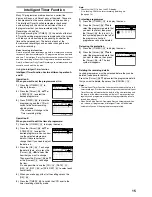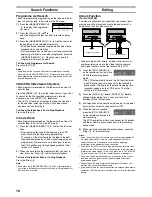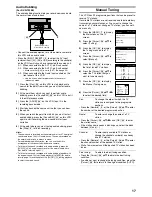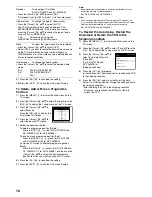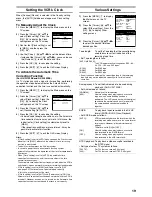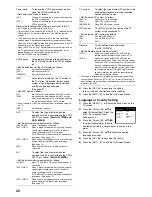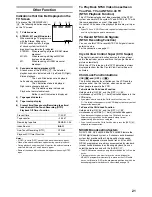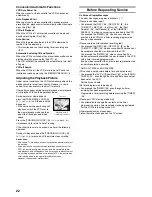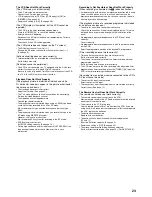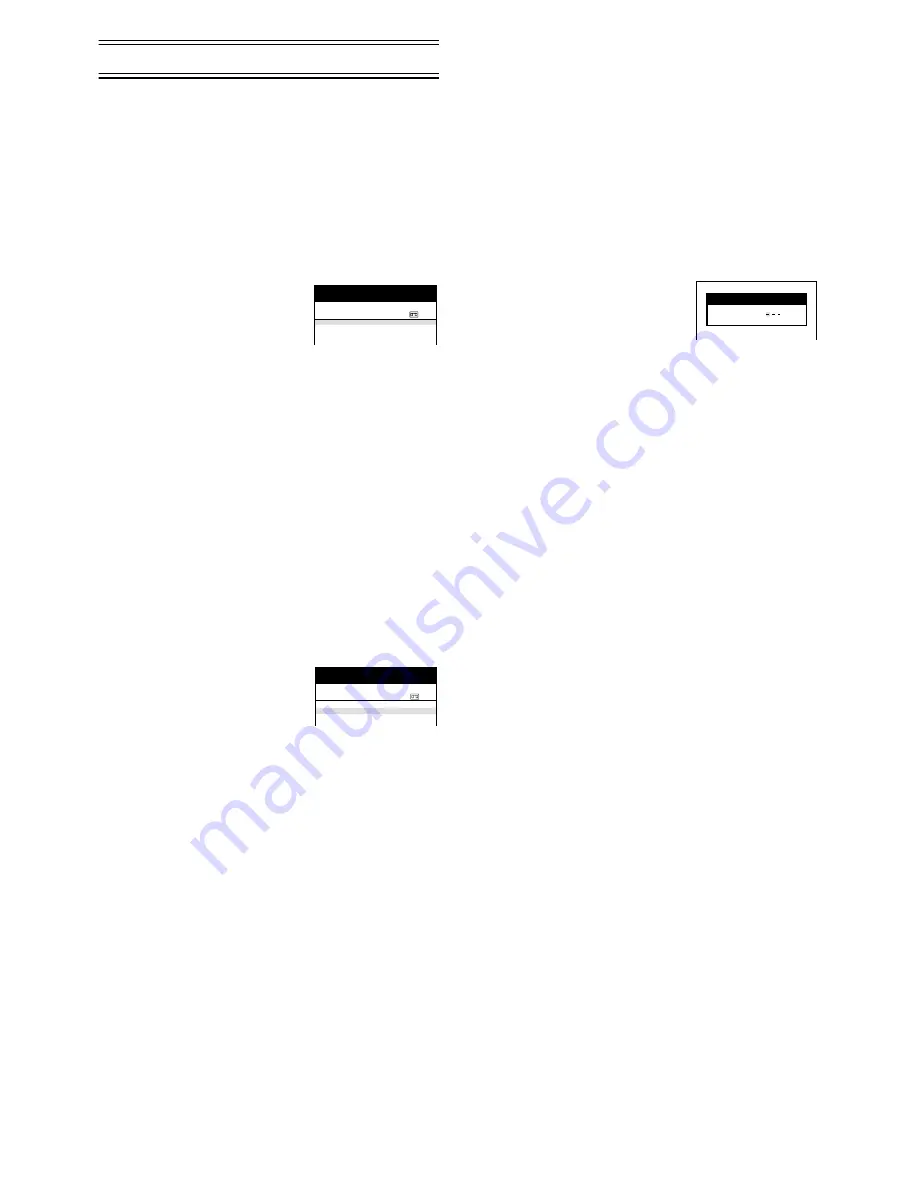
13
Timer Recording
This VCR lets you programme up to 16 TV programmes
(including weekly and daily programmes) for unattended
recording up to one month in advance.
To Programme with the On Screen Display
(OSD)
This method offers easy step-by-step programming with the
remote control while you view the prompts on the TV screen.
Example:
Programming the timer recording of a TV programme
broadcast on programme position 2 (ZDF) from 20:00 to
21:30 on 27 October.
1)
Press the [PROG./CHECK]
(14)
to display the menu for
programming timer recordings on
the TV screen.
• Alternatively, you can press the [MENU]
(7)
and then
select [Timer recording].
2)
Press the [CH]
(12)
to select the programme position of
the desired TV station.
• As an alternative method, after pressing the [CH]
(12)
,
you can use the [Cursor]
(38)
3421
.
3)
Press the [DATE]
(11)
to set the date on which the TV
programme will be broadcast.
4)
Press the [ON]
(10)
to set the starting time.
• When it is kept pressed, the indication changes in
30-minute intervals.
5)
Press the [OFF]
(22)
to set the ending time.
6)
Press the [SP/LP/EP]
(21)
to set the desired tape speed.
• Regarding the [A] indication, refer to page 14.
7)
Press the [Cursor]
(38)
3421
to set [VPS/PDC] to
[ON] or [OFF] [
jjj
].
• See page 14 for VPS/PDC recording.
8)
Press the [OK]
(24)
to conclude
the setting.
9)
Press the [TIMER]
(20)
to switch
the VCR over to the timer
recording standby mode.
• Check that [
Á
] is lit on the VCR display.
If it is flashing, check the timer recording details again.
(See page 14.)
To Programme with the S
HOW
V
IEW
Function
(For NV-FJ732EE and NV-FJ632EE)
The S
HOW
V
IEW
numbers make it extremely easy to set the
VCR for timer recording.
The duration of a timer recording programmed with
S
HOW
V
IEW
number may be slightly longer than the actual
duration of the TV programme.
S
HOW
V
IEW
is a trademark of Gemstar Development
Corporation. The S
HOW
V
IEW
system is manufactured
under licence from Gemstar Development Corporation.
Example:
Programming a timer recording of a TV programme with the
S
HOW
V
IEW
number 721114
1)
Press the [SV/V+] ([ShowView])
(30)
to display the menu for
entering the S
HOW
V
IEW
number
on the TV.
2)
Press the [Numeric]
(2)
to enter the S
HOW
V
IEW
number.
• If you have entered a wrong digit, press the [Cursor]
(38)
2
and then enter the correct digit.
3)
Press the [OK]
(24)
to display the programmed content.
4)
Press the [SP/LP/EP]
(21)
to set the desired tape speed.
• Regarding the [A] indication, refer to page 14.
• To change timer recording programmings, use the
[Cursor]
(38)
3421
, the [CH]
(12)
, [DATE]
(11)
,
[ON]
(10)
or [OFF]
(22)
.
• See page 14 for VPS/PDC recording.
5)
Press the [OK]
(24)
again to conclude the settings.
6)
Press the [TIMER]
(20)
to switch the VCR over to the
timer recording standby mode.
• Check that [
Á
] is lit on the VCR display.
If it is flashing, check the timer recording details again.
(See page 14.)
To Suspend the Timer Recording Standby
Mode
Press the [TIMER]
(20)
so that the [
Á
] indication on the
VCR display disappears.
After you have finished using the VCR, be sure to reactivate
the timer recording standby mode by pressing the [TIMER]
(20)
again, otherwise the programmed timer recording will
not be performed.
Note:
• If the VCR is not put in the timer recording standby mode at the
latest 10 minutes before the programmed timer recording starting
time, the [
Á
] flashes on the VCR display. In this case, press the
[TIMER]
(20)
to put the VCR in the timer recording standby mode.
1.
jjjjj jj
/
jj jj
:
jj jj
:
jj
j
jjj
2.
jjjjj jj
/
jj jj
:
jj jj
:
jj
j
jjj
3.
jjjjj jj
/
jj jj
:
jj jj
:
jj
j
jjj
4.
jjjjj jj
/
jj jj
:
jj jj
:
jj
j
jjj
/
Pos
Start Stop
VPS
Name DATE ON
OFF
PDC
Timer recording
Panasonic VCR
1/2
1. Z D F
2 7 /1 0
2 0 :0 0
2 1 :3 0
SP O N
2.
jjjjj jj
/
jj jj
:
jj jj
:
jj
j
jjj
3.
jjjjj jj
/
jj jj
:
jj jj
:
jj
j
jjj
4.
jjjjj jj
/
jj jj
:
jj jj
:
jj
j
jjj
Pos
Start Stop
VPS
Name DATE ON
OFF
PDC
Timer recording
Panasonic VCR
1/2
ShowView
7 2 1 1 1 4
Panasonic VCR