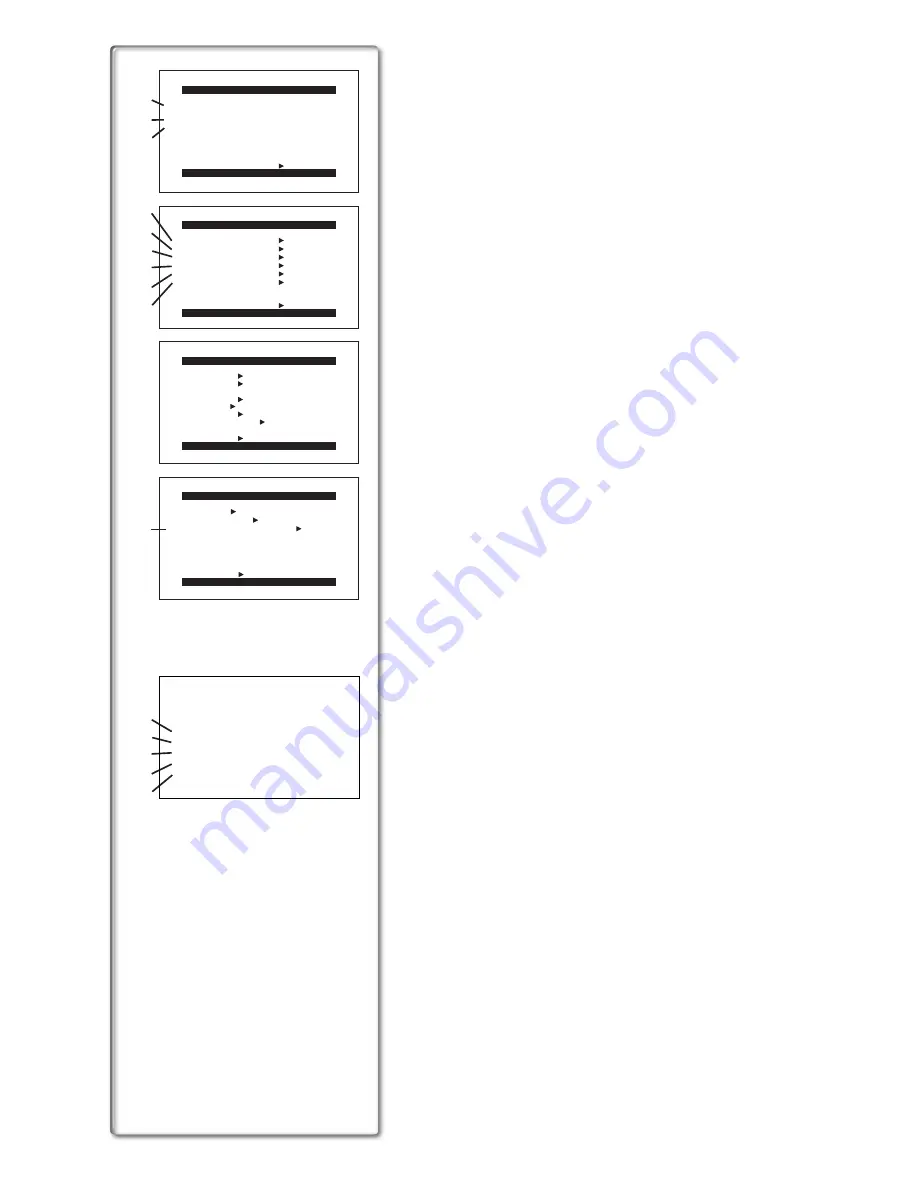
16
Card Playback Mode Main-Menu [CARD FUNCTIONS]
[ERASE CARD FILE] Sub-Menu
1) Selecting and Erasing a File [ERASE FILE BY SELECTION]
(
l
41)
2) Erasing All Files [ERASE ALL FILES]
(
l
41)
3) Selecting and Erasing a Title [ERASE TITLE BY SELECTION]
(
l
41)
[CARD EDITING] Sub-Menu
4) Recording to Tape [RECORD TO TAPE]
(
l
38)
5) Searching a File [FILE SEARCH]
(
l
37)
6) Setting the Lock [FILE LOCK]
(
l
41)
7) Setting a Slide Show [SLIDE SHOW]
(
l
39)
8) Setting DPOF [DPOF SETTING]
(
l
42)
9) Formatting a Card [CARD FORMAT]
(
l
42)
[DISPLAY SETUP] Sub-Menu
All of the items on the [DISPLAY SETUP] Sub-Menu are the same as those
on the [DISPLAY SETUP] Sub-Menu of the [CAMERA FUNCTIONS]
Main-Menu.
[OTHER FUNCTIONS] Sub-Menu
All of the items on the [OTHER FUNCTIONS] Sub-Menu are the same as
those on the [OTHER FUNCTIONS] Sub-Menu of the
[CAMERA FUNCTIONS] Main-Menu.
Short-Cut Menus of the Card Playback Mode
A
If you use the Short-Cut Menu, the Card Playback Mode Menu can be called
up quickly. Press the [PUSH] Dial to display the Short-Cut Menu, and turn the
[PUSH] Dial to select the desired Menu.
10) [FILE SEARCH]:
The [FILE SEARCH] Menu for finding Files by number appears.
(
l
37)
11) [ERASE FILE]:
The [ERASE FILE] Menu for erasing the File being displayed appears.
(
l
41)
Use this Menu after the File to be erased appears.
12) [FILE LOCK]:
If you select [FILE LOCK], you can avoid accidental erasure of Files
(Lock Setting
(
l
41)
).
Use this Short-Cut Menu after the File to be locked
appears.
13) [DPOF SETTING]:
The [DPOF SETTING] Menu for setting DPOF to the File displayed
appears.
(
l
42)
Use this Menu after the File for DPOF Setting appears.
14) [EXIT]:
It is for terminating the Short-Cut Menu.
PRESS MENU TO EXIT
RETURN ---- YES
DISPLAY SETUP
PRESS MENU TO EXIT
DATE/TIME OFF TIME DATE
C.DISPLAY COUNTER MEMORY
TIMECODE
C.RESET ---- YES
DISPLAY ALL PARTIAL OFF
LCD MODE NORMAL BRIGHT
LCD/EVF SET ---- YES
RETURN ---- YES
OTHER FUNCTIONS
PRESS MENU TO EXIT
REMOTE VCR1 VCR2 OFF
CLOCK SET ---- YES
RETURN ---- YES
VOICE POWER SAVE
CARD EDITING
PRESS MENU TO EXIT
RECORD TO TAPE ---- YES
RETURN ---- YES
DPOF SETTING ---- YES
FILE SEARCH ---- YES
FILE LOCK ---- YES
SLIDE SHOW ---- YES
CARD FORMAT ---- YES
ERASE CARD FILE
1.ERASE FILE
BY SELECTION
2.ERASE ALL FILES
3.ERASE TITLE
BY SELECTION
1)
2)
3)
4)
5)
6)
7)
8)
9)
10)
11)
12)
13)
14)
15)
FILE SEARCH
ERASE FILE
FILE LOCK
DPOF SETTING
EXIT
A
OFF ON






























