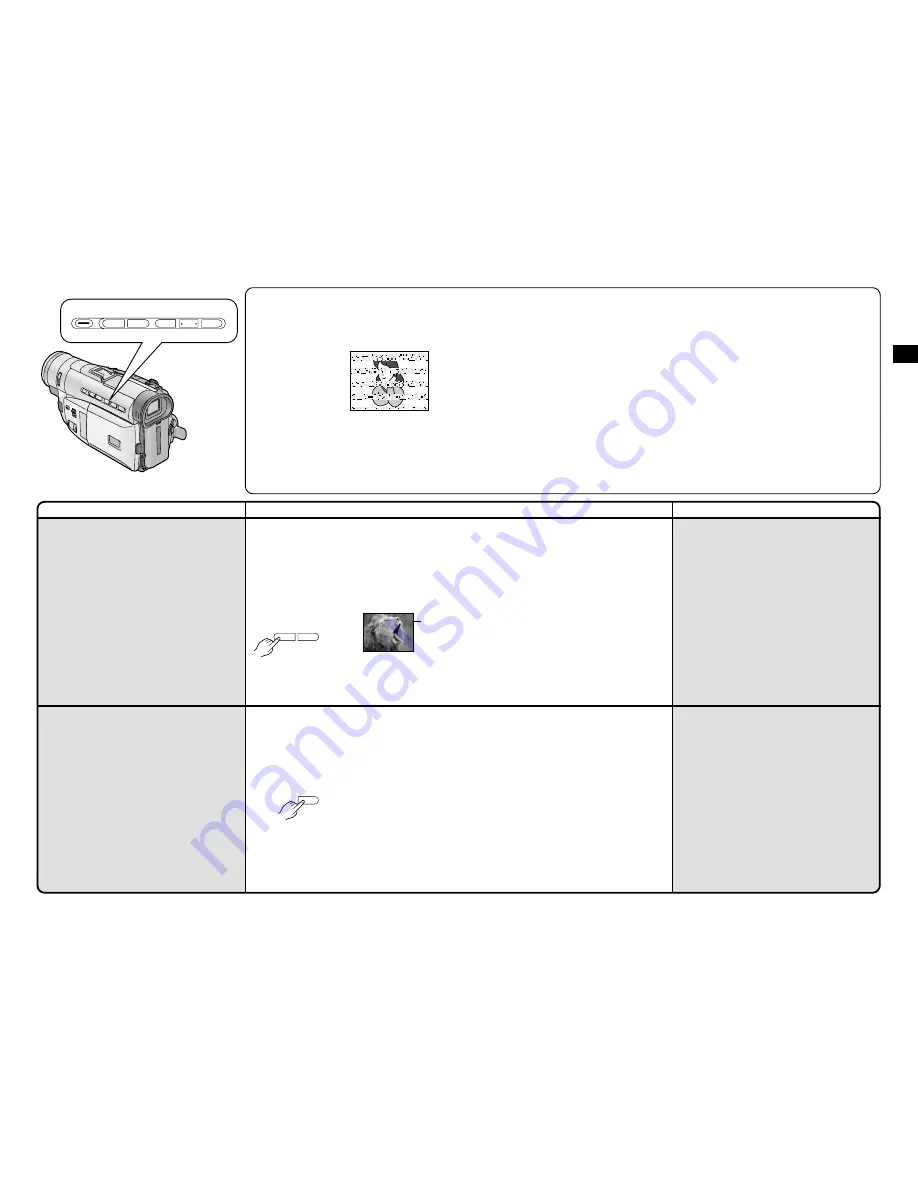
Basic Operations
26
27
Title
Procedure
Remarks, etc.
Checking If the Picture Is
Recorded
(Recording Check)
To play back the final few seconds of the last recorded
scene in the Recording Pause Mode.
Recording Backlit Scenes
(Backlight Compensation)
To prevent the backlit subject from being recorded very
dark.
(Backlight means that the light falls on the subject from
behind, i.e. the subject is between the light source and
the Movie Camera.)
1
Press the Recording Check Button [
S
]
1
briefly
in the Recording Pause Mode.
The [CHK] Indication
2
appears.
After checking, the Movie Camera returns to the
Recording Pause Mode.
1
Keep the Backlight Button [BLC] pressed.
The backlight is being compensated as long as you
keep the Button pressed, and the subject is recorded
more brightly. (The picture brightens up as a whole.)
Returning to Normal Recording
Release the Backlight Button [BLC].
³
For Recording Check, the Movie Camera must be in
the same mode (SP or LP) as used for recording,
otherwise the playback picture is distorted.
STILL
FADE
BLC
S
j
SEARCH
i
CARD MULTI
∫
;
1
5
6
CHK
1
2
S
j
SEARCH
i
5
6
BLC
1
Using the Mini-DV Format Digital Video Head
Cleaner (VFK1451)
1
Insert the Head Cleaner into the Movie Camera in
the same way as a video cassette.
2
Press the Play Button [
1
], and after
approximately 20 seconds press the Stop Button
[
º
]. (Do not rewind the tape.)
3
Take out the Head Cleaner. Insert a video
cassette, perform recording and then play it back
to check the picture.
4
If the picture is still not clear, repeat above
operation steps
1–3. (Do not use the Head
Cleaner more than 3 times in succession.)
³
This Video Head Cleaner (VFK1451) is available
from Panasonic service centres.
Notes:
³
Do not rewind the tape in the Head Cleaner after
every use. Rewind it only after the tape has
reached its end, and then use it again in the same
way from the beginning.
³
If the video heads again become clogged with dirt
soon after cleaning, this might be caused by a
damaged tape. In this case, stop using that
cassette immediately.
³
Be careful not to clean the video heads too much.
(Too much cleaning could cause excessive wear to
the video heads. If the video heads get worn, the
picture is not played back clearly even after
cleaning.)
³
If using the Head Cleaner does not clear the video
head clogging, the Movie Camera requires
cleaning or repairing by a service centre.
Please consult with your dealer.
³
Video head cleaning due to clogging is not a
malfunction of the product and is not covered by
your warranty.
º
Video Head Clogging and Remedy
When the video heads (which contact the tape) are
dirty, the playback picture contains mosaic-like
patterns or the whole screen becomes black. If they
become even more dirty, the recording performance
deteriorates and in the worst case, recording may
not be possible at all.
Causes of Dirty Video Heads
³
A lot of dust in the air.
³
High-temperature and high-humidity environment.
³
Damaged tape.
³
Long-time use.




























