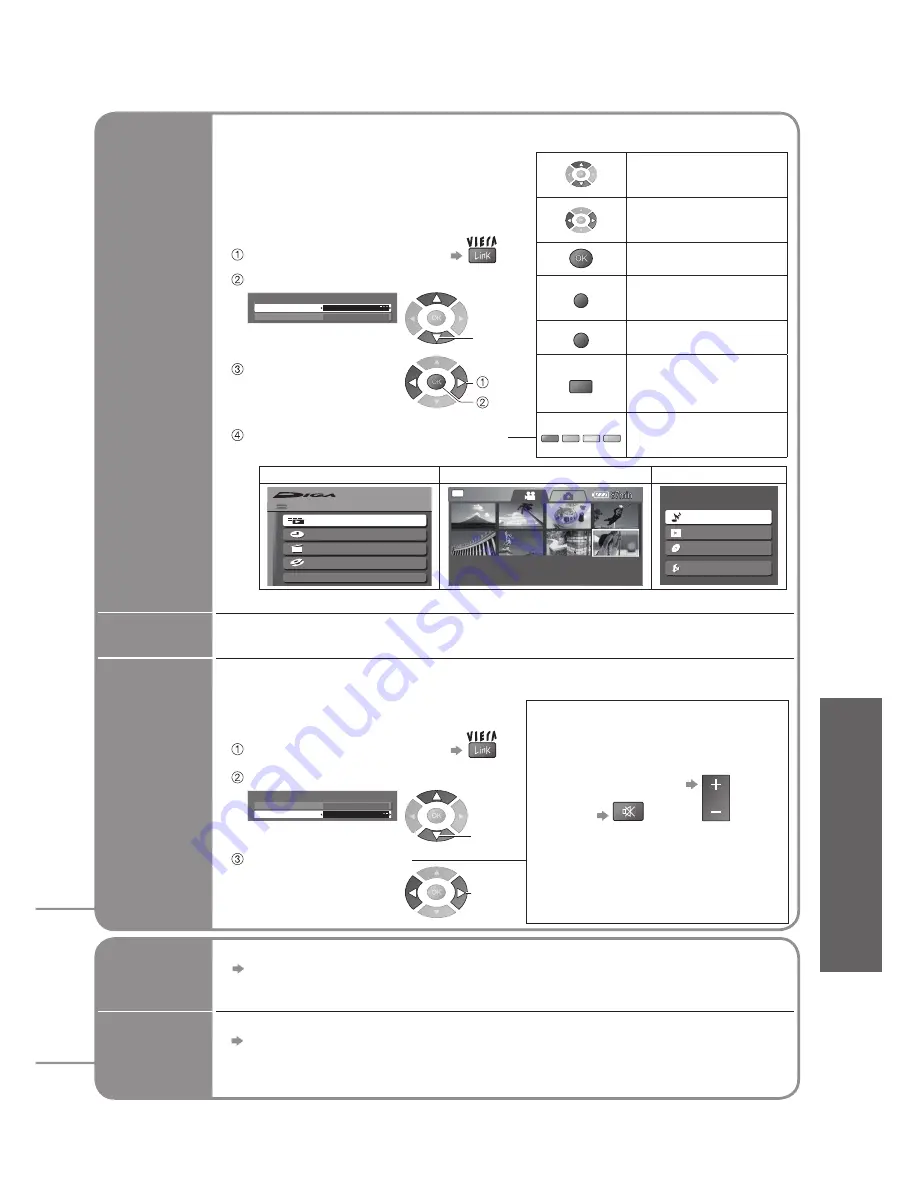
Advanced
•
VIERA
Link “HDA
VI Control
TM
”
29
VIERA Link “
Control
TM
”
∗
Easy
playback
Automatic Input switching-When the connected Panasonic equipment is operated, input
mode is switched automatically. When it is stopped operating, input mode is not returned.
Speaker
control
You can control the theatre speaker with TV’s remote control.
This function is available when Panasonic Player theatre is connected.
•
If you cannot access the menu, check the
settings and the equipment (p. 28).
■
TV
TV speakers are active.
■
Home Cinema
Adjustment for equipment
(automatically turned on if it is in
Standby mode).
Volume up / down
VOL
Mute
MUTE
•
The sound of TV speakers is mute.
•
When the equipment is turned off,
TV speakers will be active.
Easy
control
only with
VIERA
remote
control
•
Example:
•
About the operations for the equipment, read the manual of the equipment.
DVD Recorder DIGA
HD Video Camera
Player theatre
OK
RETURN
HDD
FUNCTION MENU
Remain 73:30 SP
Playback
Recording
Delete
Copy
To Others
ALL
DATE/TIME 2006.12. 1 10:46
SETUP
PLAY
8 / 8
ENTER
Main Screen
Listen
Start
Watch
Import/Record
Setup
Power on
Link
Set to “Set”
When the connected Panasonic equipment starts playback or direct navigator /
function menu for the equipment are activated, the TV is automatically turned on.
(Only when TV is in Standby mode.)
Power off
Link
Set to “Set”
When TV is set to Standby mode, the connected Panasonic equipment is also
automatically set to Standby.
•
This function will work even if the TV enters standby mode automatically by Off Timer
function or auto power standby function.
•
The TV remains on even if the “VIERA Link” compatible equipment is turned off.
Display “VIERA Link Menu”
Select “Speaker Selection”
Set to “Home Cinema”
or “TV”
VIERA Link Control
Speaker Selection
VIERA Link Menu
Home Cinema
Recorder
You can control some functions of the
connected Panasonic equipment with
this TV remote control (point the remote
control at the TV’s signal receiver).
•
If you cannot access the menu, check the
settings and the equipment (p. 28).
Move the cursor /
select the menu
Move the cursor / access /
adjust
Store / Set / Access
RETURN
Return to the previous
menu
EXIT
Exit the menu
OPTION
The same functions with
the OPTION button of the
equipment
R
G
Y
B
Access when the key words
are displayed on colour bar
•
Available VIERA remote control buttons:
(depending on the connected equipment)
Access the menu of the equipment
Display “VIERA Link Menu”
Select the
equipment you
want to access
Operate the menu of the equipment
VIERA Link Control
Speaker Selection
VIERA Link Menu
Home Cinema
Recorder
Select “VIERA Link Control”
select
access
select
select
set











































