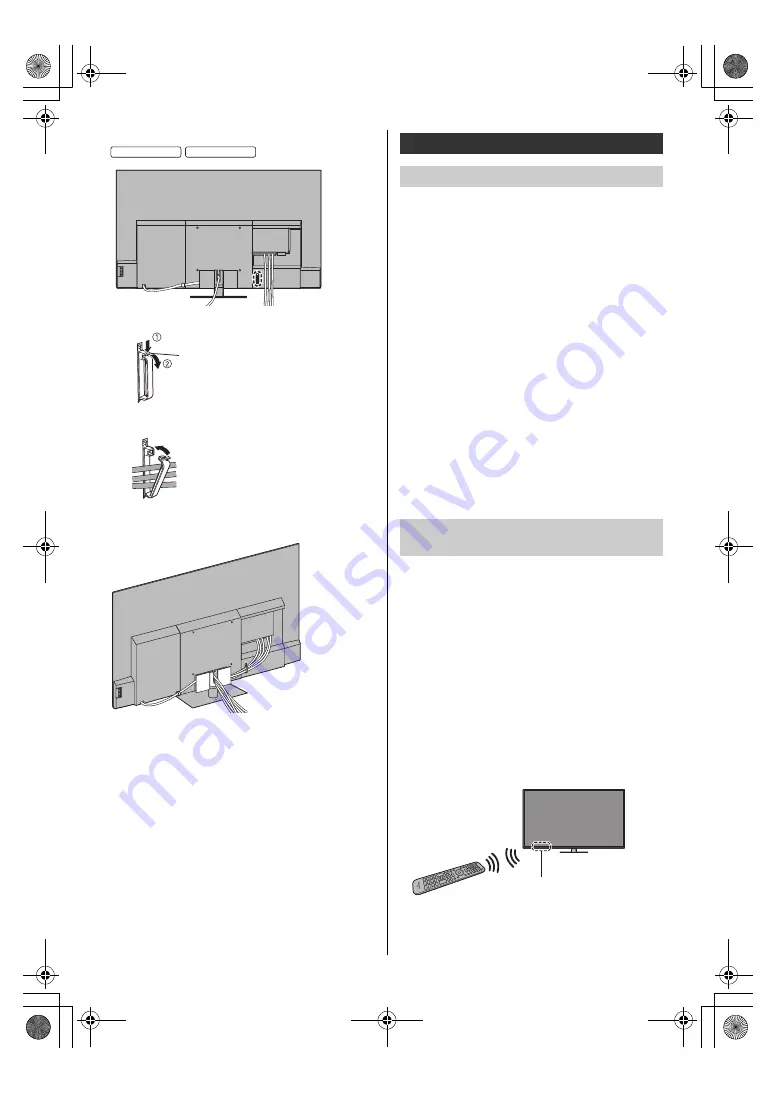
18
English
∫
Fixing the cables using the cable clamp
Bundle the cable
<Example>
This TV supports Bluetooth
®
communications.
Bluetooth
®
devices that have been registered (paired)
with this TV can connect to (communicate with) this TV.
≥
When registering (pairing) a Bluetooth
®
device with
this TV, move the device within 50 cm of the TV.
≥
It is not possible to register (pair) Bluetooth
®
devices
that are not compatible with this TV.
≥
If a Bluetooth
®
enabled device that you have
registered (paired) with this TV is then registered and
used on another device, it may then be made
unavailable for use with this TV. Register the device
on this TV again if this occurs.
≥
You can register Bluetooth
®
audio devices that
support A2DP on this TV. Due to the characteristics of
wireless technology, there will be some delay between
the playback of video and audio.
≥
A maximum of 2 audio devices that support A2DP can
be used simultaneously. To use 2 devices, set [Dual
Audio] (Setup > Bluetooth Setup > Bluetooth Audio
Settings) to [On], and then connect the second device.
≥
For details, refer to [eHELP] (Search by Purpose >
Functions > Bluetooth devices).
Either Bluetooth
®
wireless technology or the infrared
communication function can be used for the
transmissions between the TV and the remote control.
Since voice controls (p. 21) use Bluetooth
®
wireless
technology, the remote control needs to be registered
(paired) with the TV.
≥
When using the remote control for the first time after
purchase, when you press any button while pointing
the remote control at the remote control signal
receiver with batteries inserted, the remote control is
automatically registered (paired).
≥
When registering, face the remote control at the
remote control signal receiver on the TV, within about
50 cm.
≥
Registration may not be completed correctly if the
batteries in the remote control are running low.
55-inch model
65-inch model
Keep pushing the tab
Tab
Set
Connecting Bluetooth
®
devices
Registering Bluetooth
®
devices
Registering the remote control
(supplied)
Remote control signal receiver
TH-48_55_65LZ1000GKT_Eng_TQB4GA0073.book 18 ページ 2022年5月23日 月曜日 午後3時4分











































