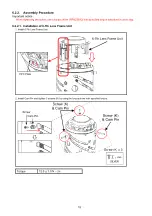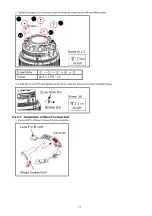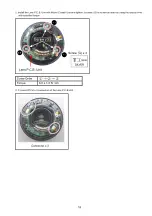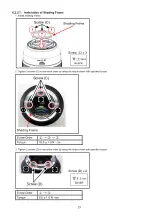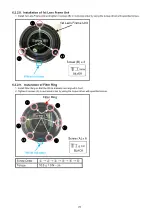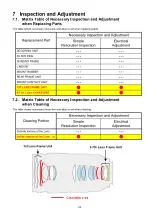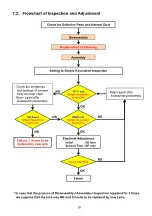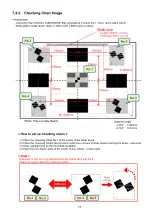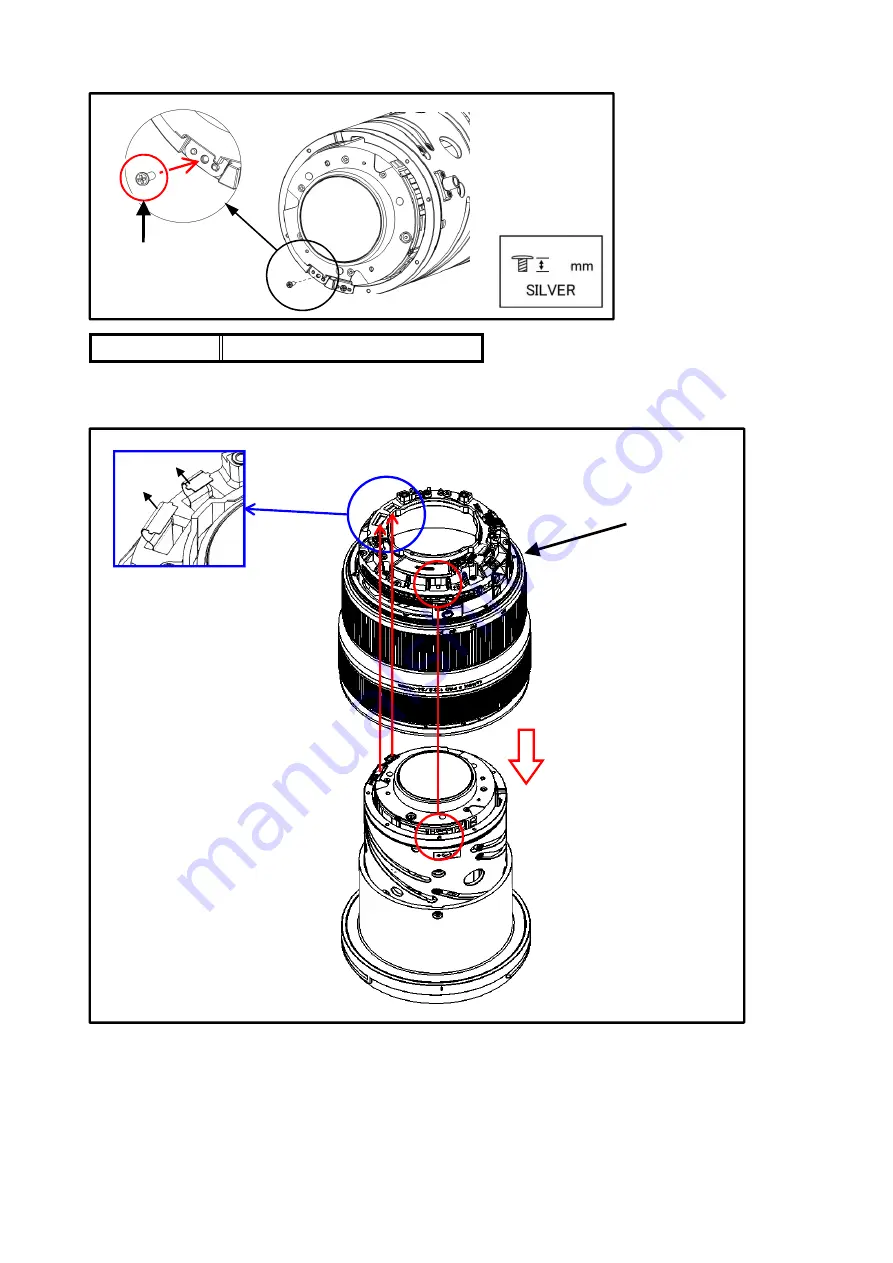
3. Tighten screw (J) by using the torque driver with specified torque.
6.2.2.2. Installation of Ring Mount Base Unit
1. Install Ring Mount Base Unit with adjusting the rotational phase as shown in the figure while pulling out the FPC via the Hole.
Torque
8.0 ± 1.0 N
・
cm
FM FPC
4G FPC
Rjng Mount Base Unit
<Note>
- When installing, insert these FPC
into the insertion hole
- Do not damage the FPC
Screw (J)
Screw (J)
3
1
6