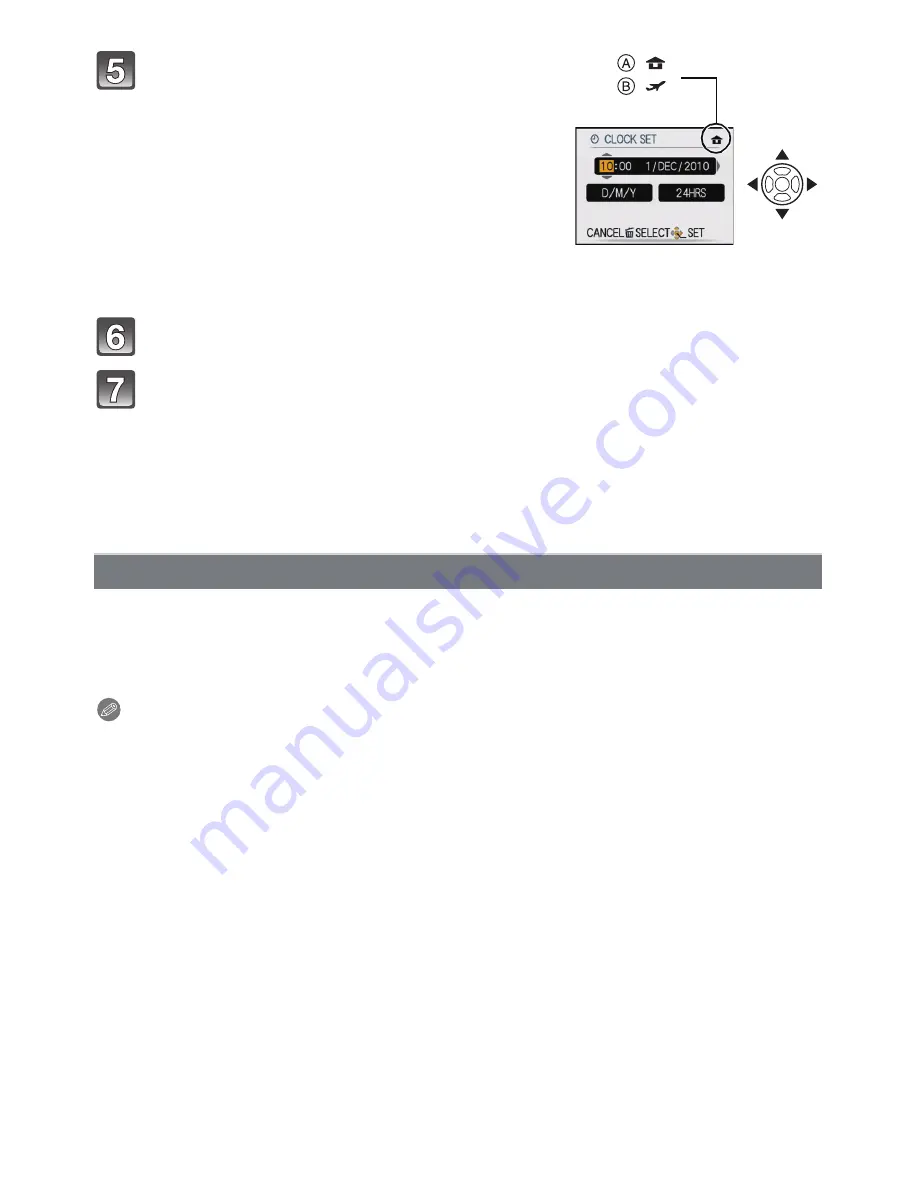
- 19 -
Preparation
Press
2
/
1
to select the items (year, month,
day, hour, minute, display sequence or time
display format), and press
3
/
4
to set.
A
: Time at the home area
B
: Time at the travel destination
(P93)
‚
: Cancel without setting the clock.
•
Select either [24HRS] or [AM/PM] for the time display
format.
•
AM/PM is displayed when [AM/PM] is selected.
•
When [AM/PM] is selected as the time display format, midnight is displayed as AM
12:00 and noon is displayed as PM 12:00. This display format is common in the US and
elsewhere.
Press [MENU/SET] to set.
Press [MENU/SET].
•
Press [
‚
] to return to the settings screen.
•
After completing the clock settings, turn the camera off. Then turn the camera back on,
switch to Recording Mode, and check that the display reflects the settings that were
performed.
•
When [MENU/SET] has been pressed to complete the settings without the clock having
been set, set the clock correctly by following the
“
Changing the Clock Setting
”
procedure below.
Select [CLOCK SET] in the [REC] or [SETUP] menu, and press
1
.
(P22)
•
It can be changed in steps
5
,
6
and
7
to set the clock.
•
The clock setting is maintained for 3 months using the built-in clock battery even
without the battery. (Leave the charged battery in the unit for 24 hours to charge the
built-in battery.)
Note
•
The clock is displayed when [DISPLAY] is pressed several times during recording.
•
You can set the year from 2000 to 2099.
•
If the clock is not set, the correct date cannot be printed when you stamp the date on the
pictures with [TEXT STAMP]
(P131)
or order a photo studio to print the pictures.
•
If the clock is set, the correct date can be printed even if the date is not displayed on the screen
of the camera.
Changing the Clock Setting
:
:






























