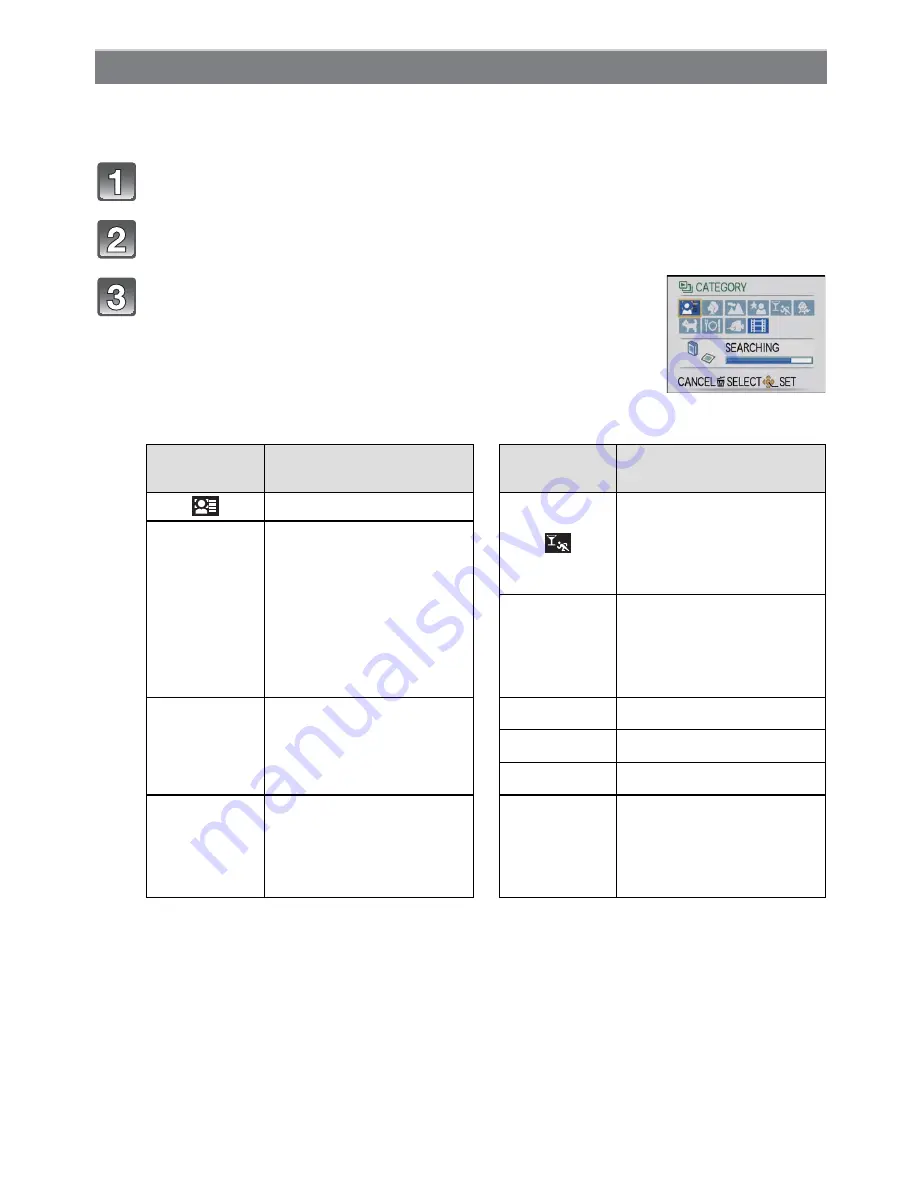
- 123 -
Advanced (Playback)
This mode allows you to search images by Scene Mode or other categories (such as
[PORTRAIT], [SCENERY] or [NIGHT SCENERY]) and sort the pictures into each of the
categories. You can then play back the pictures in each category.
Perform steps 1 and 2 on page
118
.
Press
/
to select [CATEGORY PLAY], and then press [MENU/SET].
Press
/
/
/
to select he person to play back and then press [MENU/SET].
Face Recognition may not be possible or may not recognize faces correctly even for
registered faces, depending on the facial expression and environment.
[CATEGORY PLAY]
Press
/
/
/
to select the category and then
press [MENU/SET] to set.
•
If a picture is found in a category, the category icon turns blue.
•
It may take time to search the picture files if there are a lot on the
card or the built-in memory.
•
If you press [
‚
] while searching, he searching will stop halfway.
•
Pictures are sorted into the categories shown below.
[CATEGORY]
Recording information
e.g. Scene Modes
[CATEGORY]
Recording information
e.g. Scene Modes
[FACE RECOG.]
[SPORTS], [PARTY],
[CANDLE LIGHT],
[FIREWORKS], [BEACH],
[SNOW],
[AERIAL PHOTO]
*
[PORTRAIT],
[i-PORTRAIT],
[SOFT SKIN],
[TRANSFORM],
[SELF PORTRAIT],
[NIGHT PORTRAIT],
[i-NIGHT PORTRAIT],
[BABY1]/[BABY2],
[i-BABY]
Î
[BABY1]/[BABY2],
[i-BABY]
,
[SCENERY],
[i-SCENERY], [SUNSET],
[i-SUNSET],
[AERIAL PHOTO]
í
[PET]
1
[FOOD]
<
[UNDERWATER]
.
[NIGHT PORTRAIT],
[i-NIGHT PORTRAIT],
[NIGHT SCENERY],
[i-NIGHT SCENERY],
[STARRY SKY]
Í
[AVCHD Lite],
[MOTION JPEG]






























