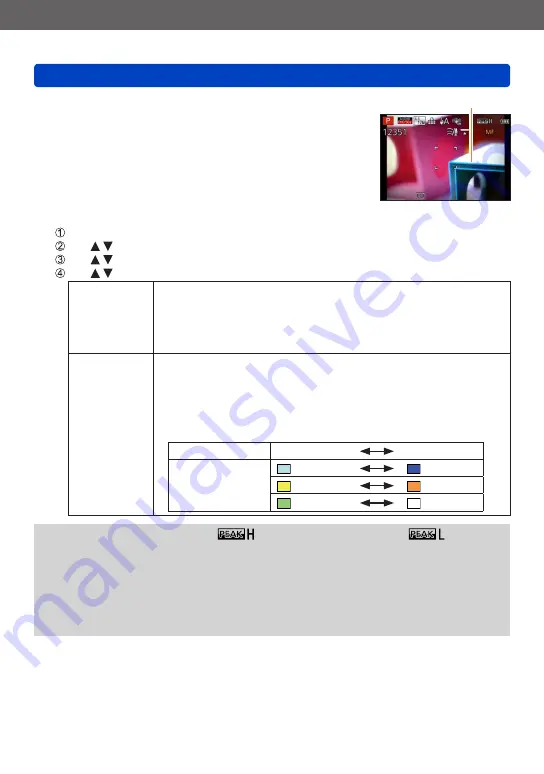
Application (Record)
Taking pictures with Manual Focus
SQW0215
- 99 -
■
[Peaking]
If [Peaking] is set to [ON] in the [Setup] menu, colour is added
to the portions of the image that are in focus.
Peaking
●
To change the [Detect Level] or [Display Color] settings
Select [Peaking] from the [Setup] menu
Use to select [SET] and press [MENU/SET]
Use to select [Detect Level] or [Display Color] and press [MENU/SET]
Use to select the setting and press [MENU/SET]
[Detect Level]
The detection level for in-focus portions is set.
When [HIGH] is set, portions to be highlighted are reduced, allowing you to
achieve a more precise focus.
■
Settings: [HIGH] / [LOW]
•The detection level setting does not affect the focus range.
[Display Color]
Sets the highlighting colour used for [Peaking].
■
Settings
The available colour settings differ depending on the setting of [Detect
Level].
Changing the [Detect Level] setting also changes the [Display Color]
setting as follows.
[Detect Level]
[HIGH]
[LOW]
[Display Color]
[ ] (Light blue)
[ ] (Blue)
[ ] (Yellow)
[ ] (Orange)
[ ] (Green)
[ ] (White)
●
When [Peaking] is set to [ON], [
] ([Detect Level]: [HIGH]) or [
] ([Detect
Level]: [LOW]) will be displayed.
●
When [Fn Button Set]
is set to [Peaking], you can switch the setting in the
following order every time the function button is pressed: [ON] ([Detect Level]: [LOW])
→ [ON] ([Detect Level]: [HIGH]) → [OFF].
●
Since portions with clear outlines on the screen are highlighted as in-focus portions,
portions to be highlighted vary depending on the recording conditions.
●
The colour used for highlighting does not affect recorded pictures.
















































