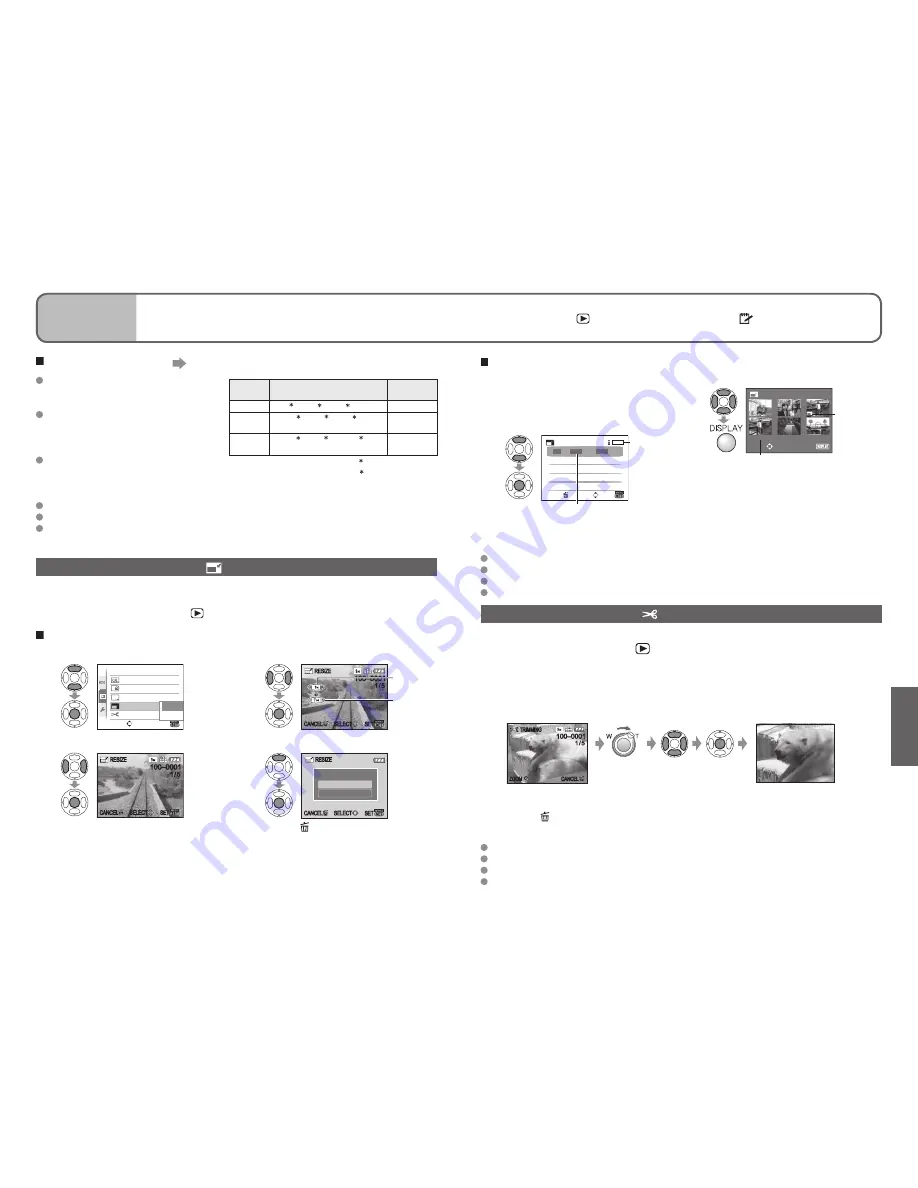
74
VQT1P98
VQT1P98
75
Applications
(View)
4
Using PLAYBACK menu
(Continued)
REC/PLAY switch:
(Set mode dial to any except
)
To check stamped text
‘PLAYBACK ZOOM’ (P.35)
Picture size will be reduced if greater
than 3M. Picture will become slightly
grainier.
Cannot be used with pictures taken on
other devices, pictures taken without
setting clock, motion pictures, or pictures
with audio.
After TEXT STAMP is applied, pictures
cannot be resized or trimmed, and
‘ASPECT CONV.’, ‘TEXT STAMP’ and
DPOF date printing settings cannot be changed of pictures.
Characters may be cut off on certain printers.
Cannot be set in ‘CATEGORY PLAY’ or ‘FAVORITE PLAY’ playback mode (P.71).
Do not make date printing settings in shop or on printer for pictures with date
stamps. (Date printing may be overlapping.)
RESIZE
Picture size can be reduced to facilitate e-mail attachment and use in homepages, etc.
(Picture of minimum picture size for each aspect setting cannot be resized.)
Set-up: Press ‘MENU/SET’
→
‘
PLAYBACK menu’
→
Select ‘RESIZE’ (P.20)
SINGLE
1
: DMC-TZ15 only
2
: DMC-TZ11 only
ASPECT
RATIO
PICTURE SIZE
After TEXT
STAMP
4 : 3
9 M
1
, 8 M
2
, 7 M
1
, 5 M
3 M
3 : 2
8.5 M
1
, 7 M
2
, 6 M
1
,
4.5 M
2.5 M
16 : 9
7.5 M
1
, 6 M
2
, 5.5 M
1
,
3.5 M
2 M
1
Select ‘SINGLE’
PLAYBACK
TRIMMING
RESIZE
TEXT STAMP
TITLE
EDIT
CALENDAR
SET
SELECT
SINGLE
MULTI
2
Select picture
RESIZE
RESIZE
SELECT
SELECT
CANCEL
CANCEL
SET
SET
1/5
100–0001
100–0001
1/5
3
Select size
RESIZE
RESIZE
SELECT
SELECT
CANCEL
CANCEL
SET
SET
1/5
100–0001
100–0001
1/5
Current
size
Size after
change
4
Select ‘YES’
NO
YES
SELECT
SELECT
CANCEL
CANCEL
SET
SET
RESIZE
RESIZE
SAVE NEW PICTURES?
• Press when finish setting to return
to the menu screen
Picture quality is reduced after resizing.
Cannot be set in ‘CATEGORY PLAY’ or ‘FAVORITE PLAY’ playback mode (P.71).
Cannot be used with motion pictures, pictures with audio, or pictures with text stamp.
May not be compatible with pictures taken on other devices.
3
Select picture
(up to 50 pictures)
7
10
11
12
8
9
RESIZE
9M→7M
SELECT
SET/CANCEL
Number of pixels before/after
resizing
Resize
setting
• To cancel
→
Press display button
again.
• To set
→
Press ‘MENU/SET’.
4
Select ‘YES’ and set
TRIMMING
Enlarge your pictures and trim unwanted areas.
Set-up: Press ‘MENU/SET’
→
‘
PLAYBACK menu’
→
Select ‘TRIMMING’
(P.20)
1
Select picture with
◄►
and set
2
Select area to trim
CANCEL
CANCEL
ZOOM
ZOOM
TRIMMING
TRIMMING
1/5
100–0001
100–0001
1/5
Expand
Change
position
Trim
3
Select ‘YES’ and set
• Press when finish setting to return to the menu screen
Picture quality is reduced after trimming.
Cannot be set in ‘CATEGORY PLAY’ or ‘FAVORITE PLAY’ playback mode (P.71).
Cannot be used with motion pictures, pictures with audio, or pictures with text stamp.
May not be compatible with pictures taken on other devices.
1
Select ‘MULTI’ in step
1
on
the left page
2
Select size
4:3
3:2
REDUCED SIZE
16:9
DISPLAY
SET
SELECT
CANCEL
3.5M
4.5M
5M
2M
2.5M
3M
2M
2.5M
2M
2M
2.5M
0.3M
5.5M
6M
7M
To see
description
of resize:
Press display
button
Select number of
pixels after resizing
MULTI






























